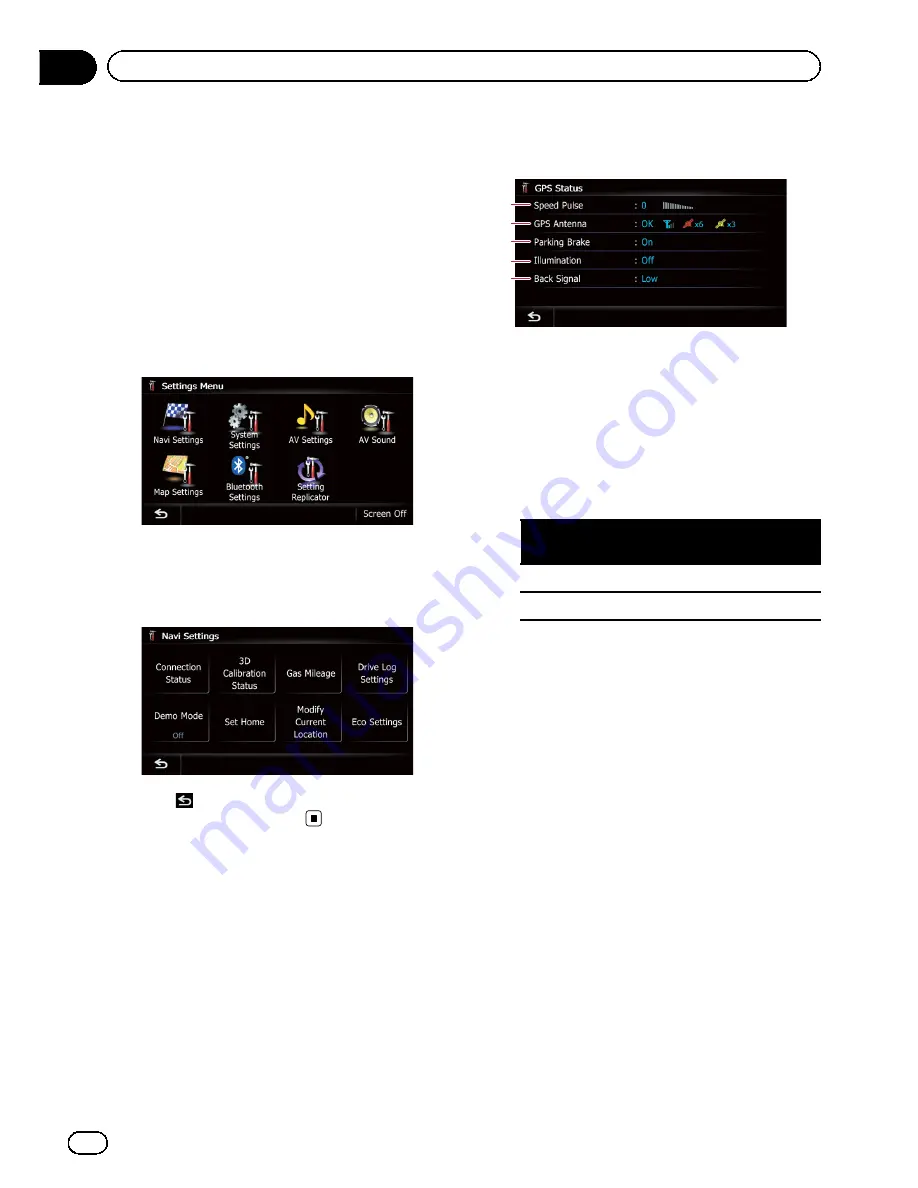
Displaying the
“
Navi
Settings
”
screen
1
Press the HOME button to display the
“
Top Menu
”
screen.
2
Touch [Settings].
The
“
Settings Menu
”
screen appears.
p
This can also be operated using the
“
Short
cut Menu
”
screen.
3
Touch [Navi Settings].
The
“
Navi Settings
”
menu appears.
4
Touch the item that you want to
change the setting.
#
Touch
.
Returns the previous screen.
Checking the connections
of leads
Check that leads are properly connected be
tween the navigation system and the vehicle.
Please also check whether they are connected
in the correct positions.
1
Display the
“
Navi Settings
”
screen.
=
For details, refer to
Displaying the
“
Navi
Settings
”
screen
on this page.
2
Touch [Connection Status].
The
“
GPS Status
”
screen appears.
2
3
4
5
1
1
Speed Pulse
The Speed Pulse value detected by the navi
gation system is shown.
“
0
”
is shown while
the vehicle is stationary.
2
GPS Antenna
Indicates the connection status of the GPS
antenna, the reception sensitivity, and from
how many satellites the signal is received.
Color
Signal com-
munication
Used in posi-
tioning
Orange
Yes
Yes
Yellow
Yes
No
p
When the GPS antenna is connected to
this navigation system,
“
OK
”
is dis
played.
When the GPS antenna is not con
nected to this navigation system,
“
NOK
”
is displayed.
p
If reception is poor, please change the
installation position of the GPS antenna.
3
Parking Brake
When the parking brake is applied,
“
On
”
is
displayed. When the parking brake is re
leased,
“
Off
”
is displayed.
4
Illumination
When the headlights or small lamps of a ve
hicle are on,
“
On
”
is displayed. When the
small lamps of a vehicle are off,
“
Off
”
is dis
played. (If the orange/white lead is not con
nected,
“
Off
”
appears.)
5
Back Signal
En
148
Chapter
31
Customizing preferences
Summary of Contents for AVIC-X920BT
Page 21: ...En 21 Chapter 02 Basic operation Basic operation ...
Page 287: ......






























