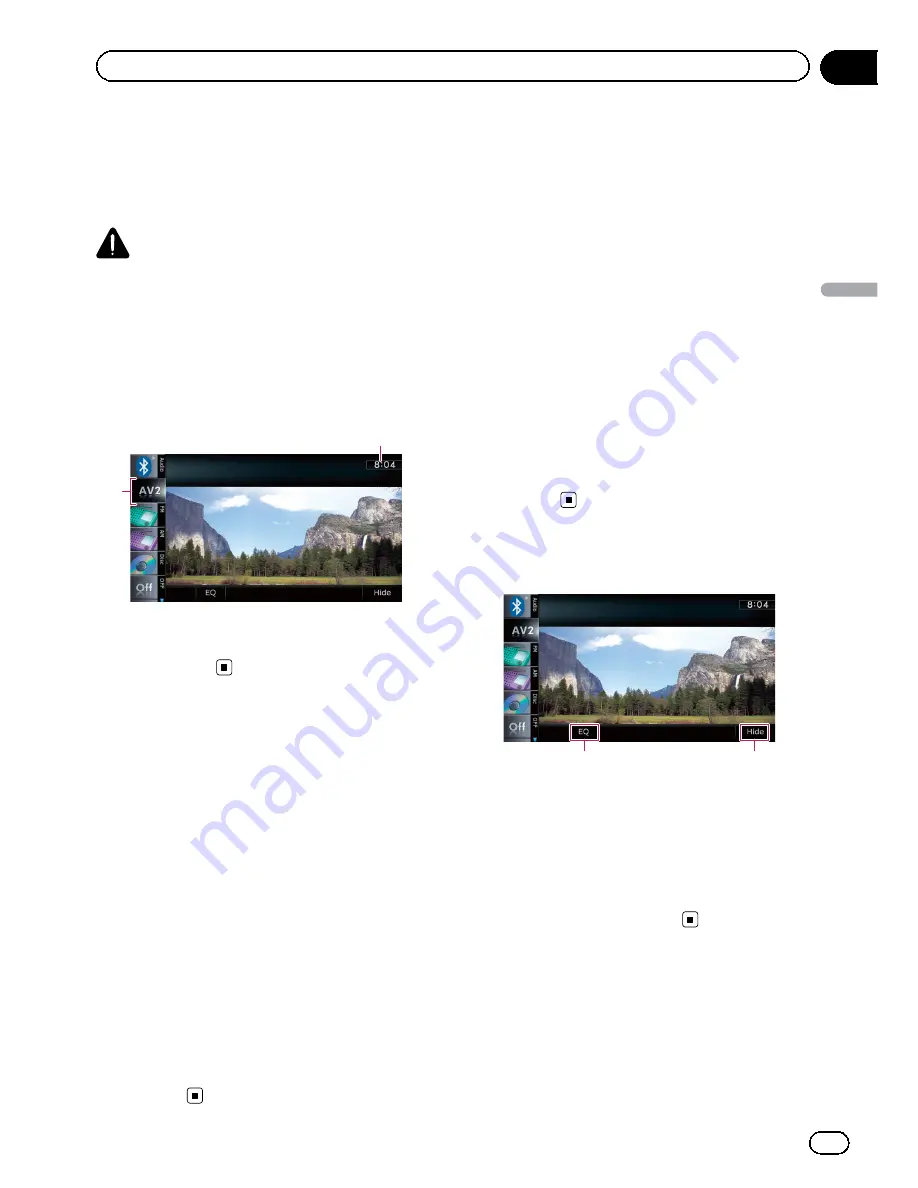
You can display the video image output by the
equipment connected to the navigation sys
tem. For details of the connection method,
refer to Installation Manual.
CAUTION
For safety reasons, video images cannot be
viewed while your vehicle is in motion. To view
video images, you must stop in a safe place and
apply the parking brake.
Reading the screen
1
2
1
Source icon
Shows which source has been selected.
2
Current time
Using AV1
You can display the video image output by the
equipment connected to video input 1.
1
Touch [AV1 Input] on the
“
AV System
Settings
”
menu.
=
For details, refer to
Setting video input 1
(
AV1
)
on page 168.
2
Display the AV operation screen.
=
For details of the operations, refer to
Dis
playing the AV operation screen
on page 77.
3
Tap [AV1] on the left edge of the
screen.
The image is displayed on the screen.
4
Touch the screen to display the touch
panel keys.
Using AV2
You can display the video image output by the
equipment connected to video input 2.
1
Touch [AV2 Input] on the
“
AV System
Settings
”
menu.
=
For details, refer to
Setting video input 2
(
AV2
)
on page 168.
2
Display the AV operation screen.
=
For details of the operations, refer to
Dis
playing the AV operation screen
on page 77.
3
Tap [AV2] on the left edge of the
screen.
The image is displayed on the screen.
4
Touch the screen to display the touch
panel keys.
Using the touch panel keys
1
2
1
Recalls equalizer curves
=
For details, refer to
Using the equalizer
on page 172.
2
Hides the touch panel keys
Touching [
Hide
] hides the touch panel keys.
Touch anywhere on the LCD screen to display
the touch panel keys again.
En
145
Chapter
29
Using
A
V
input
Using AV input
Summary of Contents for AVIC-X920BT
Page 21: ...En 21 Chapter 02 Basic operation Basic operation ...
Page 287: ......
















































