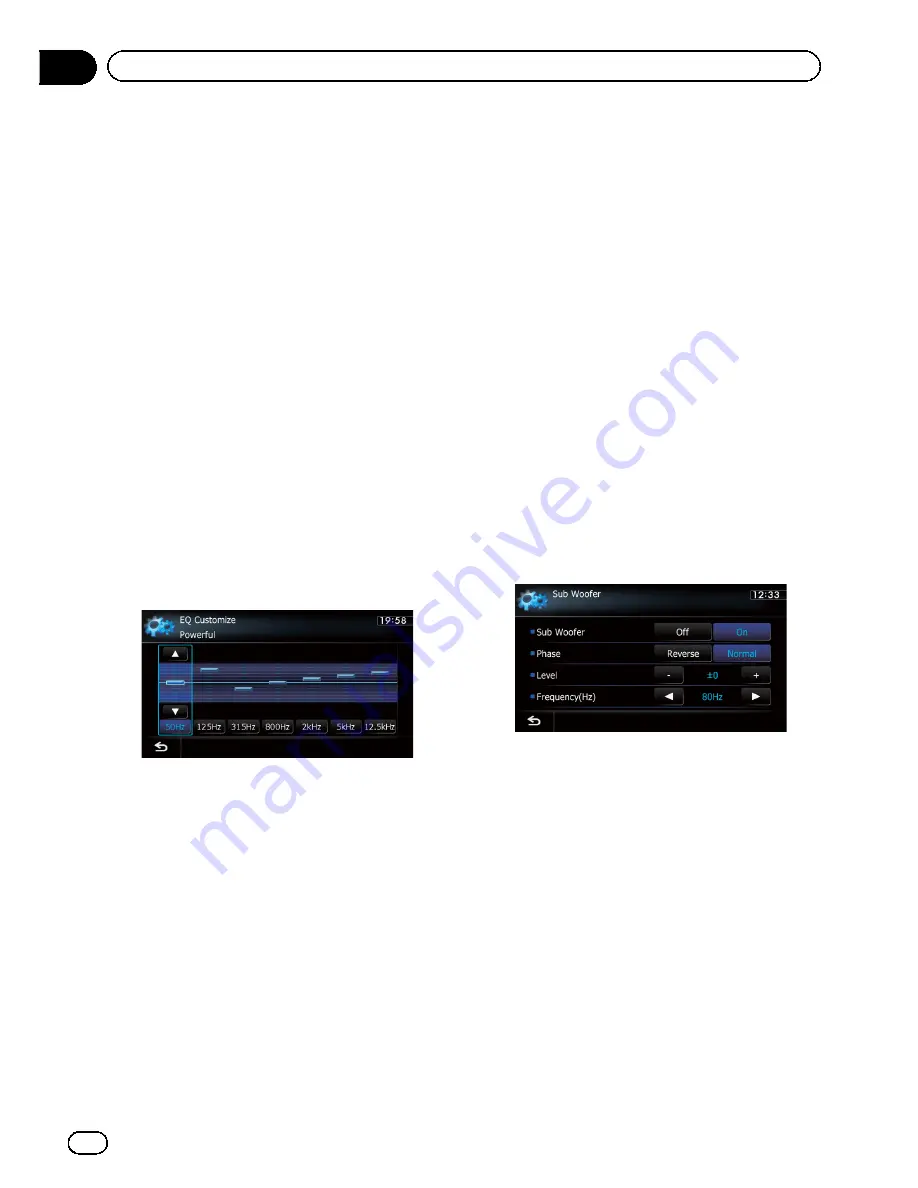
AV1
and
AV2
SD
and
USB
!
The different source volume level can be
set between
iPod
and
USB
.
!
When
“
Flat
”
is selected, no supplement or
correction is made to the sound. This is
useful to check the effect of the equalizer
curves by switching alternatively between
“
Flat
”
and a set equalizer curve.
1
Display the
“
AV Sound Settings
”
screen.
=
For details, refer to
Displaying the
“
AV
Sound Settings
”
screen
on page 171.
2
Touch [EQ].
3
Touch one of the keys to select a curve
that you want to use as the basis of custo-
mizing.
4
Touch [Customize].
5
Touch the frequency that you want to
adjust the level.
6
Touch [
a
] or [
b
] to adjust the level of
the equalizer band.
Each time you touch [
a
] or [
b
], the level of
the equalizer band increases or decreases.
Adjusting loudness
Loudness compensates for deficiencies in the
low and high sound ranges at low volume.
1
Display the
“
AV Sound Settings
”
screen.
=
For details, refer to
Displaying the
“
AV
Sound Settings
”
screen
on page 171.
2
Touch [Loudness].
Each time you touch [
Loudness
], the level is
selected in the following order:
Off
Low
Mid
High
Using subwoofer output
The navigation system is equipped with a sub
woofer output mechanism, which can be
turned on or off.
p
This function is not available when
“
Sub
Woofer
”
is
“
Off
”
.
1
Display the
“
AV Sound Settings
”
screen.
=
For details, refer to
Displaying the
“
AV
Sound Settings
”
screen
on page 171.
2
Touch [Sub Woofer].
3
Touch [On] to turn subwoofer output
on.
To turn subwoofer output off, touch [
Off
].
4
Touch [Reverse] or [Normal] to select
the phase of subwoofer output.
5
Touch [+] or [
–
] next to
“
Level
”
to adjust
the output level.
“
+6
”
to
“
–
24
”
is displayed as the level is in
creased or decreased.
6
Touch [
c
] or [
d
] next to
“
Frequency(Hz)
”
to select cut-off fre-
quency.
Each time you touch [
c
] or [
d
], cut off fre
quencies are selected in the following order:
50Hz
63Hz
80Hz
100Hz
125Hz
Only frequencies lower than those in the se
lected range are output from the subwoofer.
En
174
Chapter
31
Customizing preferences
Summary of Contents for AVIC-X920BT
Page 21: ...En 21 Chapter 02 Basic operation Basic operation ...
Page 287: ......
















































