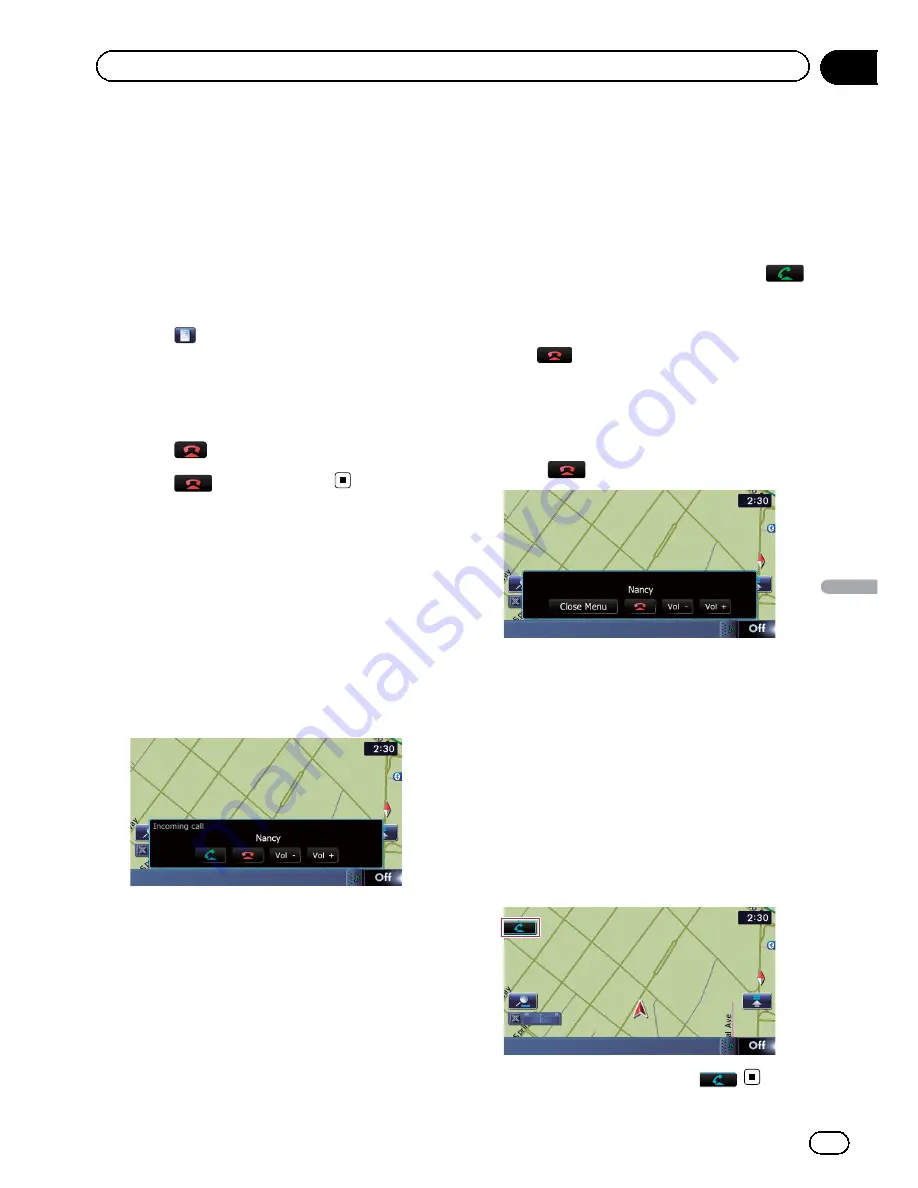
Dialing from the map
You can make a call by selecting the icon of a
registered location or a POI icon from the map
screen.
p
You cannot make a call to locations or POIs
that have no phone number data.
1
Scroll the map, and place the cursor on
an icon on the map.
2
Touch
.
The
“
Detailed POI Information
”
screen ap
pears.
3
Touch [Call] to make a call.
To cancel the call after the system starts dial
ing, touch
.
4
Touch
to end the call.
Receiving a phone call
You can perform hands free answering by
using the navigation system.
Answering an incoming call
The system informs you that it is receiving a
call by displaying a message and producing a
ring sound.
If
“
Auto Answer Preference
”
is set to
“
Off
”
,
answer the call manually. Answering is avail
able if any screen is displayed, such as the
map screen or the setting screen.
p
You can set this navigation system to auto
matically answer incoming calls.
=
For details, refer to
Answering a call
automatically
on page 74.
p
The registered name appears if the phone
number of the received call is already regis
tered in
“
Contacts
”
.
p
Depending on the caller ID service, the
phone number of the received call may not
be displayed.
“
Unknown
”
appears instead.
1
To answer an incoming call, touch
.
The operation menu during a call appears.
#
Touch [
Vol
–
] or [
Vol +
].
You can adjust the ring tone volume.
#
Touch
to reject an incoming call.
p
The rejected call is recorded in the missed
call history list.
=
For details, refer to
Dialing from the history
on page 69.
2
Touch
to end the call.
The call ends.
p
If the voice on the other end of the call is
too quiet to hear, you can adjust the volume
of the received voice.
=
For details, refer to
Setting the Volume
for Guidance and Phone
on page 163.
p
You may hear a noise when you hang up
the phone.
#
Touch [
Vol
–
] or [
Vol +
].
You can adjust volume when you are talking.
#
Touch [
Close Menu
].
The operation menu during call is minimized.
To display the menu again, touch
.
En
71
Chapter
12
Using
hands-fr
ee
phoning
Using hands-free phoning
Summary of Contents for AVIC-X920BT
Page 21: ...En 21 Chapter 02 Basic operation Basic operation ...
Page 287: ......
















































