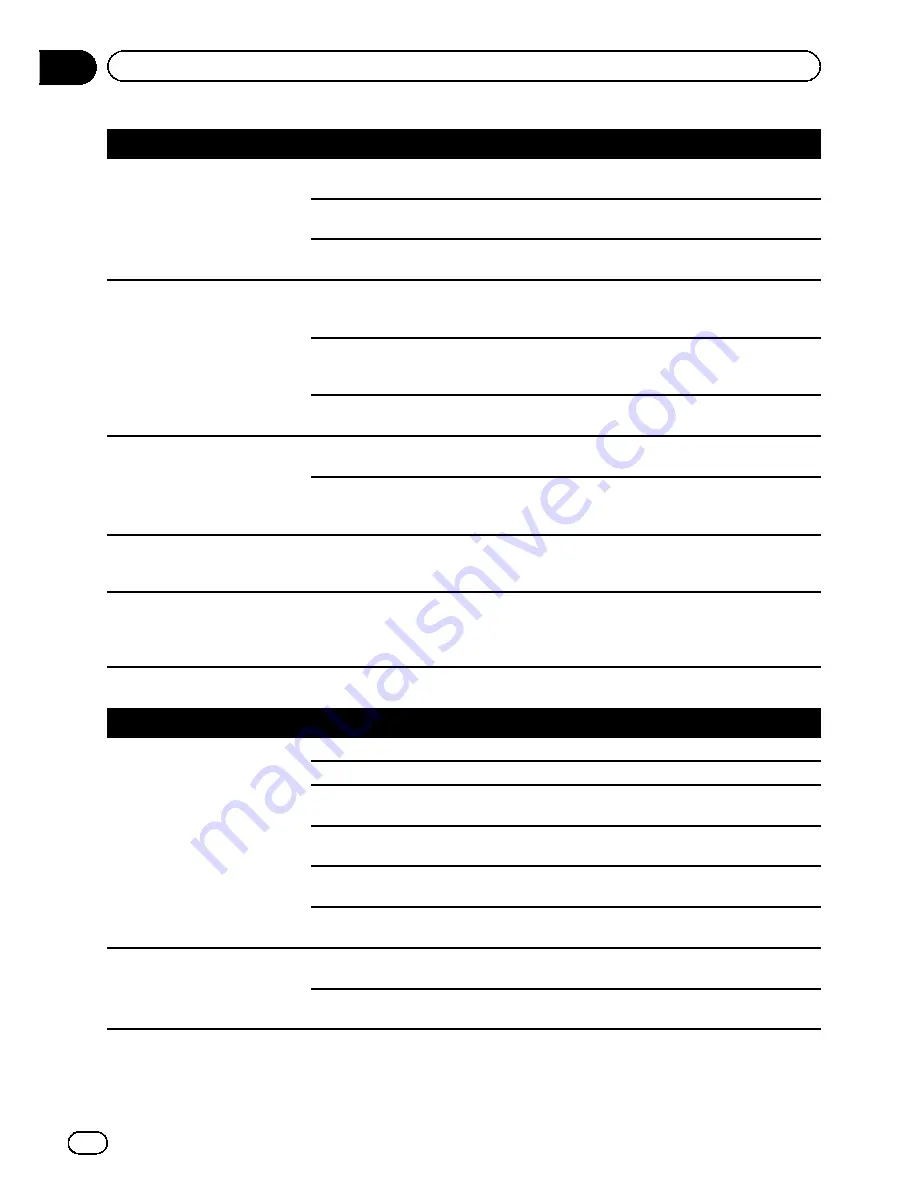
Symptom
Cause
Action (Reference)
There
’
s no picture.
The parking brake cord is not con
nected.
Connect the parking brake cord, and apply
the parking brake.
The parking brake is not applied.
Connect the parking brake cord, and apply
the parking brake.
The backlight of the LCD panel is
turned off.
Turn on the backlight. (Page 177)
Rear display picture disappears. The source disc being listened to in
the navigation system has been
ejected.
Before ejecting the disc, switch the source.
This problem may occur when certain con
nection methods are used.
There is a problem with the
“
Rear
display
”
, for example a faulty wiring
connection.
Check the
“
Rear display
”
and its connection.
An AV source that cannot output to
the rear display is selected.
Select an appropriate AV source.
Nothing is displayed and the
touch panel keys cannot be
used.
The setting for the rear view camera
is incorrect.
Select the appropriate setting for the rear
view camera.
The shift lever was placed in [R]
when the rear view camera was not
connected.
Select the correct polarity setting for
“
Back
Camera
”
. (Page 164)
There is no response when the
touch panel keys are touched, or
a different key responds.
The touch panel keys deviate from
the actual positions that respond to
your touch for some reason.
Perform touch panel calibration. (Page 165)
The external storage device
(USB, SD) cannot be used.
The USB storage device has been
removed immediately after plugging
it.
Park your vehicle in a safe place, and turn off
the engine. Turn the ignition key back to Acc
off. Then start the engine again, and turn the
power to the navigation system back on.
Problems in the AV screen
Symptom
Cause
Action (Reference)
CD or DVD playback is not pos
sible.
The disc is inserted upside down.
Insert the disc with the label upward.
The disc is dirty.
Clean the disc.
The disc is cracked or otherwise da
maged.
Insert a normal, round disc.
The files on the disc are an irregular
file format.
Check the file format.
The disc format cannot be played
back.
Replace the disc.
The loaded disc is a type this system
cannot play.
Check what type of disc it is. (Page 205)
The screen is covered by a cau
tion message and the video can
not be shown.
The parking brake lead is not con
nected or applied.
Connect the parking brake lead correctly, and
apply the parking brake.
The parking brake interlock is acti
vated.
Park your vehicle in a safe place and apply
the parking brake.
En
192
Appendix
Appendix
Summary of Contents for AVIC-X920BT
Page 21: ...En 21 Chapter 02 Basic operation Basic operation ...
Page 287: ......
















































