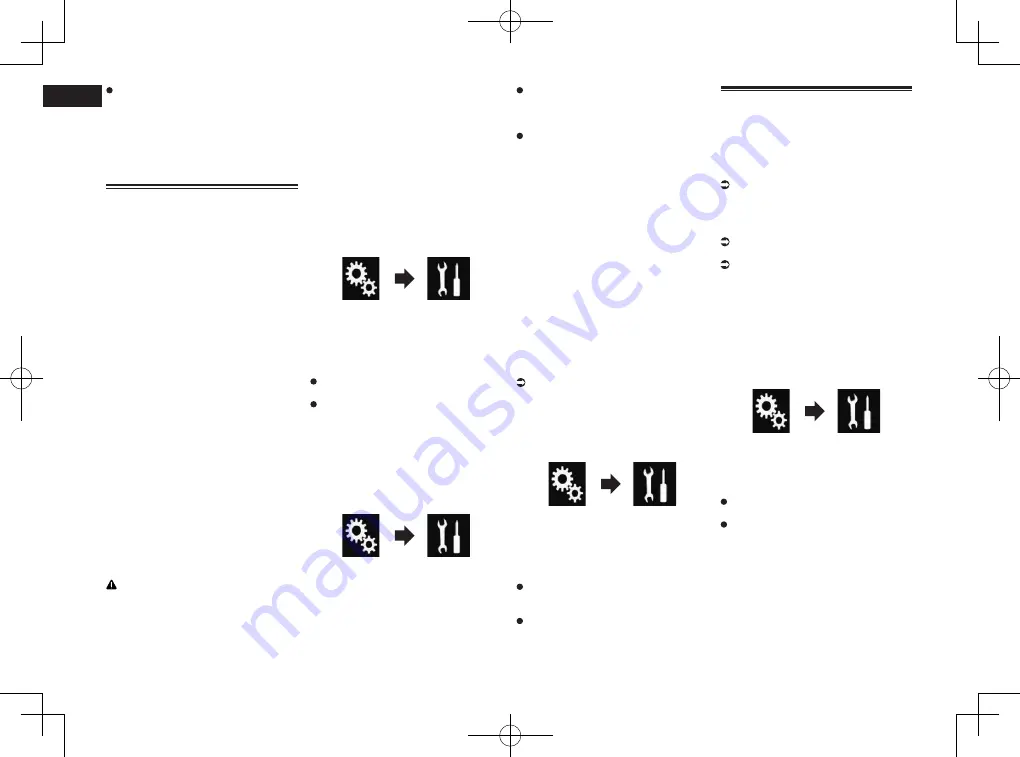
< CRD4847-A >
23
Chapter
56
En
Camera
:
Displays the image output by the con-
nected external camera.
p
If “
Camera
” is selected, “
2nd Camera
Input
” is automatically set to “
On
”.
p
If “
Off
” or “
Source
” is selected, “
2nd
Camera Input
” is automatically set to
“
Off
”.
Setting the rear view camera
The following two functions are available.
A separately sold rear view camera (e.g.
ND-BC6) is required for utilizing the rear
view camera function. (For details, consult
your dealer.)
Rear view camera
This product features a function that
automatically switches to the full-screen
image of the rear view camera installed on
your vehicle. When the shift lever is in the
REVERSE (R) position, the screen auto-
matically switches to full-screen rear view
camera image.
p
If the shift lever is aligned to the
REVERSE (R) position immediately after
the system of this product is started up,
only the camera image will be displayed
and the parking assist guidelines will not
be displayed. The parking assist guide-
lines will be displayed on the camera
image after a little while. Be sure to check
the conditions around the vehicle even
before the guidelines and the message
are displayed.
Camera for Camera View mode
Camera View
can be displayed at all times
(e.g. when monitoring an attached trailer,
etc.). Please note that with this setting, the
camera image is not resized to fit, and that
a portion of what is seen by the camera is
not viewable.
CAUTION
Check to make sure settings for rear view
camera displays a mirror reversed image.
p
Immediately verify whether the dis-
play changes to a rear view camera
image when the shift lever is aligned to
REVERSE (R) from another position.
p
When the screen changes to full-screen
rear view camera image during normal
driving, switch to the opposite setting in
“
Reverse Gear Setting
”.
■
Setting rear view camera
activation
To view images of the rear view camera on
the screen of this product, “
Back Camera
Input
” needs to be set to “
On
”.
1 Press the HOME button to display
the Top menu screen.
2 Touch the following keys in the
following order.
The “
System
” screen appears.
3 Touch [Camera settings].
4 Touch [Back Camera Input]
repeatedly until the desired setting
appears.
Off
(default):
Turns the back camera input setting off.
On
:
Turns the back camera input setting on.
■
Setting the polarity of the rear
view camera
1 Press the HOME button to display
the Top menu screen.
2 Touch the following keys in the
following order.
The “
System
” screen appears.
3 Touch [Camera settings].
4 Touch [Reverse Gear Setting]
repeatedly until the desired setting
appears.
Battery
(default):
When the polarity of the connected lead
is positive while the shift lever is in the
REVERSE (R) position.
Ground
:
When the polarity of the connected lead
is negative while the shift lever is in the
REVERSE (R) position.
When the shift lever is aligned to the
REVERSE (R) position after setting the rear
view camera, the rear view image appears.
■
Setting the reversed image dis-
play for the rear view image
Rear view camera images are displayed
reversed (as mirror images) on the front
screen except when a rear view camera that
can output images in the correct direction is
used. You can set whether to reverse the rear
view camera images to be displayed on the
front screen.
p
This setting is available only when you
stop your vehicle in a safe place and apply
the parking brake.
p
This function is available only when
“
Back Camera Input
” is “
On
”.
For details, refer to Setting rear view
camera activation on page 56.
1 Press the HOME button to display
the Top menu screen.
2 Touch the following keys in the
following order.
The “
System
” screen appears.
3 Touch [Camera settings].
4 Touch [Back Camera: Reverse
Video] repeatedly until the desired
setting appears.
Off
(default):
Does not reverse the rear view camera
images.
On
:
Reverses the rear view camera images.
Setting the camera for
Camera View mode
To display
Camera View
at all times,
“
Camera View
” needs to be set to “
On
”.
p
To set the rear view camera for
Camera
View
mode, “
Back Camera Input
”
needs to be set to “
On
”.
For details, refer to Setting rear view
camera activation on page 56.
p
To set the second camera for
Camera
View
mode, set “
AV Input
” to “
Camera
”
or set “
2nd Camera Input
” to “
On
”.
For details, refer to Setting AV input on
page 55.
For details, refer to Setting the second
camera input on page 57.
p
You can also turn this function on by
touching [
Camera View
] on the AV
source selection screen or in the source
list.
1 Press the HOME button to display
the Top menu screen.
2 Touch the following keys in the
following order.
The “
System
” screen appears.
3 Touch [Camera settings].
4 Touch [Camera View] repeatedly
until the desired setting appears.
Off
(default):
Turns the camera view setting off.
On
:
Turns the camera view setting on.
If no operations are performed for seven
seconds after the AV operation screen is
displayed, the camera view will appear
automatically.
p
If you touch the screen while the camera
view is displayed, the displayed image will
turn off temporarily.
When the camera view of both rear view
camera and second camera are available,
the key to switch the display appears.






























