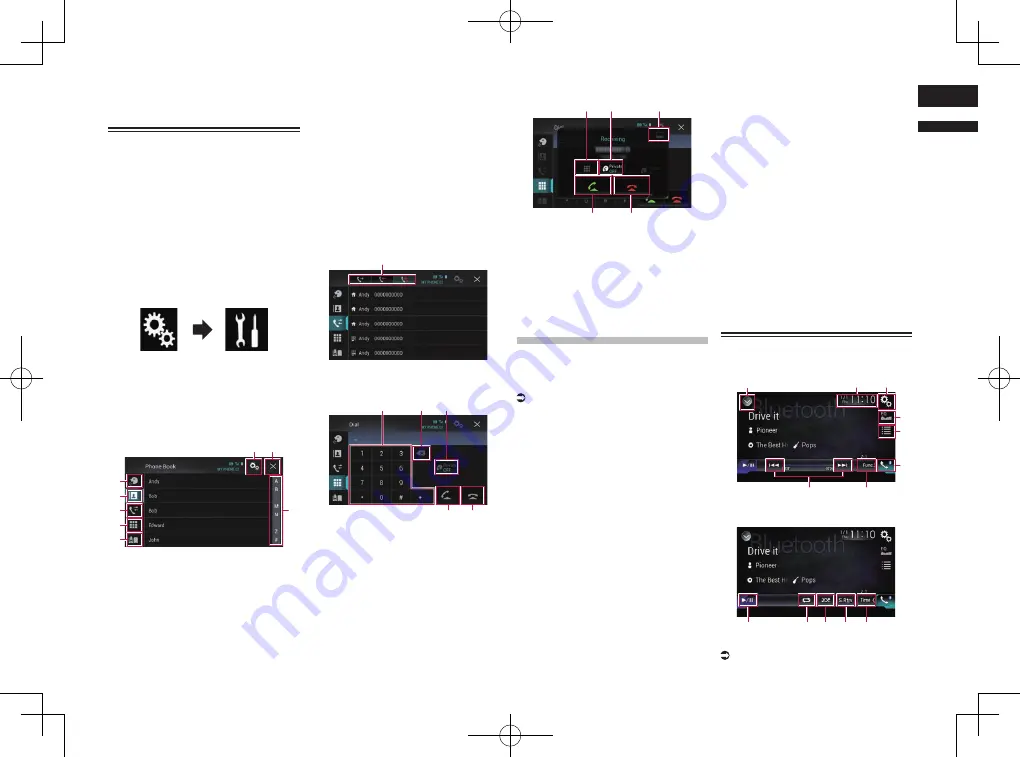
< CRD4847-A >
English
17
Chapter
45
En
9
Skips files forward or backward.
a
Switches between playback and
pause.
Hands-free phone
By connecting this product to the vehicle
bus system using an iDatalink adapter (sold
separately), this product can access the
hands-free phone for the vehicle.
p
This function is not available during a call
via this product or while using the voice
recognition function.
■
Setting Bluetooth
1 Press the HOME button to display
the Top menu screen.
2 Touch the following keys in the
following order.
The “
System
” screen appears.
3 Touch [OEM Setting].
p
Functions and displays vary depending on
the connected type of iDatalink adapter
and the vehicle model.
■
Phone Book screen
1
6
8
2
3
4
7
5
1
Switches to the voice recognition
function.
2
Switches to the phone book list.
3
Switches to the missed, received and
dialed call lists.
4
Switches the mode to enter the phone
number directly.
5
Functions and displays vary depend-
ing on the connected type of iDatalink
adapter and the vehicle model.
6
Displays the Setting menu screen.
p
The [
Connection
] and [
Bluetooth
Settings
] menus are displayed. The
available functions and displays for the
menus vary depending on the connected
type of iDatalink adapter and the vehicle
model.
7
Closes the screen.
8
Displays entries in the list by the
initial character.
■
History list screen
1
1
Switches to call history.
■
Dial screen
1
2
3
4
5
1
Dial pad
2
Deletes one digit. Touch and hold to
delete all digits.
3
Turns private mode on or off.
4
Makes a phone call, when a phone
number is selected.
Switches between callers on hold.
5
Ends a call.
Rejects an incoming call.
Cancels call waiting.
■
Dial confirmation screen
1
2
3
5
4
1
Switches the mode to enter the phone
number directly.
2
Turns private mode on or off.
3
Minimizes the dial confirmation
screen.
4
Accepts an incoming call.
5
Ends a call.
Using a Bluetooth
audio player
You can control a Bluetooth audio player.
p
Before using the Bluetooth audio player,
you must register and connect the device
to this product.
For details, refer to Registering your
Bluetooth devices on page 14.
p
Operations may vary depending on the
Bluetooth audio player.
p
Depending on the Bluetooth audio player
connected to this product, the available
operations with this product may be
limited to the following two levels:
—
A2DP (Advanced Audio Distribution
Profile): Only playing back songs on your
audio player is possible.
—
A2DP and AVRCP (Audio/Video Remote
Control Profile): Playing back, pausing,
selecting songs, etc., are possible.
p
Since a number of Bluetooth audio play-
ers are available on the market, opera-
tions with your Bluetooth audio player
using this product vary considerably in
range. Please refer to the instruction
manual that came with your Bluetooth
audio player as well as this manual while
operating your player on this product.
p
While you are listening to songs on your
Bluetooth audio player, please refrain
from operating your cellular phone as
much as possible. If you try operating
your cellular phone, the signal may cause
noise for song playback.
p
Even if you switch to another source while
listening to a song on your Bluetooth
audio player, song playback may
continues.
p
Depending on the Bluetooth audio player
you connected to this product, operations
on this product to control the player
may differ from those explained in this
manual.
p
When you are talking on a cellular phone
connected to this product via Bluetooth
wireless technology, song playback from
your Bluetooth audio player connected to
this product may be paused.
p
You cannot use Bluetooth audio player
when the connecting cable for using
AppRadio Mode
is connected.
Using the touch panel keys
Playback screen (page 1)
8
7
1
3
2
4
5
6
Playback screen (page 2)
7
9
a
b
c
1
Displays the source list.
For details, refer to Selecting a front
source on the source list on page 13.






























