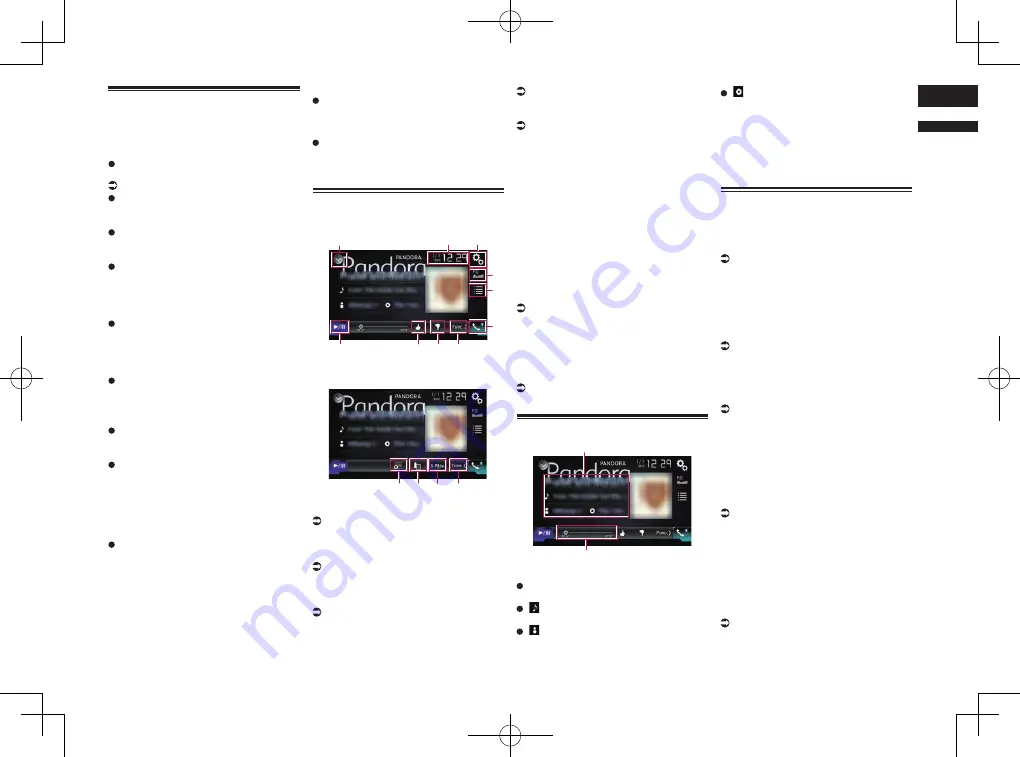
< CRD4847-A >
English
14
Chapter
41
En
Pandora operations
You can enjoy Pandora by connecting
an iPhone or a smartphone that has the
Pandora application installed.
Important
Requirements to access Pandora using
Pioneer car audio/video products:
For details, refer to Chapter 5.
Please update the firmware of the
Pandora application to the latest version
before use.
The latest version of the Pandora applica-
tion can be downloaded from the iTunes
App Store or Google Play.
Create a free or a paid account online.
You can create the account in the
Pandora application from your iPhone or
from the website (http://www.pandora.
com/register).
If the Data Plan for your iPhone does
not provide for unlimited data usage,
additional charges from your carrier may
apply for accessing the Pandora service
via 3G, EDGE and/or LTE (4G) networks.
You need to connect to the Internet via
3G, EDGE, LTE (4G) or Wi-Fi network to
use the Pandora service.
Limitations:
Depending on the availability of the
Internet, you may not be able to receive
the Pandora service.
The Pandora service is subject to change
without notice.
The service could be affected by any of
the following: firmware version of the
iPhone, firmware version of the Pandora
application, changes to the Pandora
music service.
Certain functions of the Pandora service
are not available when accessing the
service through Pioneer car audio/video
products.
They include, but are not limited to the
following: sending information about
current stations, buying tracks from
iTunes, viewing additional text informa-
tion, logging in to Pandora, adjusting
Cell Network Audio Quality.
Notes
Pandora internet radio is a music service not
affiliated with Pioneer. More information is
available at
http://www.pandora.com
The Pandora mobile application is available
for iPhone and smartphone, please visit
www.pandora.com/everywhere/mobile for
the latest compatibility information.
Using the touch panel keys
Playback screen (page 1)
1
3
2
7
4
5
6
a
8
9
Playback screen (page 2)
7
b
c
d
1
Displays the source list.
For details, refer to Selecting a front
source on the source list on page 13.
2
Displays the Time and date setting
screen.
For details, refer to Setting the time and
date on page 70.
3
Displays the Setting menu screen.
4
Recalls equalizer curves.
For details, refer to Using the equalizer on
page 64.
5
Touching the key displays the list of
your Pandora stations.
For details, refer to Selecting a Pandora
station from the list on page 42.
6
Displays the Phone menu screen.
For details, refer to Displaying the phone
menu on page 16.
7
Switches to the next or previous
page of touch panel keys.
8
Touching the key gives a “Thumbs
Down” to the track currently playing
and skips to the next track.
p
This function is not available when using
a shared station.
9
Touching the key gives a “Thumbs
Up” to the track currently playing.
p
This function is not available when using
a shared station.
a
Switches between playback and
pause.
b
Uses “Sound Retriever
” function.
For details, refer to Setting the “Sound
Retriever” function on page 71.
c
Adds information for the track cur-
rently playing to bookmarks.
p
Songs added to bookmarks cannot be
viewed from this product.
d
Creates a new station.
For details, refer to Creating a station on
page 42.
Reading the screen
2
1
1
Current track information
Shows the Pandora station name the
tuner is currently tuned in to.
:
Track title
Shows the title of the current track.
:
Artist name
Shows the artist name for the track
currently playing.
:
Album title
Shows the title of the album of the cur-
rent track.
p
The information is not displayed if there is
no corresponding information.
2
Play time indicator
Shows the elapsed time, remaining time
and time bar of the current track.
Starting procedure
When connecting an iPhone or smartphone
to this product, you must select the method
for connecting your device. Settings are
required according to the connected device.
For details, refer to Chapter 5.
■
For iPhone with a 30-pin connec-
tor users
1 Unlock your iPhone.
2 Connect your iPhone.
p
Connect via USB or Bluetooth.
For details of the Bluetooth connection,
refer to Registering your Bluetooth
devices on page 14.
3 Display the AV source selection
screen.
For details of the operations, refer to
Displaying the AV operation screen on
page 12.
4 Touch [Pandora] on the AV source
selection screen.
5 Use the touch panel keys on the
screen to control the Pandora
application.
For details, refer to Using the touch panel
keys on page 41.
■
For iPhone with a Lightning
connector users
1 Unlock your iPhone.
2 Connect your iPhone.
p
Connect via USB, Bluetooth, or HDMI and
Bluetooth.
For details of the Bluetooth connection,
refer to Registering your Bluetooth
devices on page 14.






























