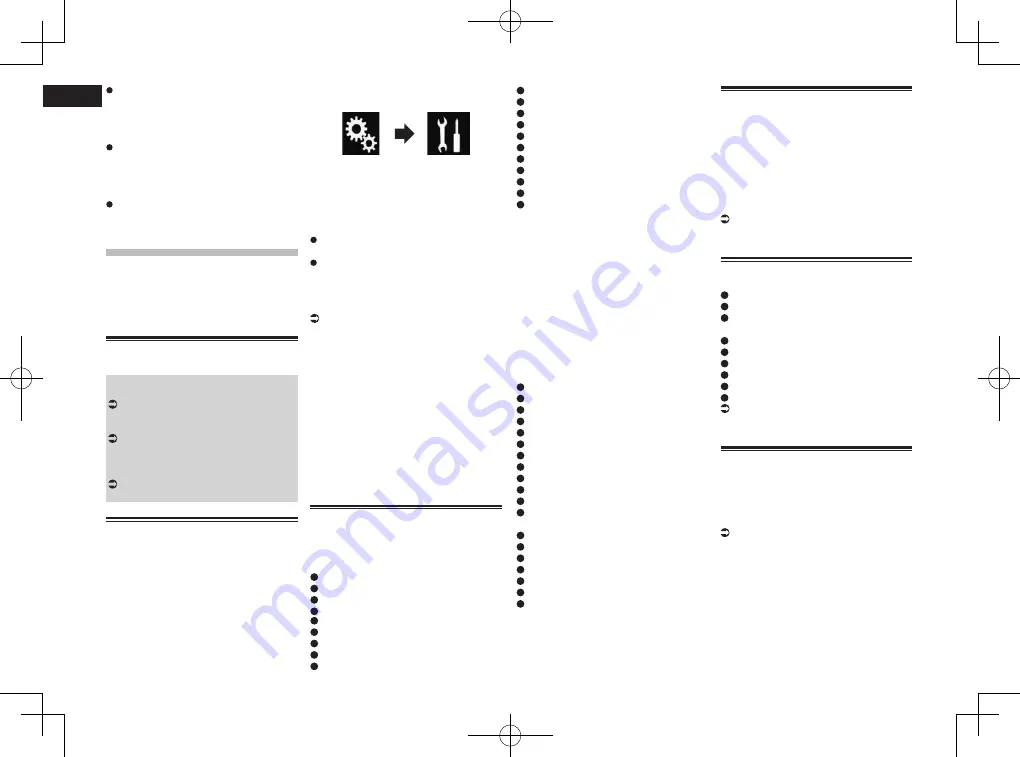
< CRD4847-A >
05
Chapter
20
En
Depending on the cellular phone, this
product may not display the phone book
correctly. (Some characters may be gar-
bled, or the order of first and last names
may be reversed.)
If the phone book in the cellular phone
contains image data, the phone book may
not be transferred correctly. (Image data
cannot be transferred from the cellular
phone.)
Depending on the cellular phone, phone
book transfer may not be available.
iPod / iPhone or smart-
phone setup operation
When using an iPod / iPhone or a smart-
phone with this product, configure the
settings of this product according to the
device to be connected.
This section describes the settings required
for each device.
The basic flow of iPod / iPhone
or smartphone setup
1
Select the method for connecting your
device.
For details, refer to Setting the device
connection method on page 20.
2
Connect your device to this product.
For details of the connections, refer to
Chapter 31.
3
If necessary, connect your device to this
product via Bluetooth connection.
For details of the Bluetooth connection,
refer to Chapter 3.
Setting the device connection
method
If you want to use the application for iPhone
or smartphone on this product, you must
select the method for connecting your
device.
Settings are required according to the
connected device.
1 Press the HOME button to display
the Top menu screen.
2 Touch the following keys in the
following order.
The “
System
” screen appears.
3 Touch [Input/Output Settings].
4 Touch [Smartphone Setup].
The “
Smartphone Setup
” screen appears.
5 Configure the following settings.
Device
: Select the device to be
connected.
Connection
: Select the connection
method.
p
Configure the settings correctly accord-
ing to the device to be connected and the
connection method to be used.
For details, refer to Information on the
connections and functions for each
device on page 21.
p
If you change the setting, the confirma-
tion screen appears.
Touch [
OK
].
The setting will change after the following
processes are automatically executed.
—
The source is turned off.
—
AppRadio Mode
or
MirrorLink
mode is
exited.
—
The smartphone connection (USB and
Bluetooth) is disconnected.
To cancel, touch [
Cancel
].
p
The setting cannot be changed for a while
after the setting is changed.
iPod compatibility
This product supports only the following
iPod models and iPod software versions.
Others may not work correctly.
Made for
iPhone 6 Plus: iOS 8
iPhone 6: iOS 8
iPhone 5s: iOS 7.0.3
iPhone 5c: iOS 7.0.3
iPhone 5: iOS 7.0.3
iPhone 4s: iOS 7.0.3
iPhone 4: iOS 7.0.3
iPhone 3GS: iOS 6.0.1
iPod touch (5th generation): iOS 6.0.1
iPod touch (4th generation): iOS 6.0.1
iPod touch (3rd generation): iOS 5.1.1
iPod touch (2nd generation): iOS 4.2.1
iPod classic 160GB (2009): Ver. 2.0.4
iPod classic 160GB (2008): Ver. 2.0.1
iPod classic 80GB: Ver. 1.1.2
iPod nano (7th generation)
iPod nano (6th generation): Ver. 1.2
iPod nano (5th generation): Ver. 1.0.2
iPod nano (4th generation): Ver. 1.0.4
iPod nano (3rd generation): Ver. 1.1.3
p
You can connect and control an iPod
compatible with this product by using
separately sold connector cables.
p
Operation methods may vary depending
on the iPod model and the software
version of the iPod.
p
Depending on the software version of the
iPod, it may not be compatible with this
product.
For details about iPod compatibility with
this product, refer to the information on
our website.
This manual applies to the following iPod
models.
iPod with 30-pin connector
iPhone 4s
iPhone 4
iPhone 3GS
iPod touch 4th generation
iPod touch 3rd generation
iPod touch 2nd generation
iPod classic 160GB
iPod classic 80GB
iPod nano 6th generation
iPod nano 5th generation
iPod nano 4th generation
iPod nano 3rd generation
iPod with Lightning connector
iPhone 6 Plus
iPhone 6
iPhone 5s
iPhone 5c
iPhone 5
iPod touch 5th generation
iPod nano 7th generation
Android™ device
compatibility
p
Operation methods may vary depending
on the Android device and the software
version of the Android OS.
p
Depending on the version of the Android
OS, it may not be compatible with this
product.
p
Compatibility with all Android devices is
not guaranteed.
For details about Android device com-
patibility with this product, refer to the
information on our website.
AppRadio Mode Compatibility
iPod with 30-pin connector
iPhone 4s
iPhone 4
iPod touch 4th generation
iPod with Lightning connector
iPhone 6 Plus
iPhone 6
iPhone 5s
iPhone 5c
iPhone 5
iPod touch 5th generation
For details about Android device com-
patibility with this product, refer to the
information on our website.
MirrorLink device
compatibility
p
This product is compatible with
MirrorLink
version 1.0.
p
Compatibility with all
MirrorLink
devices
is not guaranteed.
For details about
MirrorLink
device
compatibility with this product, refer to
the information on our website.






























