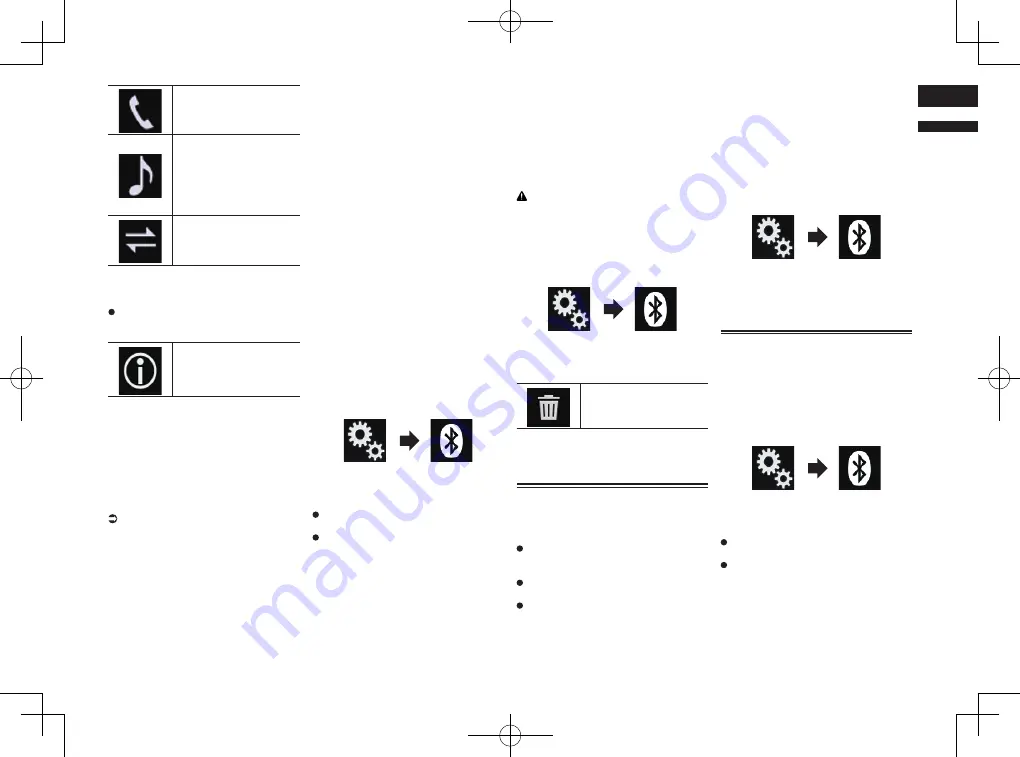
< CRD4847-A >
English
03
Chapter
15
En
Lights up when your mobile
device is successfully con-
nected with the HFP (Hands-
Free Profile).
Lights up when your
audio device is success-
fully connected with the
A2DP (Advanced Audio
Distribution Profile)/AVRCP
(Audio/Video Remote
Control Profile).
Lights up when the
Bluetooth connection is
established with the SPP
(Serial Port Profile).
p
After pairing, the phone book registered
in the device may be automatically trans-
mitted to this product.
If you touch the following key, you can
switch the display between the device
names and Bluetooth device addresses.
Switches between the device
names and Bluetooth device
addresses.
■
Pairing from your Bluetooth
devices
You can register a Bluetooth device by
setting this product to standby mode and
requesting a connection from the Bluetooth
device.
p
Before registration, make sure that
“
Visibility
” in the “
Bluetooth
” menu is
set to “
On
”.
For details, refer to Switching visibility on
page 15.
1 Activate the Bluetooth wireless
technology on your devices.
p
For some Bluetooth devices, no specific
action is necessary to activate Bluetooth
wireless technology. For details, refer to
the instruction manual of your devices.
2 Use the Bluetooth setting in the
device to pair this product with the
device.
p
If a PIN code input is required, enter
a PIN code. (The default PIN code is
“0000”.)
When the device is successfully regis-
tered, the connection settings are made
from the device.
p
If registration fails, repeat the procedure
from the beginning.
■
Connecting to a Bluetooth
device automatically
If this function is set to on, a connection
between your Bluetooth device and this
product will take place automatically as
soon as the two devices are less than a few
meters apart.
Initially, this function is set to on.
p
If this function is set to on, a connection
with the last connected Bluetooth device
will be established automatically when
the ignition switch is turned on.
1 Press the HOME button to display
the Top menu screen.
2 Touch the following keys in the
following order.
The “
Bluetooth
” screen appears.
3 Touch [Auto Connect] repeatedly
until the desired setting appears.
On
(default):
Turns the automatic connection on.
Off
:
Turns the automatic connection off.
If your Bluetooth device is ready for a
Bluetooth wireless connection, a connec-
tion to this product will automatically be
established.
If connection fails, “
Bluetooth auto con-
nection failed. Retry?
” appears.
Touch [
Yes
] to reconnect.
■
Deleting a registered device
When you have already registered three
Bluetooth devices and you want to add
another one, you must first delete one of the
registered devices.
p
If a registered phone is deleted, all the
phone book entries and call history lists
that correspond to the phone will be also
cleared.
CAUTION
Never turn this product off while the paired
Bluetooth device is being deleted.
1 Press the HOME button to display
the Top menu screen.
2 Touch the following keys in the
following order.
The “
Bluetooth
” screen appears.
3 Touch [Connection].
4 Touch the following key.
Deletes a paired device.
A confirmation message appears.
5 Touch [Yes].
The device is deleted.
Connecting a registered
Bluetooth device manually
Connect the Bluetooth device manually in
the following cases:
Two or more Bluetooth devices are reg-
istered, and you want to manually select
the device to be used.
You want to reconnect a disconnected
Bluetooth device.
Connection cannot be established auto-
matically for some reason.
To start the connection manually, carry out
the following procedure.
1 Activate the Bluetooth wireless
technology on your devices.
p
For some Bluetooth devices, no specific
action is necessary to activate Bluetooth
wireless technology. For details, refer to
the instruction manual of your devices.
2 Press the HOME button to display
the Top menu screen.
3 Touch the following keys in the
following order.
The “
Bluetooth
” screen appears.
4 Touch [Connection].
5 Touch the name of the device that
you want to connect.
Switching visibility
This function sets whether or not to make
this product visible to other devices.
Initially, this function is set to on.
1 Press the HOME button to display
the Top menu screen.
2 Touch the following keys in the
following order.
The “
Bluetooth
” screen appears.
3 Touch [Visibility] repeatedly until
the desired setting appears.
On
(default):
Turns the visibility on.
Off
:
Turns the visibility off.






























