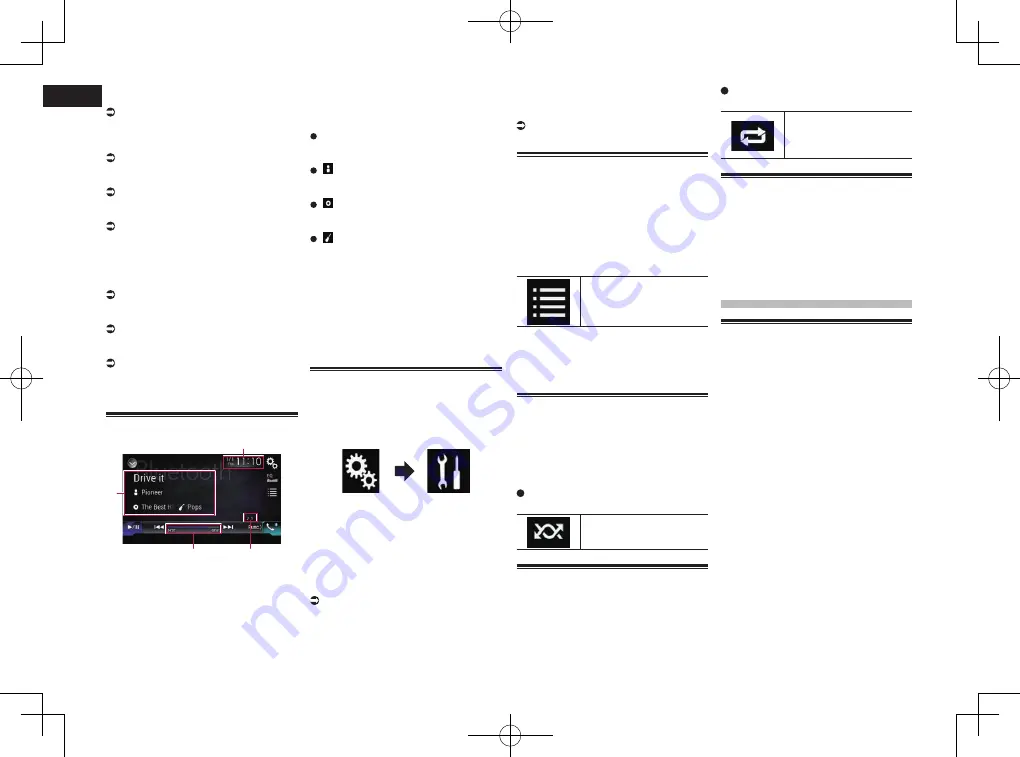
< CRD4847-A >
18
Chapter
46
En
2
Displays the Time and date setting
screen.
For details, refer to Setting the time and
date on page 70.
3
Displays the Setting menu screen.
4
Recalls equalizer curves.
For details, refer to Using the equalizer on
page 64.
5
Selects a file from the list.
For details, refer to Selecting files from
the file name list on page 46.
6
Displays the Phone menu screen.
For details, refer to Displaying the phone
menu on page 16.
7
Switches to the next or previous
page of touch panel keys.
8
Skips files forward or backward.
9
Uses “Sound Retriever
” function.
For details, refer to Setting the “Sound
Retriever” function on page 71.
a
Plays files in random order.
For details, refer to Playing files in ran-
dom order on page 46.
b
Sets a repeat play range.
For details, refer to Setting a repeat play
range on page 46.
c
Switches between playback and
pause.
Reading the screen
4
1
2
3
1
Current time and date
2
File number indicator
Shows the file number currently playing
(when available).
3
Play time indicator
Shows the elapsed playing time within
the current file (when available).
4
Current file information
If the connected Bluetooth audio player
features AVRCP 1.3, the following file
information will be displayed.
Track title
Shows the title of the track currently
playing (when available).
:
Artist name
Shows the name of the artist for the track
currently playing (when available).
:
Album title
Shows the title of the album of the cur-
rent file (when available).
:
Genre
Shows the genre of the current file (when
available).
p
In the following cases, file information
will only be displayed after a file starts or
resumes playing:
—
Bluetooth audio player compatible with
AVRCP1.3 is connected, and the playback
is started by the operation on the device.
—
Another file is selected while playback is
paused.
Starting procedure
1 Press the HOME button to display
the Top menu screen.
2 Touch the following keys in the
following order.
The “
System
” screen appears.
3 Touch [AV Source Settings].
4 Confirm that “Bluetooth Audio” is
turned on.
p
The default setting is “
On
”.
5 Display the AV source selection
screen.
For details of the operations, refer to
Displaying the AV operation screen on
page 12.
6 Touch [Bluetooth Audio] on the AV
source selection screen.
The “
Bluetooth
” screen appears.
7 Use the touch panel keys on the
screen to control the Bluetooth
audio player.
For details, refer to Using the touch panel
keys on page 45.
Selecting files from the file
name list
The file name list lets you see the list of track
titles for the Bluetooth audio player and lets
you select one of them to play back.
p
This function is only available when the
connected Bluetooth audio player sup-
ports AVRCP 1.4.
1 Touch the following key.
Displays the file name list.
2 Touch a file on the list to play back.
p
Touching a folder on the list shows its
contents. You can play a file on the list by
touching it.
Playing files in random order
All of the files within the repeat play range
can be played at random by only touching a
single key.
p
This function is only available when the
connected Bluetooth audio player sup-
ports AVRCP 1.3.
Touch the following key repeatedly
until the desired setting appears.
Turns random play on or off.
Setting a repeat play range
The repeat play range can be changed by
only touching a single key.
p
This function is only available when the
connected Bluetooth audio player sup-
ports AVRCP 1.3.
Touch the following key repeatedly
until the desired setting appears.
Changes the repeat play
range between the current
file and all audio files in the
Bluetooth audio player.
Operating with the hardware
buttons
Press the TRK button.
You can skip files forward or backward.
Press and hold the TRK button.
You can perform fast reverse or fast forward.
Using the SiriusXM
®
sat-
ellite radio
SiriusXM satellite radio
operations
You can use this product to control a
SiriusXM Connect Vehicle Tuner (sold
separately).
For information on how to install the
SiriusXM Connect Vehicle Tuner, consult the
installation guide included with the tuner.
Only SiriusXM
®
brings you more of what you
love to listen to, all in one place. Get over 140
channels, including commercial-free music
plus the best sports, news, talk, comedy
and entertainment. Welcome to the world of
satellite radio. A SiriusXM Vehicle Tuner and
Subscription are required. For more informa-
tion, visit www.siriusxm.com.
■
Subscribing to the SiriusXM
Satellite Radio service
1 Select SiriusXM as the source.
You should be able to tune in to Channel 1. If
you cannot get Channel 1, ensure that your
SiriusXM Connect Vehicle Tuner is installed
correctly as described in the tuner installa-
tion guide.
2 Switch to Channel 0 and check the
Radio ID.
The SiriusXM Radio ID can be found by tun-
ing in to Channel 0. The Radio ID can also be






























