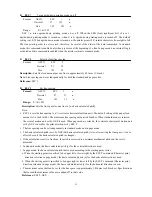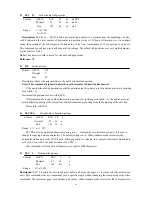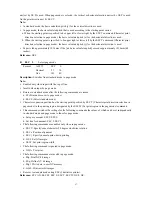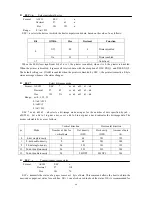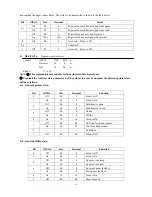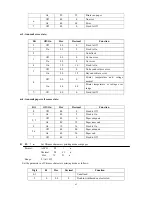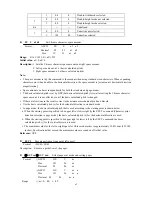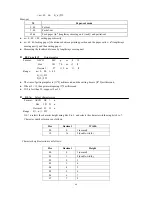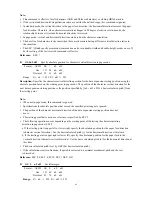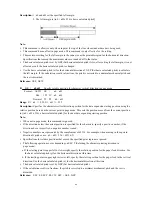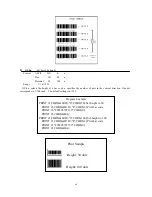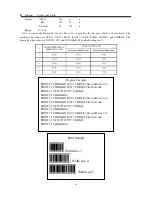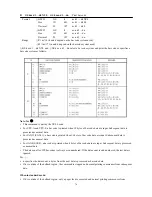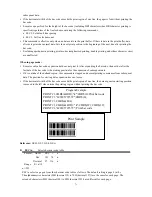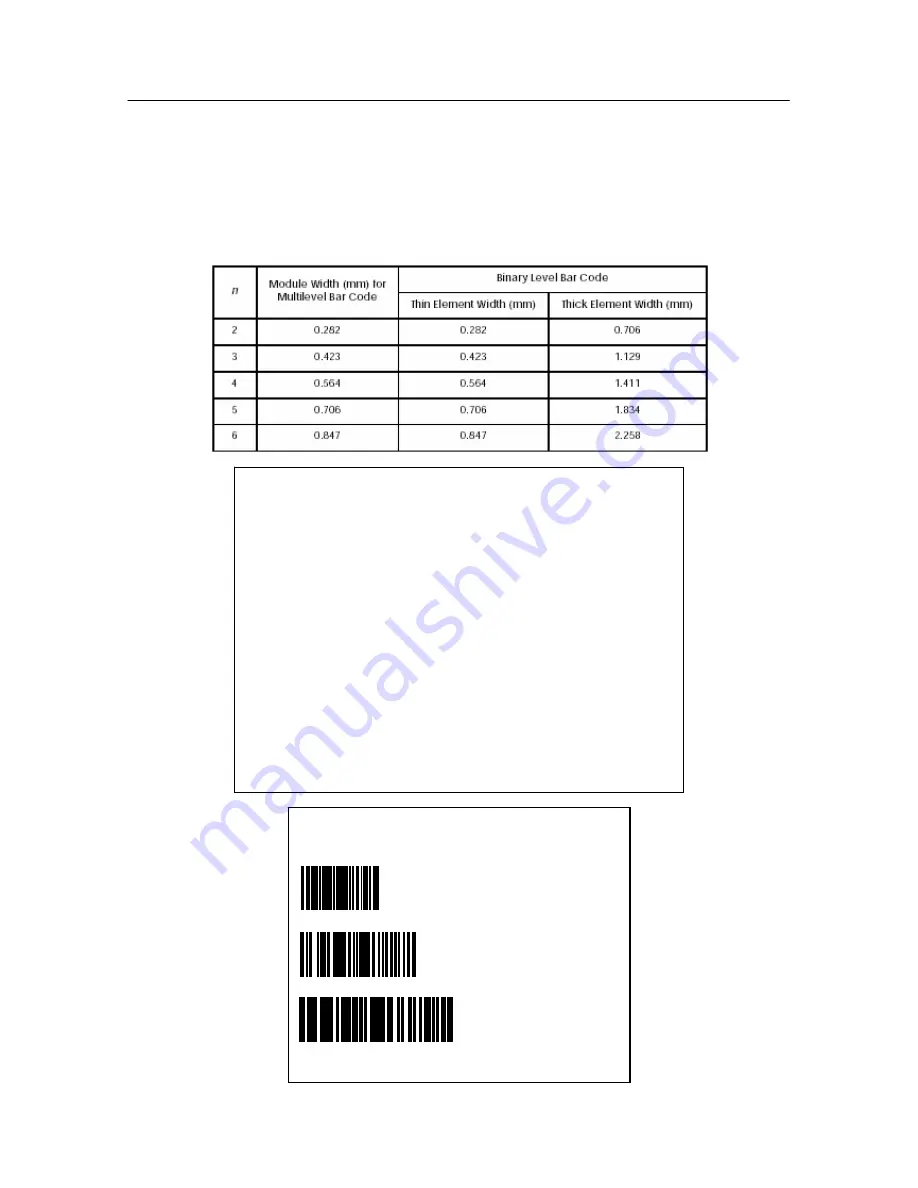
69
z
GS w n
Set bar code width
Format:
ASCII
GS
w
n
Hex
1D
77
n
Decimal
29
119
n
Range: 2
≤
n
≤
6
GS w n selects the horizontal size of a bar code. n specifies the bar code width as shown below. The
multilevel bar codes are UPC-A, UPC-E, JAN13 (EAN13), JAN8 (EAN8), CODE93, and CODE128. The
binary level bar codes are CODE39, ITF, and CODABAR. The default setting is n=3.
Program Example
PRINT #1,CHR$(&H1D);"w";CHR$(3);Set width size to 3
PRINT #1,CHR$(&H1D);"k";CHR$(2);Print bar code
PRINT #1,"496595707379";CHR$(0);
PRINT #1,CHR$(&HA);
PRINT #1,CHR$(&H1D);"w";CHR$(4);Set width size to 4
PRINT #1,CHR$(&H1D);"k";CHR$(2);Print bar code
PRINT #1,"496595707379";CHR$(0);
PRINT #1,CHR$(&HA);
PRINT #1,CHR$(&H1D);"w";CHR$(5);Set width size to 5
PRINT #1,CHR$(&H1D);"k";CHR$(2);Print bar code
PRINT #1,"496595707379";CHR$(0);
PRINT #1,CHR$(&HA);
Print Sample
Width size 3
Width size 4
Width size 5
Summary of Contents for PP7X Series
Page 1: ...PP7X PRINTER OPERATION MANUAL Pinnacle Technology Corp ...
Page 2: ......
Page 17: ...14 Click Finish to finish USB driver installation Click Install ...
Page 18: ...15 Finally click Finish to finish printer driver installation Click Finish ...
Page 20: ...17 Select the connecting port Click it ...
Page 25: ...22 Choose Device Manager Here you can see the connecting port ...
Page 30: ...27 Input the printer IP address Click Next ...
Page 31: ...28 Choose device type we suggest that you choose the standard type Click Next Click Finish ...
Page 32: ...29 Click it ...
Page 39: ...36 Select this item Click Next ...
Page 41: ...38 Installing the BT device automatically Here shows the connecting port is COM3 Click Finish ...
Page 43: ...40 Click Next Click Install ...
Page 44: ...41 Click Finish ...
Page 46: ...43 Double click it to search Double click it ...
Page 47: ...44 Double click it Input the passkey 0000 to create paired relationship ...
Page 76: ...DPP701ENV0 12 ...