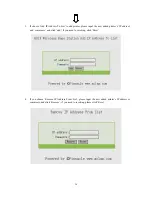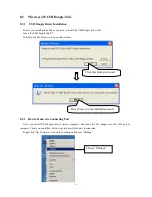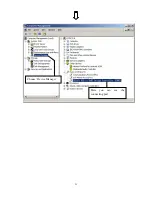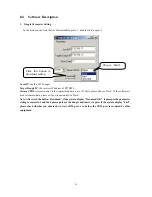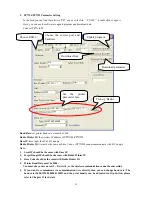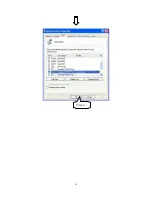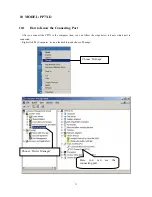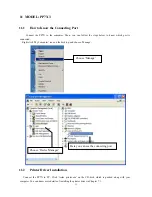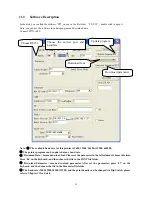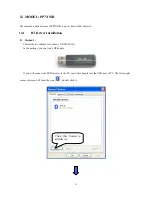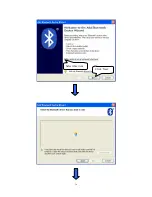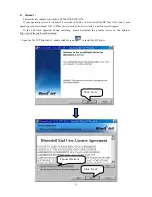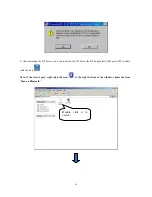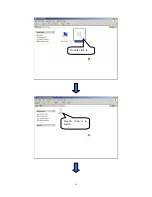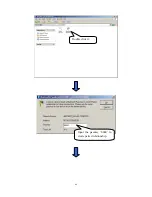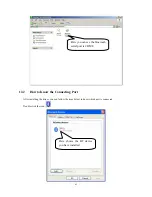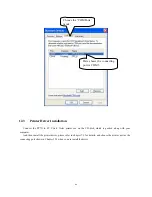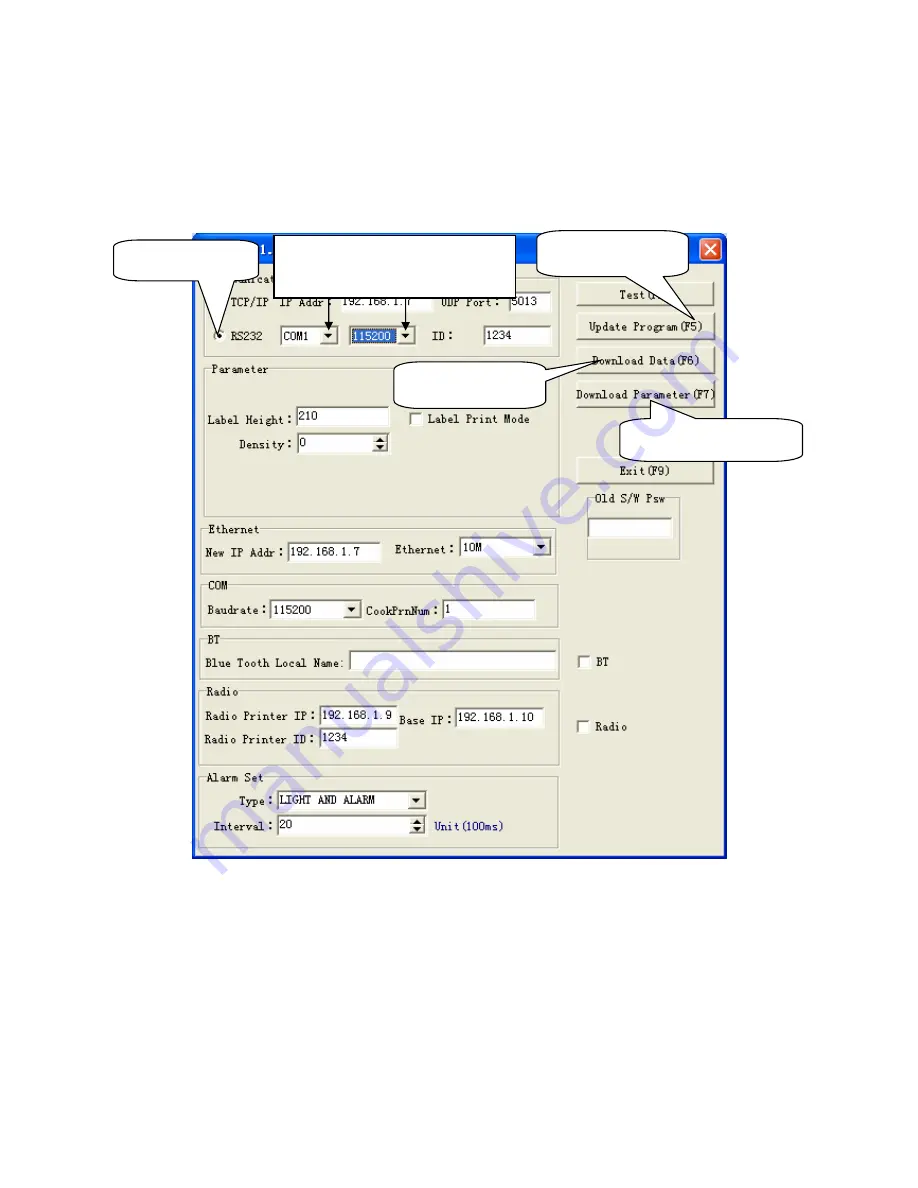
34
11.3
Software Description
In the disk, you can find the software ‘PP7_en.exe’ in the file folder
‘
PC-SW
’
, double click to open it.
Here, you can use the software to update program and download data.
Connect PP7X to PC.
Note:
①
The available baud rate for this printer is 9600, 19200, 38400, 115200, 460800.
②
The printer program can be updated at any baud rate.
③
‘Download Data’, means download font. Please set the parameter in the left column if choose this item.
Press ‘F6’ on the keyboard, and then choose the file in the FONT file folder.
④
‘Download Parameter’, means download parameter. After set the parameter, press ‘F7’ on the
keyboard, and then choose the file in the Parameter file folder.
⑤
The baud rate (9600,19200,38400,115200) and the print density can be changed via Dip Switch, please
refer to Chapter 13 for detail.
Update program
Download font
Download parameter
Choose RS232
Choose the correct port and
baud rate
Summary of Contents for PP7X Series
Page 1: ...PP7X PRINTER OPERATION MANUAL Pinnacle Technology Corp ...
Page 2: ......
Page 17: ...14 Click Finish to finish USB driver installation Click Install ...
Page 18: ...15 Finally click Finish to finish printer driver installation Click Finish ...
Page 20: ...17 Select the connecting port Click it ...
Page 25: ...22 Choose Device Manager Here you can see the connecting port ...
Page 30: ...27 Input the printer IP address Click Next ...
Page 31: ...28 Choose device type we suggest that you choose the standard type Click Next Click Finish ...
Page 32: ...29 Click it ...
Page 39: ...36 Select this item Click Next ...
Page 41: ...38 Installing the BT device automatically Here shows the connecting port is COM3 Click Finish ...
Page 43: ...40 Click Next Click Install ...
Page 44: ...41 Click Finish ...
Page 46: ...43 Double click it to search Double click it ...
Page 47: ...44 Double click it Input the passkey 0000 to create paired relationship ...
Page 76: ...DPP701ENV0 12 ...