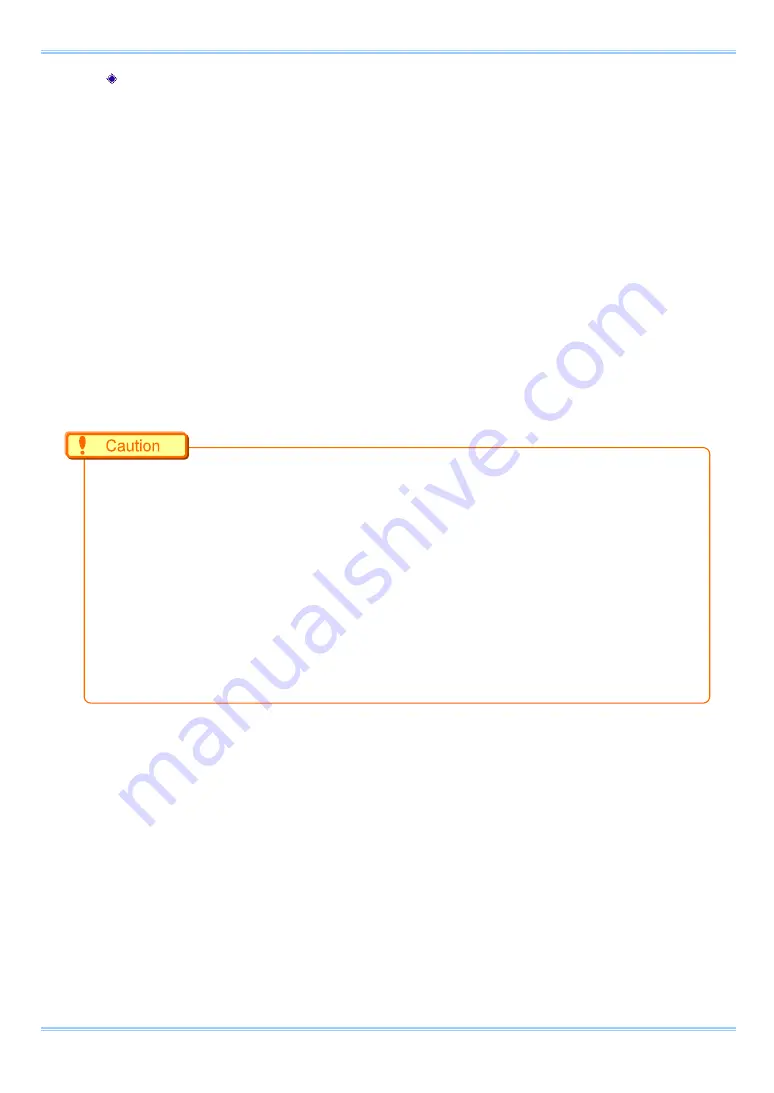
37
FASTCAM Multi Hardware Manual
System Settings
For PFV (Standard)
1.
Input the synchronization signal from the device that generates the signal to the system.
Connect the synchronizing device’s output signal to the system’s SYNC IN connector using a
BNC cable.
2.
When the synchronization signal is input to the SYNC IN connector, the SYNC IN LED
(yellow) on the front side illuminates. (* If the synchronization signal is lost, the LED goes
out.)
3.
Verify that the camera mode is in LIVE mode (the image displayed is passed through from the
camera). If the system is in a mode other than LIVE mode, check "Live" on the camera
control panel.
4.
Select I/O on the left tree from "Camera Option" on the camera control panel.
5.
Set SYNC IN to "ON OTHERS POS/NEG".
If no synchronization signal is input, the input signal is less than 50 Hz or the synchronization signal
is lost, the display shows "NO SYNC!
” If input signal is over a maximum frequency (e.g. camera
head HS-01: 480,000
Hz), the display shows “OVER SYNC!” In either case, you cannot record
normally.
A minute error occurs in the input synchronization signal due to the construction of the internal
circuitry of this function. An error of ±10 ns occurs for the input synchronization signal in the actual
operation. Since the frame rate display value on the monitor is in 1Hz units, the error may be shown
larger than the actual operation (an error of about ±1-5Hz is produced). For example, when
performing external device synchronization inputting a synchronization signal of 10000Hz, the
monitor display error is: 10,000 Hz ±1Hz = 9,999 fps to 10,001 fps.
Summary of Contents for FASTCAM Multi
Page 1: ...F FA AS ST TC CA AM M M Mu ul lt ti i ...
Page 11: ......
Page 14: ...7 1 Contact Information 66 ...
Page 15: ...1 Chapter 1 Overview 1 1 Product Overview and Features ...
Page 40: ...Chapter 3 System Connections 26 ...
Page 66: ...Chapter 4 Functions 52 ...
Page 75: ...61 FASTCAM Multi Hardware Manual 5 2 5 Clearance for Camera Cable Connection mm Minimum 275 ...
Page 76: ...Chapter 5 Product Specification 62 ...
Page 77: ...63 FASTCAM Multi Hardware Manual Chapter 6 Warranty 6 1 About the Warranty ...
Page 79: ...65 FASTCAM Multi Hardware Manual Chapter 7 Contacting Photron 7 1 Contact Information ...






























