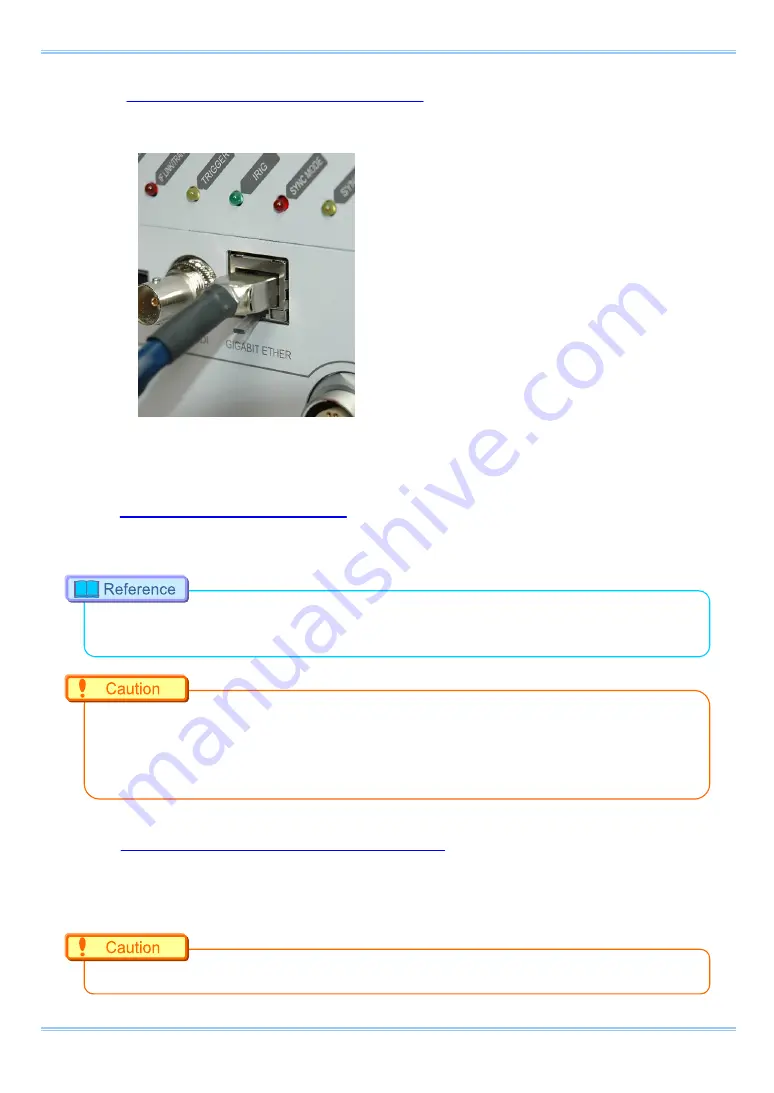
23
FASTCAM Multi Hardware Manual
3.4.1. Connecting the Main Unit and a PC
Connect a LAN cable to the system as shown below.
Insert the LAN cable into the "GIGABIT ETHER" connector.
A bundled LAN cable may be different from the cable in the figure.
3.4.2. Setting the IP Address
The IP address can be specified using a remote controller (option) or using the PFV software.
For the procedure for setting the IP address of the system, refer to the "Photron FASTCAM Viewer
User's Manual" or the
“Remote Controller User’s Manual”.
When connecting the system to a PC or when connecting other Gigabit Ethernet interface
compatible Photron cameras, set each of those devices to a different IP address. Also, when
connecting the system to an existing network, do not use IP addresses that are already in use on
the network.
3.4.3. Connecting Multiple Systems and a PC
With PFV, the system’s control software, one PC can connect to and control multiple FASTCAM
series camera systems.
When connecting to multiple systems, set the IP address of each one to a unique setting.
Summary of Contents for FASTCAM Multi
Page 1: ...F FA AS ST TC CA AM M M Mu ul lt ti i ...
Page 11: ......
Page 14: ...7 1 Contact Information 66 ...
Page 15: ...1 Chapter 1 Overview 1 1 Product Overview and Features ...
Page 40: ...Chapter 3 System Connections 26 ...
Page 66: ...Chapter 4 Functions 52 ...
Page 75: ...61 FASTCAM Multi Hardware Manual 5 2 5 Clearance for Camera Cable Connection mm Minimum 275 ...
Page 76: ...Chapter 5 Product Specification 62 ...
Page 77: ...63 FASTCAM Multi Hardware Manual Chapter 6 Warranty 6 1 About the Warranty ...
Page 79: ...65 FASTCAM Multi Hardware Manual Chapter 7 Contacting Photron 7 1 Contact Information ...
















































