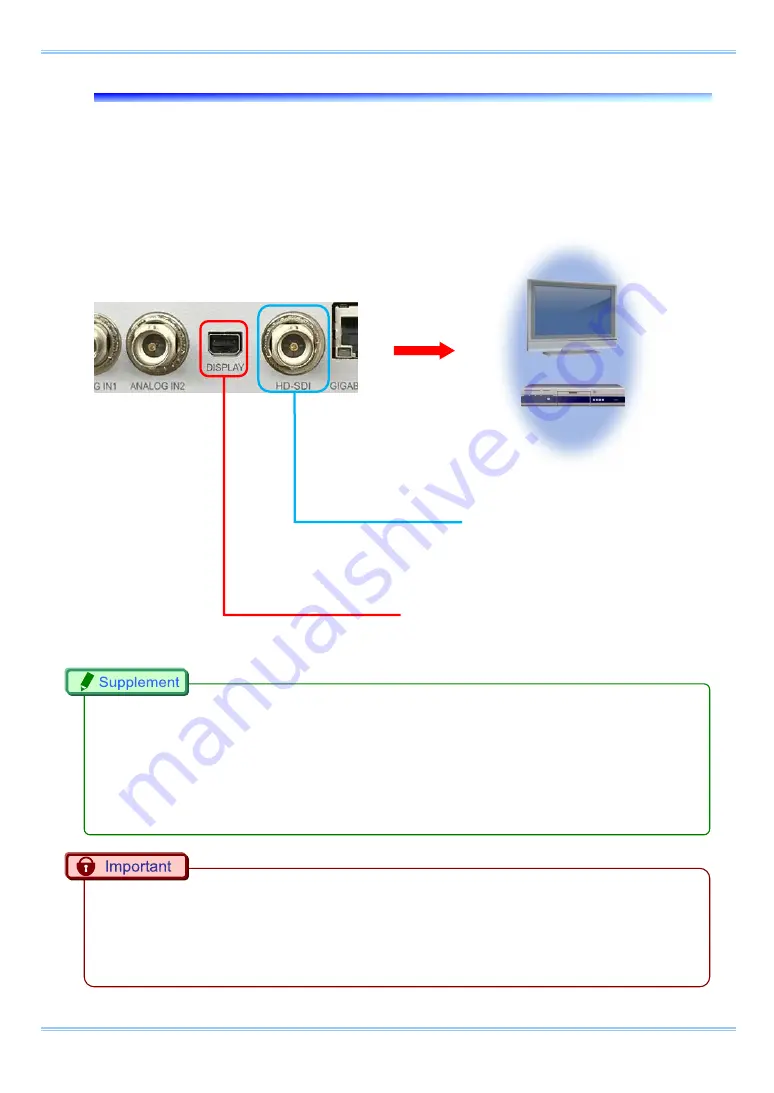
25
FASTCAM Multi Hardware Manual
3.5.
Video Monitor Connection
A video monitor is connceted to visually confirm the i image data, live feed from the camera or
replay data from the memory. Using the "DISPLAY" connector or the "HD-SDI" OUT connector on
the front body, connect the video input connector BNC cable according to the video signal type of
monitor that displays. Which from the connector to output, in the "Remote Controller (optional)" or
the "PFV", can set.
Conversion adapter or converter for HDMI or DVI-D connector is not included in the product
package.
You can switch the display for one output format between the live feed or memory. The other output
continuously displays the Live screen.
Use a 5C-FB standard cable for the HD-SDI output.
An adapter/equipment for converting to HDMI or DVI-D connector has to be supported the following
specification.
Convertor type:
Passive
Other conditions:
DP++ (Disp+), supporting signal pass through
HDMI, DVI-D
Compatible Video Equipment
“HD-SDI” connector (BNC)
The HD-SDI (High Definition Serial
Digital Interface) output.
“DISPLAY” connector
Use an HDMI or DVI-D conversion
adapter to connect it to the video
equipment.
Summary of Contents for FASTCAM Multi
Page 1: ...F FA AS ST TC CA AM M M Mu ul lt ti i ...
Page 11: ......
Page 14: ...7 1 Contact Information 66 ...
Page 15: ...1 Chapter 1 Overview 1 1 Product Overview and Features ...
Page 40: ...Chapter 3 System Connections 26 ...
Page 66: ...Chapter 4 Functions 52 ...
Page 75: ...61 FASTCAM Multi Hardware Manual 5 2 5 Clearance for Camera Cable Connection mm Minimum 275 ...
Page 76: ...Chapter 5 Product Specification 62 ...
Page 77: ...63 FASTCAM Multi Hardware Manual Chapter 6 Warranty 6 1 About the Warranty ...
Page 79: ...65 FASTCAM Multi Hardware Manual Chapter 7 Contacting Photron 7 1 Contact Information ...
















































