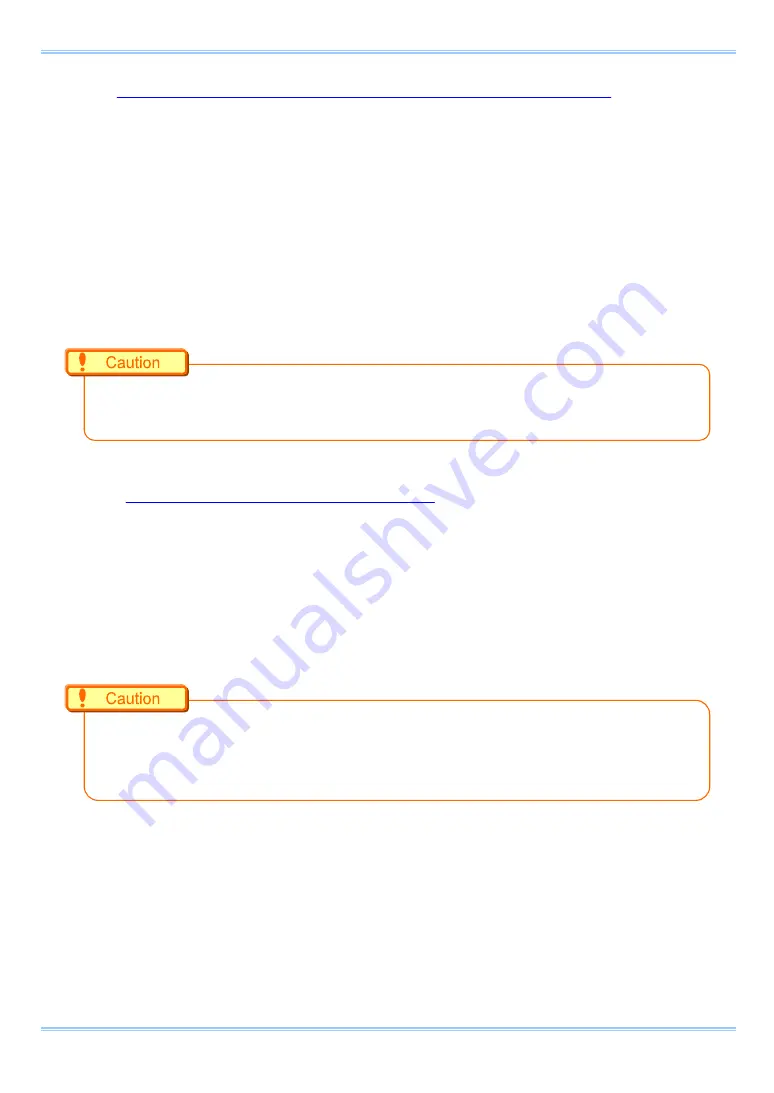
Chapter 3 System Connections
24
3.4.4. Initializing Gigabit Ethernet Interface and Camera IP Address
You could reset the IP address back to the factory setting (192.168.0.10) by going through below
steps. This could be useful at times when you could not connect to the camera while running PFV,
the product
’s control software, or when you accidentally changed your camera’s IP address and lost
it.
1.
Out of 4 programmable switches (USER SW) on the front panel, hold either USER1 or USER
4 for at least 10 seconds.
2.
Front panel
’s LEDs will be turned on in sequence from left to right then right to left, which
means initialization of Gigabit Ethernet Interface and Camera
’s IP address has been
successful.
Holding the programmable switch (USER SW) for more than 15 seconds will execute initialization
to factory default settings.
3.4.5. Initializing to Factory Default Settings
Below operation will reset the camera to the factory default settings.
1.
Out of 4 programmable switches (USER SW) on the front panel, hold either USER1 or
USER4 for at least
15 seconds
.
2.
Front panel
’s LEDs will be turned on in sequence from left to right then right to left, which
means initialization of Gigabit Ethernet Interface and Camera
’s IP address has been
successful.
For the firmwares before Ver.2.00, holding USER1 or USER4 switches for more than 10 seconds
will initialize Gigabit Ethernet Interface, holding USER1 or USER4 for more than 15 seconds will
initialize camera
’s IP address.
Summary of Contents for FASTCAM Multi
Page 1: ...F FA AS ST TC CA AM M M Mu ul lt ti i ...
Page 11: ......
Page 14: ...7 1 Contact Information 66 ...
Page 15: ...1 Chapter 1 Overview 1 1 Product Overview and Features ...
Page 40: ...Chapter 3 System Connections 26 ...
Page 66: ...Chapter 4 Functions 52 ...
Page 75: ...61 FASTCAM Multi Hardware Manual 5 2 5 Clearance for Camera Cable Connection mm Minimum 275 ...
Page 76: ...Chapter 5 Product Specification 62 ...
Page 77: ...63 FASTCAM Multi Hardware Manual Chapter 6 Warranty 6 1 About the Warranty ...
Page 79: ...65 FASTCAM Multi Hardware Manual Chapter 7 Contacting Photron 7 1 Contact Information ...






























