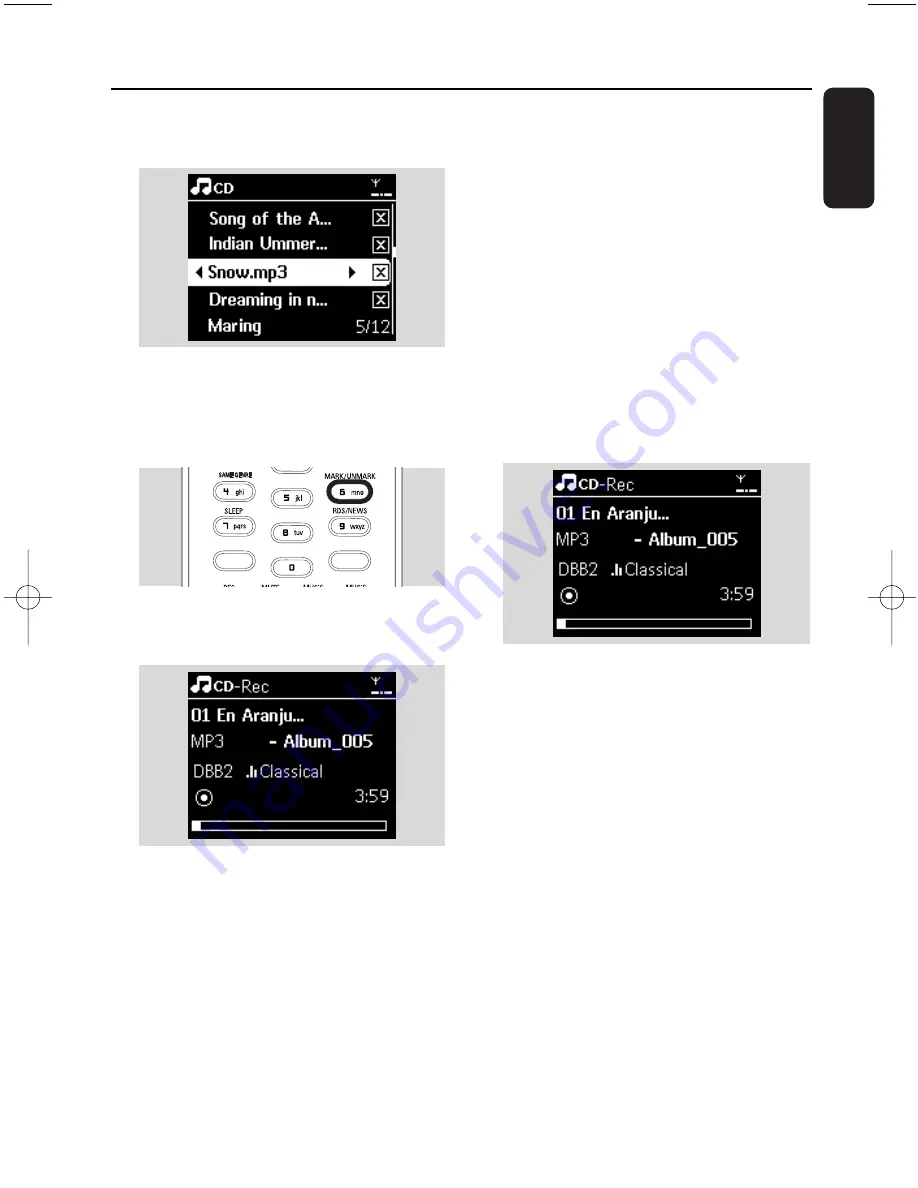
35
English
2
In the track list screen, press
RECORD
(or
press
REC
on the remote control)
➜
List of tracks with checkboxes appears
3
Press
MARK•UNMARK
to select or deselect
the tracks to be recorded
●
To select/deselect all tracks, press and hold
MARK• UNMARK
4
Press
RECORD
to start recording
➜
Display shows
CD-Rec
and the current
album name
(a default album name, e.g. Album_001, is
assigned if the CD track information cannot be
found in the Center’s Gracenote
®
music
recognition service database)
➜
The Center returns to CD mode when
ripping is complete
5
To rip another CD, repeat Steps 1-4 again
6
To stop recording, press
STOP
Ç
Helpful hint:
– The WAC7000 Center allows you to look up the
latest CD information via the Internet from the
online Gracenote
®
music recognition service
database if you are unable to find it in the built-
in Gracenote
®
music recognition service
database. See
12.1.1
Gracenote CD
Information
:To update Gracenote music
recognition database.
To record from CD during playback
(for audio CDs only)
1
During playback, press
RECORD
➜
Recording and playback start from the current
track
➜
Display shows CD-Rec and the current album
name
or
1
Follow Steps 1-4 under To record from CD at
fast speed
2
Change the recording speed:
a.
Press
MENU
b.
Use the navigation controls
3
or
4
and
2
to
enter Settings menu
c.
Press
3
or
4
and
2
select Rec speed
d.
Press
3
or
4
and
2
select Normal speed
3
Press
RECORD
to start recording
Helpful hints:
– It takes some time to convert the recorded
tracks into MP3 files.
– If power failure occurs during the conversion, you
will lose the tracks that have not been
converted. Always switch the set to power-saving
mode before removing its power plug (see
5.Basic functions
).
PORTABLE
SEARCH
SAME ARTIST
SMART EQ
DBB
6. HD
pg001-pg068_WACS7000_Eng 2007.2.3 11:05 AM Page 35
Summary of Contents for Streamium WACS7000
Page 2: ...2 English ...
















































