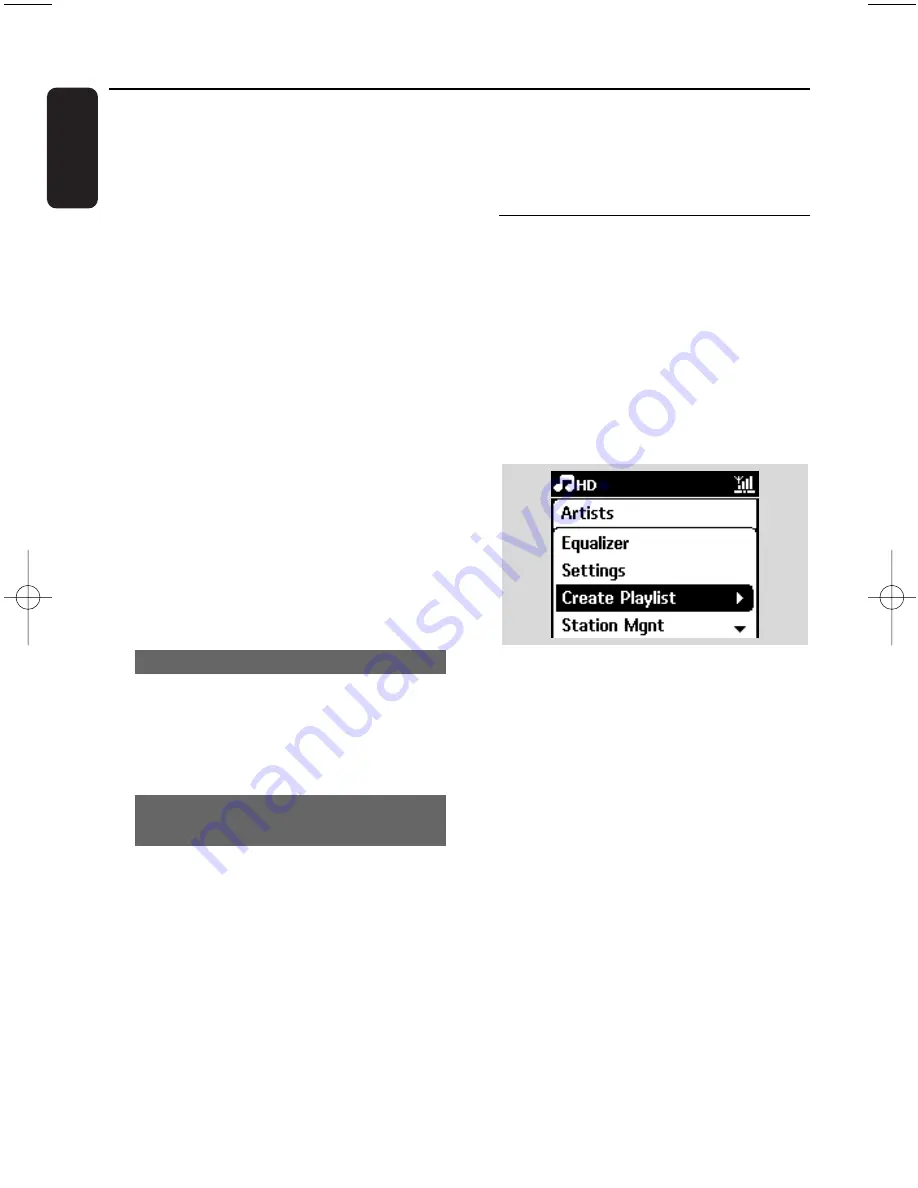
36
English
To find your recorded tracks
You can find and playback the recorded tracks in
Albums
1
Select HD source
2
In Albums, use the navigation controls
3
or
4
and
2
to enter the album of recorded tracks
– Only completely recorded tracks can be found
in the Center’s hard disk.
Helpful hint:
– By default, the recorded tracks are converted to
MP3 files at the rate of 128kbps (near-CD
quality). For better sound quality, you can select
a higher kbps rate.
1
Enter Rec quality menu,
a
. Press
MENU
b
. Use the navigation controls
3
or
4
and
2
to
enter Settings menu.
c
. Press
3
or
4
and
2
to select Rec quality
2
Press
3
or
4
and
2
to select from
128kbps,160kbps, 192kbps, 256kbps, 320kbps.
–
To edit track information, install the supplied
Wireless Audio Device Manager (WADM) on
your PC. For details, see the manual Connect
to your PC.
6.5.2 Importing from PC
The Wireless Audio Device Manager (WADM) in
the by-packed PC installer helps you organize
music files on your PC and import them into the
WAC7000 Center. For details, see the manual
Connect to your PC.
6.5.3 Recording from Radio or external
source
A maximum recording time of 3-hours can be
made from the radio or external source.
1
In Radio mode, tune to the desired radio station
(see
8.1 FM radio
:Tuning to radio stations ).
or
In AUX mode, start playback from the external
source
2
Press
RECORD
➜
Recording starts
3
Press
STOP
/
Ç
to stop recording
➜
The recording will be saved as a file under
RADIO or AUX in Albums. A file name is
assigned, e.g. Radio_xx, or Aux_xx (where xx
denotes a number)
6.6 Creating Playlist: custom
collection of your favorite music
You can create up to 99 playlists consisting of
your favorite tracks in the Center’s hard disk.
1
Press
MENU
to enter the menu screen.
2
Press
3
or
4
and
2
to select Create Playlist
➜
A new playlist is created (a default album
name, e.g. Playlist_001, is assigned)
➜
Display shows: Playlist created. To add tracks,
select Add to Playlist
3
Use the navigation controls
1
/
2
/
3
/
4
to
highlight the desired track (see
6.2 Selecting
and searching
)
4
Select Add to Playlist,
a
. Press
MENU
to enter the menu screen
b.
Press
3
or
4
and
2
to select Add to Playlist
➜
A list of playlists appears
5
Press
3
or
4
and
2
to select the desired playlist
➜
Display shows:Track(s) added to playlist
6
Repeat Steps 3 to 5 to select and store all
desired tracks.
6. HD
pg001-pg068_WACS7000_Eng 2007.2.3 11:05 AM Page 36
Summary of Contents for Streamium WACS7000
Page 2: ...2 English ...






























