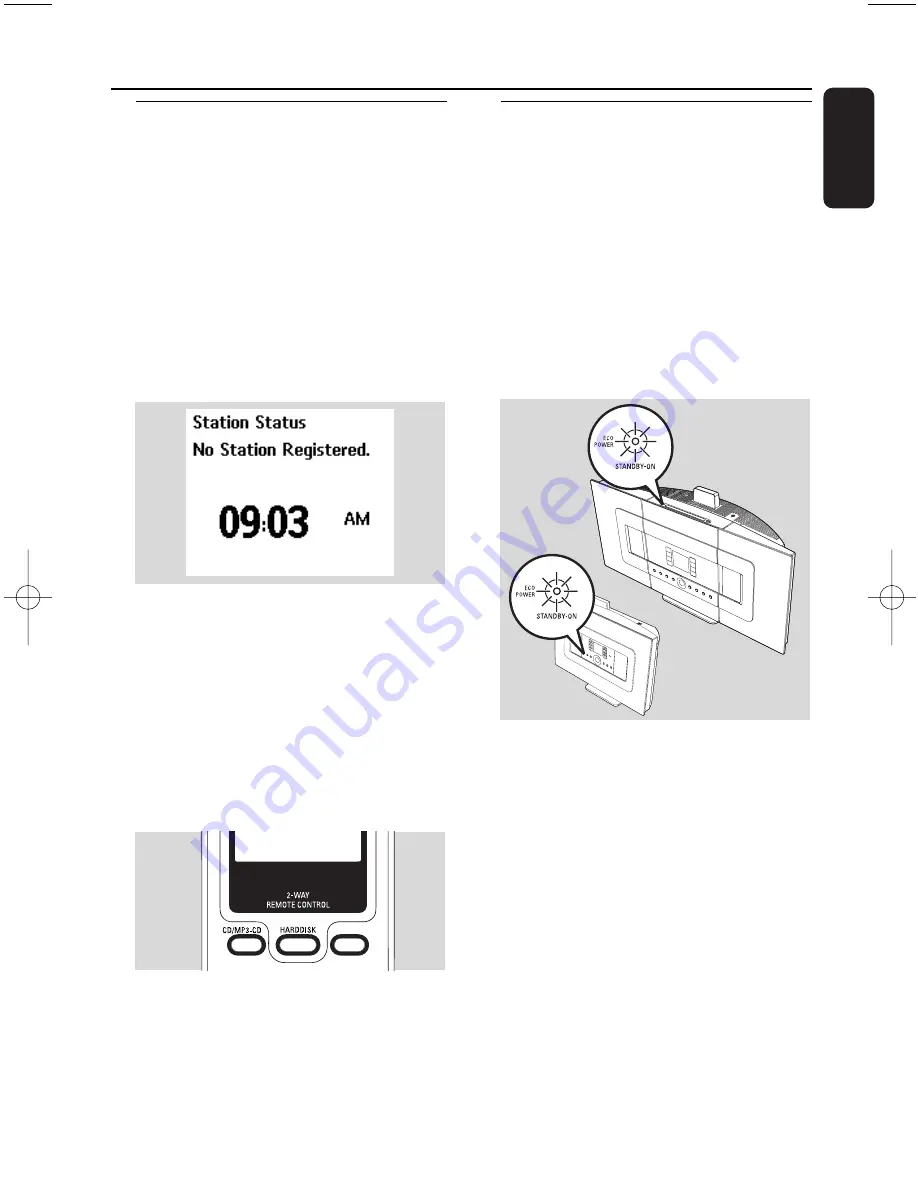
27
English
5.1 Switching to standby/on and
selecting functions
1
When the set is switched on, press
STANDBY-
ON/ ECO POWER
to switch it to standby
mode (or press
y
on the remote control)
➜
The Red indicator lights up
➜
Center:The screen dims. Display shows the
connected or previously connected Stations
➜
Station: Display shows the connected or
previously connected Center
– The screen will remain empty if no Center is
found
➜
The time will be displayed.—:— appears if
you have not set the clock
2
To switch on, press
STANDBY-ON/ ECO
POWER
on the set
➜
The set switches to the last source selected
➜
The Green indicator lights up
OR
Press the source button on the remote control
(e.g.
CD/MP3-CD
,
HD
,
SOURCE
)
3
To select functions, press
SOURCE
once or
more times (or press
CD/MP3-CD
,
HARDDISK/ HD
,
SOURCE
on the remote
control)
Helpful hint:
– CD/MP3-CD source is only available on the
Center.
5.2 Switching to power-saving
mode
In power-saving mode, the set’s display and Wi-Fi
connection are turned off.The Center’s hard disk
also stops working. When the Center is switched
to power-saving mode, you cannot stream music
between the Center and Station or import music
from the PC to Center.
1
When the set is on, press and hold
STANDBY-
ON/ ECO POWER
to switch it to power-
saving mode (or press and hold
y
on the remote
control).
➜
The Red indicator lights up
➜
The display is switched off
2
To switch on, press
STANDBY-ON/ ECO
POWER
.
➜
The set switches to the last source selected
Helpful hints:
– In power-saving mode, the networking, sound,
display, language, CD recording settings, the
tuner presets, and the volume level (maximum:
the moderate level) will be retained in the set’s
memory.
– To protect the hard disk, always switch the
Center to standby/power-saving mode before
removing its power plug from the wall outlet.
PORTABLE
SEARCH
SOURCE
SAME ARTIST
SMART EQ
DBB
5. Basic functions
pg001-pg068_WACS7000_Eng 2007.2.3 11:05 AM Page 27
Summary of Contents for Streamium WACS7000
Page 2: ...2 English ...






























