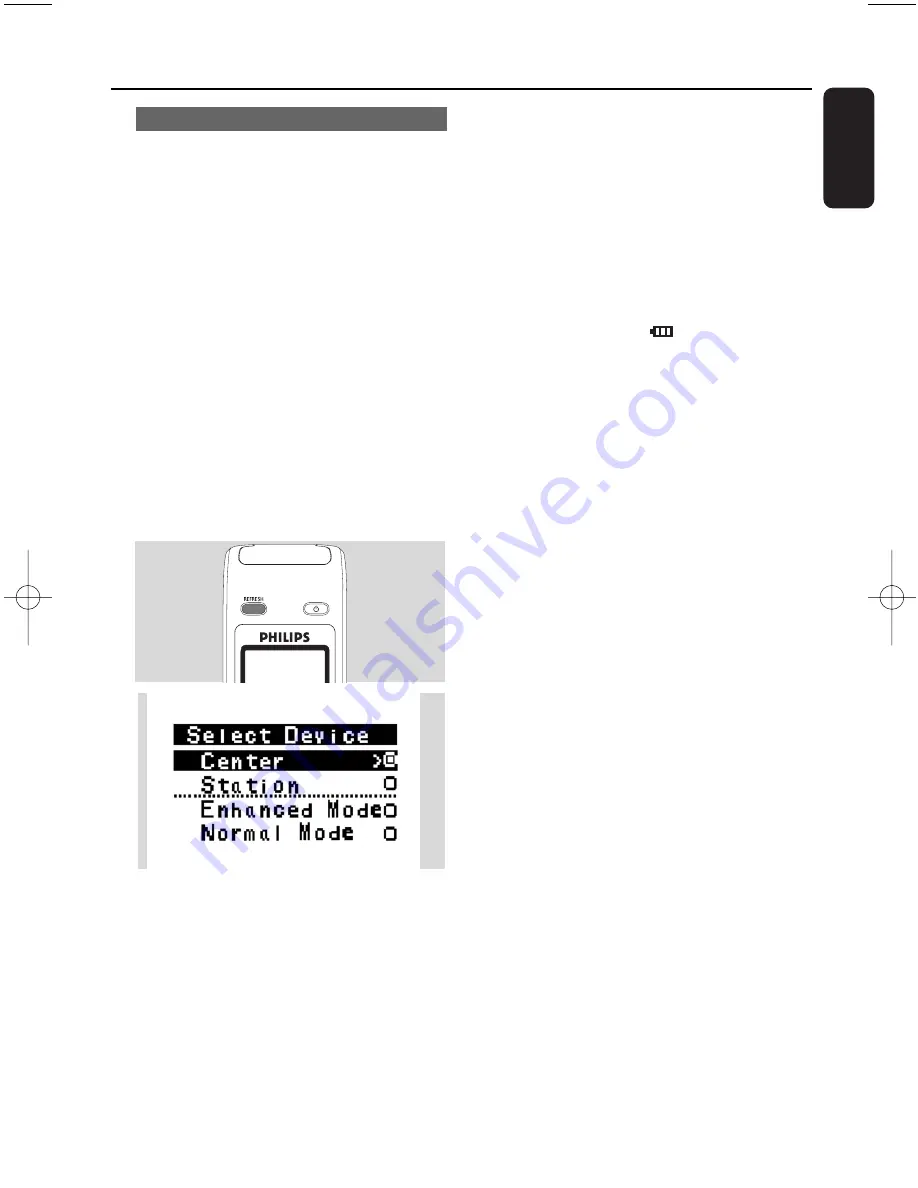
25
English
4. Preparation
4.2.2 Using 2-way remote control
You can choose to use the 2-way remote control
to operate either the Center or the Station.
Depending on the level of interference, you can
also select your preferred operational mode:
Enhanced mode or Normal mode.
Center
(default):To operate the Center
Station
:To operate the Station
Enhanced Mode
(default):This mode gives you
better operational range (including distance and
angle). Use this mode if there is no interference
from a plasma TV nearby.
Normal mode
: Choose this mode if there is
interference from a plasma TV nearby which is
distorting the display of the 2-way remote
control.
1
Press and hold
REFRESH
until the Select
Device screen appears on the display of the 2-
way remote control.
2
Press the navigation controls
3
or
4
to select
either the Station or Center, then press
2
to
confirm.
3
Press the navigation controls
3
or
4
to select
Enhanced Mode or Normal Mode, then press
2
to confirm.
4
Press
OK
to confirm.
Helpful hints:
– Avoid placing the Center or Station near to a
plasma TV.The interference may distort the
display on your 2-way remote control.
– The status of the Center or Station will be
synchronized onto the display of the 2-way
remote control.With the synchronized display, it
is easier to operate the remote control.
– The 2-way remote control with synchronized
display consumes more power than other
remote controls without a display screen.When
the low battery icon (
) appears on the
display of the remote control, replace the
batteries.
– If you switch on the Center or Station using the
STANDBY-ON/ ECO POWER button on the set,
press REFRESH on the remote control of the
Center to synchronize the remote control
display.
– The display of the 2-way remote control
supports 6 European languages: English, French,
Spanish, Dutch, Italian and German.
pg001-pg068_WACS7000_Eng 2007.2.3 11:05 AM Page 25
Summary of Contents for Streamium WACS7000
Page 2: ...2 English ...
















































