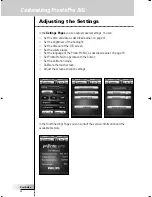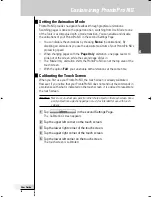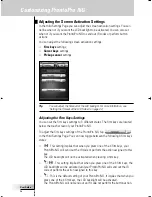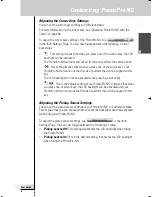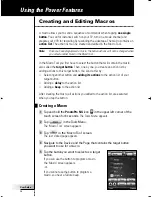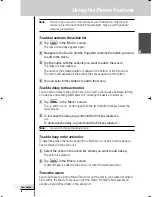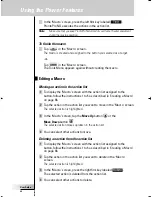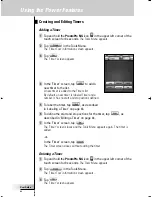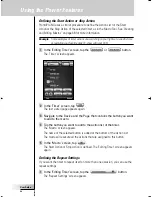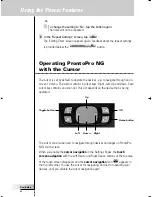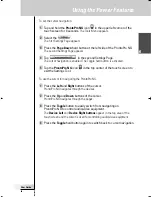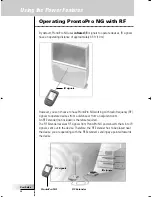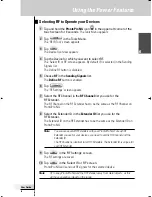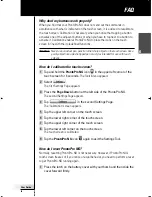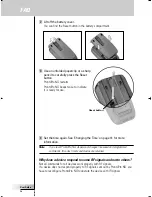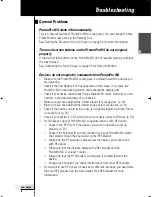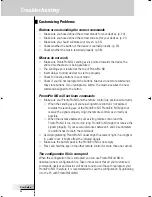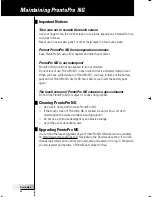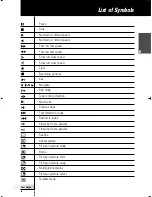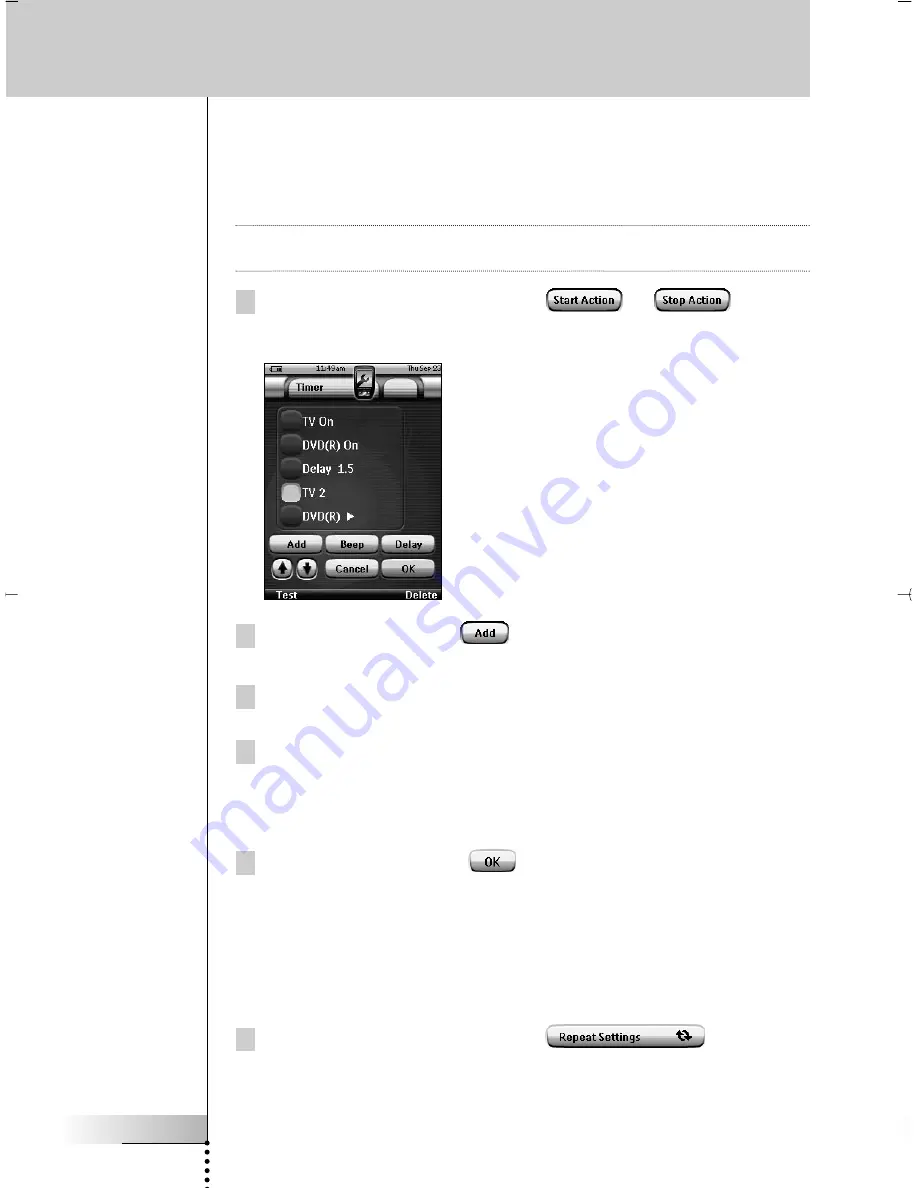
User Guide
46
Using the Power Features
Defining the Start Action or Stop Action
ProntoPro NG uses a similar procedure to define the Action List for the Start
Action or the Stop Action of the selected timer as in the Macro Tool. See ‘Creating
and Editing Macros’ on page 38 for more information.
Example
Some examples of timer actions are: switching on your lights at a specific time
or recording your favorite daily TV-show with your VCR.
1 In the ‘Editing Timer’ screen, tap the
or
button.
The ‘Timer’ screen appears.
2 In the ‘Timer’ screen, tap
.
The last visited page appears again.
3 Navigate to the Device and the Page that contains the button you want
to add to the macro.
4 Tap the button you want to add to the action list of the timer.
The ‘Macro’ screen appears.
The name of the selected button is added at the bottom of the Action List.
The macro will execute all the actions that are assigned to this button.
5 In the ‘Macro’ screen, tap
.
The Start Action or Stop Action is defined. The ‘Editing Timer’ screen appears
again.
Defining the Repeat Settings
If you want the timer to repeat itself on more than one occasion, you can use the
repeat settings.
1 In the ‘Editing Timer’ screen, tap the
button.
The ‘Repeat Settings’ screen appears.
ProntoProNG_0505_ML_1EN.qxd 14-06-2005 09:54 Pagina 46