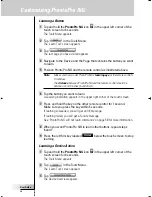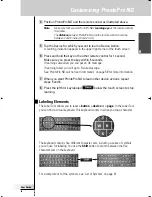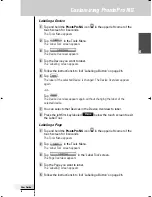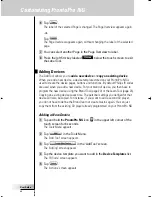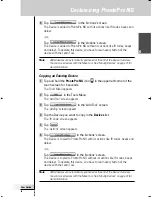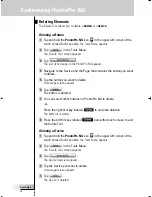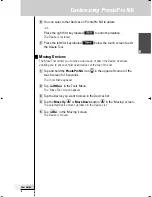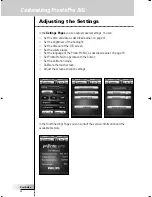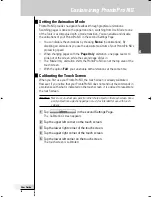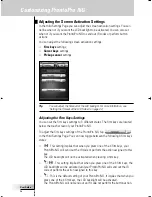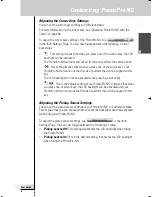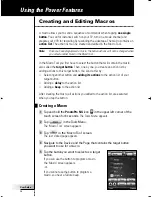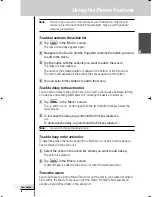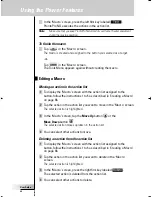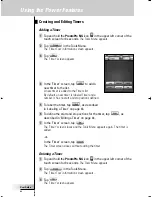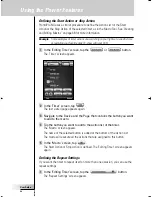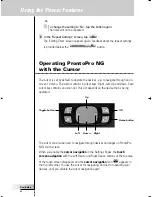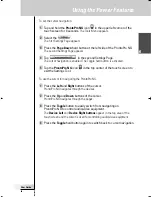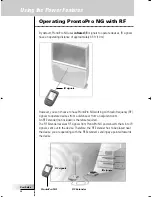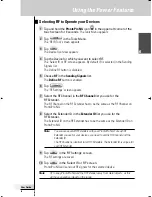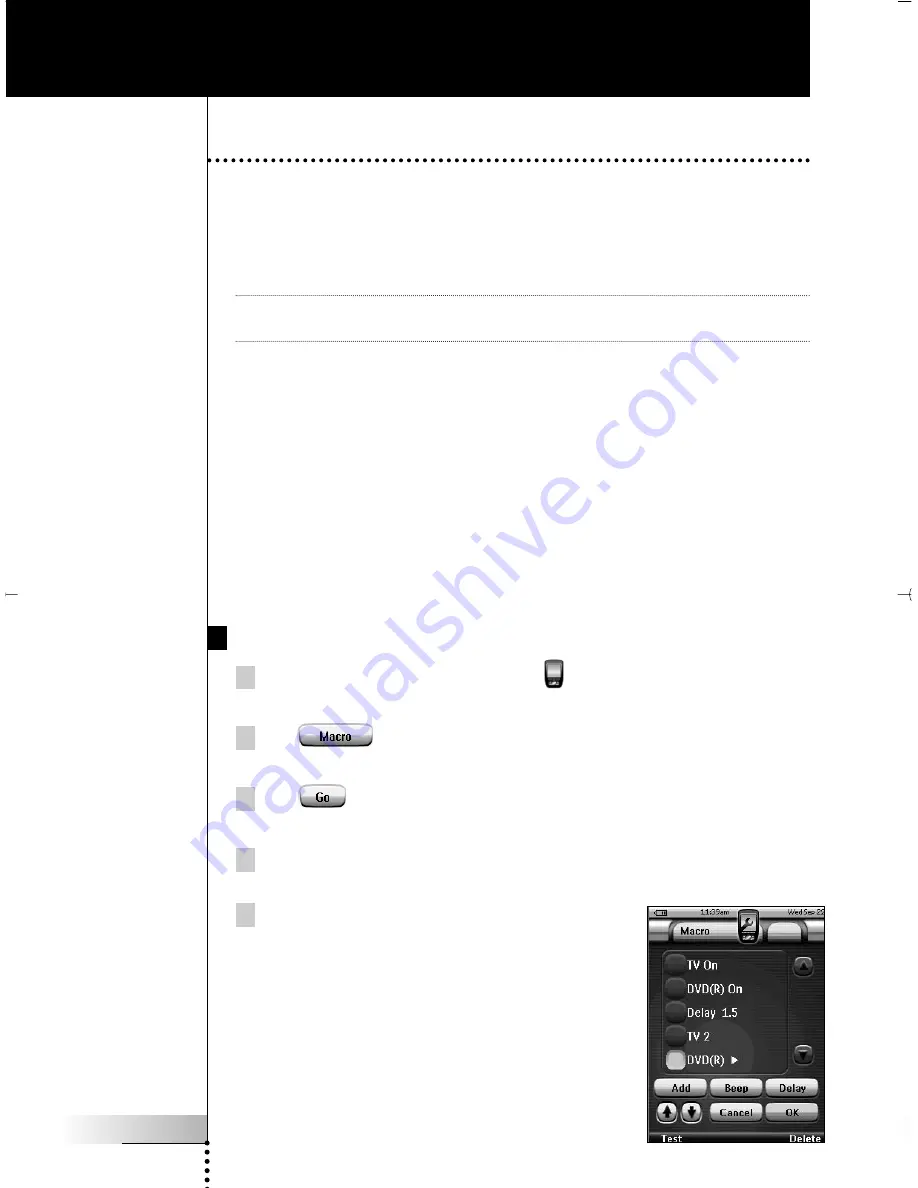
User Guide
38
Creating and Editing Macros
A macro allows you to send a sequence of commands when tapping
one single
button
. You can for instance switch on your TV, turn on a movie channel and
prepare your VCR for recording by rewinding the videotape. The macro contains an
action list
. The action list can be created and edited in the Macro Tool.
Note
Once you have programmed a macro, the button actions will not be changed when
you select another brand in the Brand Tool.
In the Macro Tool you first have to select the button that will contain the macro,
also called the
target button
. Then, one by one, you create an action list by
adding actions to this target button. You can do this by:
■
Selecting another button and
adding its actions
to the action list of your
target button.
■
Adding a
delay
to the action list.
■
Adding a
beep
to the action list.
After creating the macro, all actions you added to the action list are executed
when you tap the button.
Creating a Macro
1 Tap and hold the
ProntoPro NG
icon
in the upper left corner of the
touch screen for 3 seconds.
The Tools Menu appears.
2 Tap
in the Tools Menu.
The ‘Macro Tool’ screen appears.
3 Tap
in the ‘Macro Tool’ screen.
The last visited page appears.
4 Navigate to the Device and the Page that contains the target button
you want to use for a macro.
5 Tap the button you want to select as a target
button.
If you can use the button to program a macro,
the ‘Macro’ screen appears.
-or-
If you cannot use the button to program a
macro, you hear a
Failure beep
.
Using the Power Features
ProntoProNG_0505_ML_1EN.qxd 14-06-2005 09:54 Pagina 38