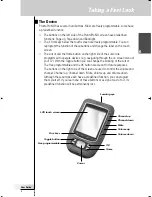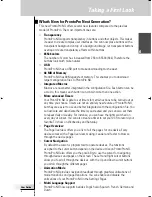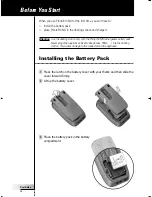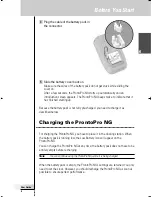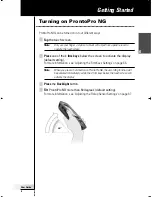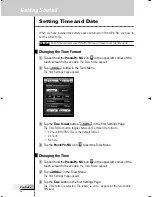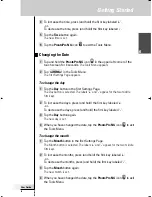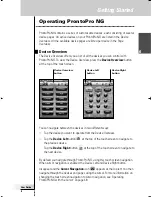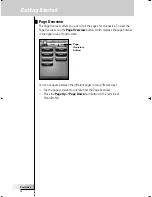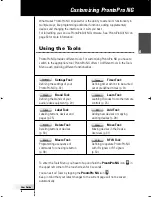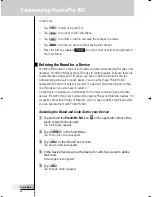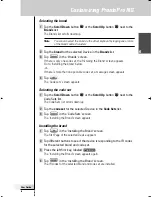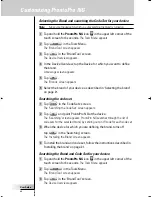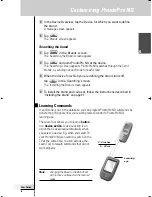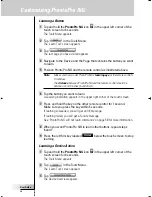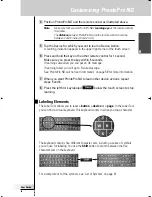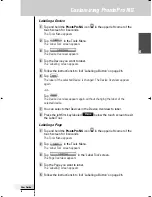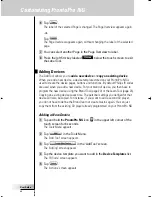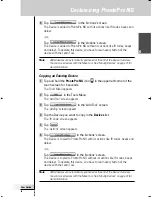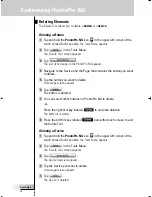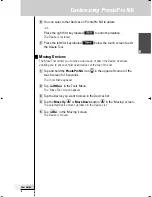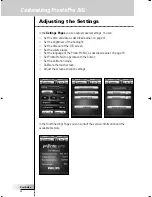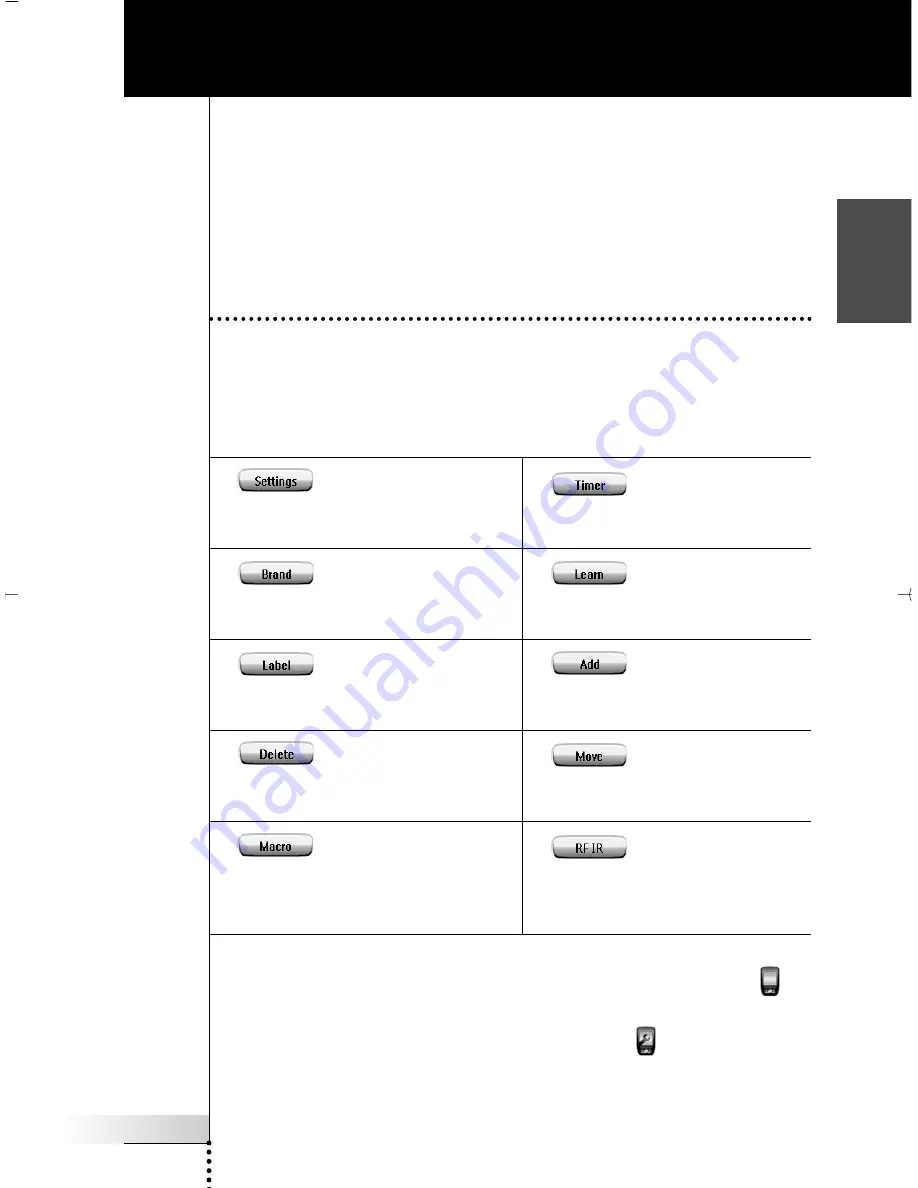
User Guide
19
EN
What makes ProntoPro NG so powerful is the ability to extend its functionality in
multiple ways, like programming additional functions, adding supplementary
devices and changing the interface as it suits you best.
For full editing you can use ProntoProEdit NG software. See ‘ProntoProEdit NG’ on
page 53 for more information.
Using the Tools
ProntoPro NG provides different tools. For customizing ProntoPro NG you have to
switch to the appropriate tool. ProntoPro NG offers 10 different tools in the Tools
Menu, each providing different functionalities:
Customizing ProntoPro NG
Settings Tool:
Defining the settings of your
ProntoPro NG (p. 32)
Brand Tool:
Defining the brands of your
audio/video equipment (p. 20)
Label Tool:
Labeling buttons, devices and
pages (p. 25)
Delete Tool:
Deleting buttons or devices
(p. 30)
Macro Tool:
Programming a sequence of
commands for one single button
(p. 38)
Timer Tool:
Defining timer actions to be carried
out at predefined times (p. 41)
Learn Tool:
Learning IR codes from other remote
controls (p. 23)
Add Tool:
Adding new devices or copying
existing devices (p. 28)
Move Tool:
Moving devices in the Device
Overview (p. 31)
RF IR Tool:
Defining to operate ProntoPro NG
with IR signals or RF signals
(p. 50)
To enter the Tools Menu, you have to tap and hold the
ProntoPro NG
icon
in
the upper left corner of the touch screen for 3 seconds.
You can exit all Tools by tapping the
ProntoPro NG
icon
.
Keep in mind that your latest changes to the current page will not be saved
automatically.
ProntoProNG_0505_ML_1EN.qxd 14-06-2005 09:54 Pagina 19