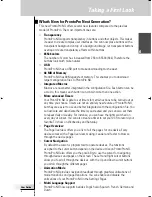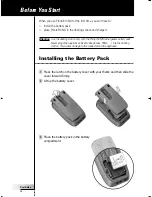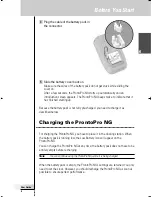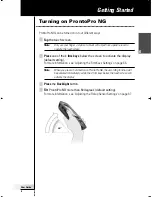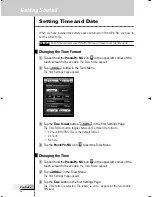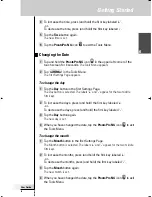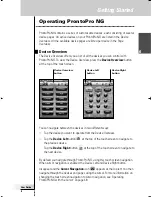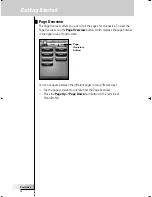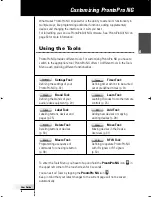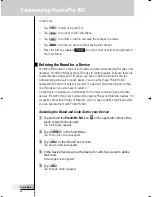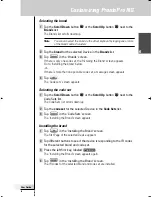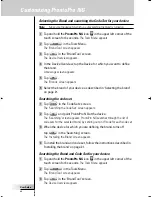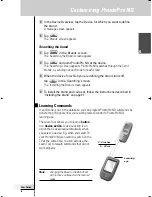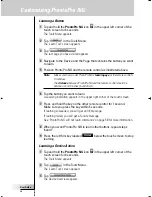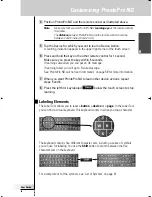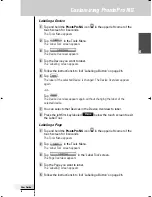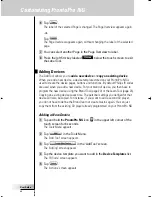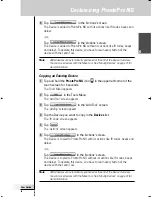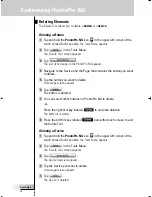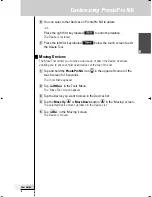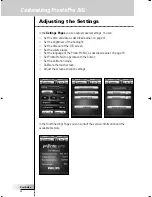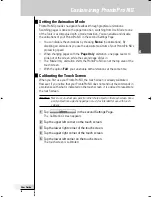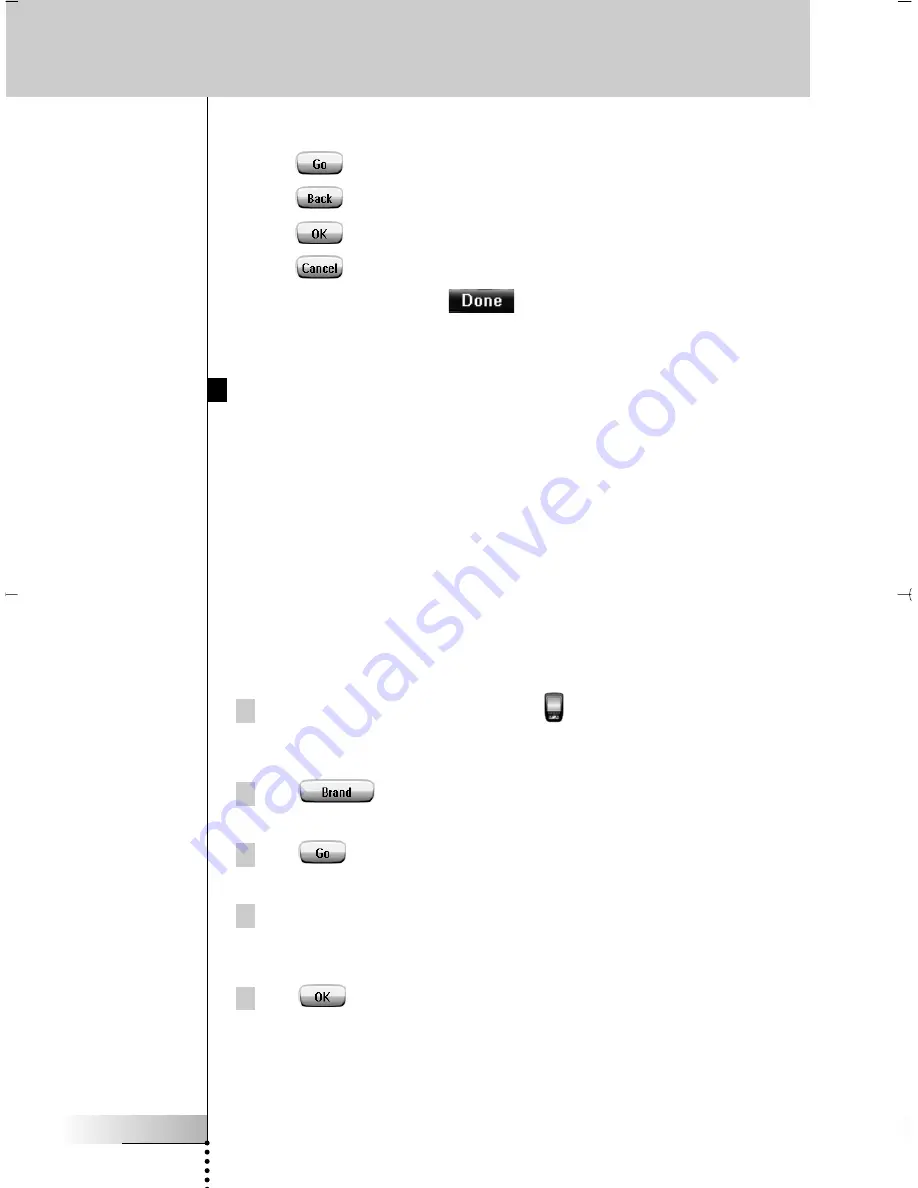
User Guide
20
In the Tools:
■
Tap
to start using the Tool.
■
Tap
to go back to the Tools Menu.
■
Tap
to confirm an action and save the changes you made.
■
Tap
to cancel an action without saving the changes.
■
Press the firm key labeled
to end a series of actions and go back to
the Tools Menu.
Defining the Brand for a Device
ProntoPro NG contains a huge list of brands and their corresponding IR codes in its
database. ProntoPro NG uses these IR codes to control devices. Because there are
several brands using specific IR codes, you have to define the brands and the
corresponding code sets for each device. You can either have ProntoPro NG
autosearch the brand or select it yourself. If a device’s brand contains more than
one IR code set, you also have to select it.
On the Device Overview you find buttons for the most common video and audio
devices. ProntoPro NG is set by default to operate Philips and Marantz devices. For
all devices other than Philips or Marantz, you first have to define the brand before
you can operate them with ProntoPro NG.
Selecting the Brand and Code Set for your Device
1 Tap and hold the
ProntoPro NG
icon
in the upper left corner of the
touch screen for 3 seconds.
The Tools Menu appears.
2 Tap
in the Tools Menu.
The ‘Brand Tool’ screen appears.
3 Tap
in the ‘Brand Tool’ screen.
The Device Overview appears.
4 In the Device Overview, tap the Device for which you want to define
the brand.
A message screen appears.
5 Tap .
The ‘Brands’ screen appears.
Customizing ProntoPro NG
ProntoProNG_0505_ML_1EN.qxd 14-06-2005 09:54 Pagina 20