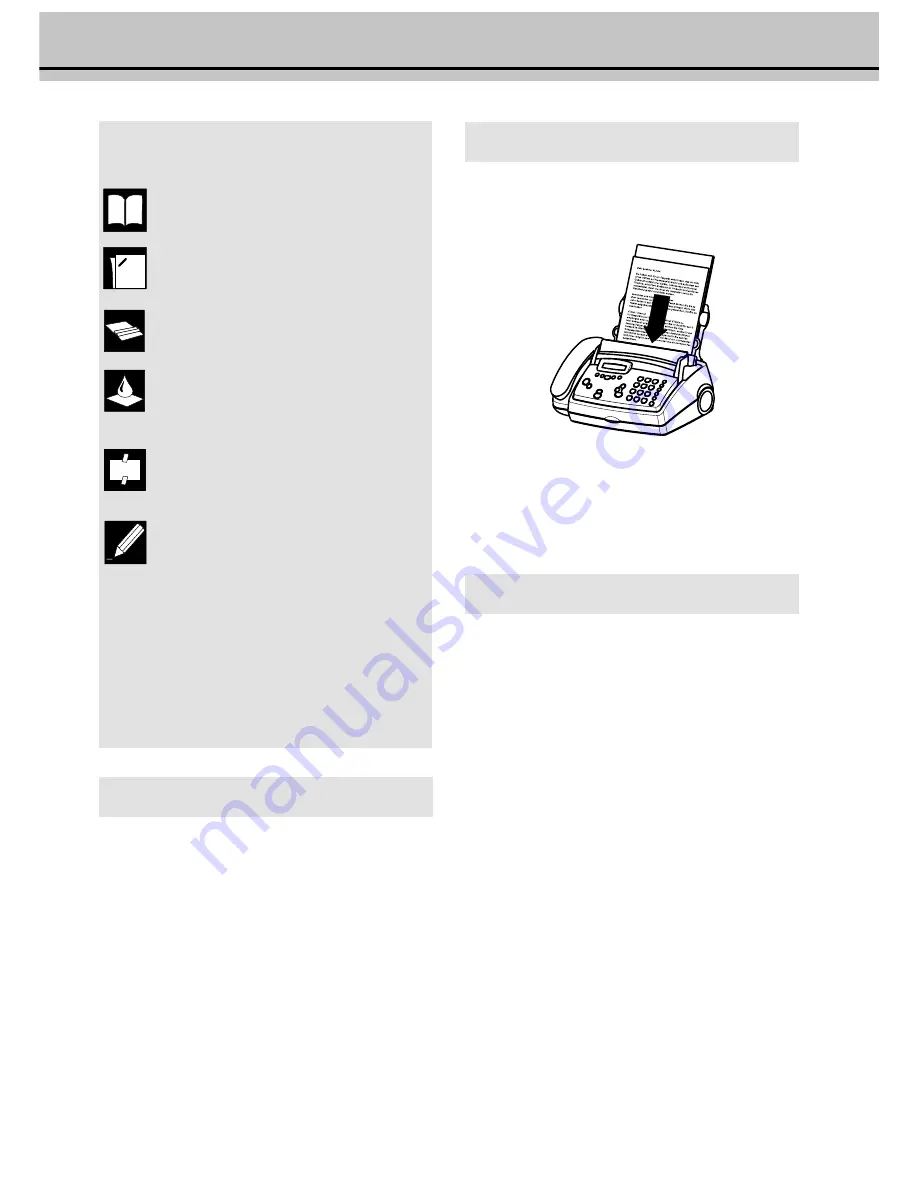
21
Das Fax
The following points are the most common causes of errors when
sending faxes! Don’t send
... pages from newspapers (printer’s ink).
... stapled pages or pages held together with paper-
clips. Remove all staples and clips before sending.
... creased or torn pages.
... wet pages or pages with corrections made with cor-
rection fluid; dirty pages or pages with a glossy or
laminated surface.
... pages joined with sticky tape or glue, with adhesive
stickers such as “post-it®” notes, or pages which are
too thin or too thick.
... pages written in faint pencil, crayon, chalk or artist’s
charcoal.
Documents smaller than A5 risk getting stuck in the machine.
Write clearly and legibly. Only use pens with dark ink (black/
dark-blue, not yellow/orange/light green).
Documents printed on your fax machine are visible on the used
up ink film. In case of confidential texts the ink film should be
destroyed after usage.
Feeding documents in
1
To avoid more than one page being fed at the same time, first fan
out the stack and then straighten it on a smooth surface.
2
Insert your documents (max. 10 sheets) loosely
with the printed
side up
into the document feed slot. In case a document jam
occurs, remove the scanner from the device and remove the
document.
Sending faxes
1
Dial the number you require.
2
Insert your documents face up into the document feed slot
(max. ten pages).
3
If you want to select a higher resolution, press
FINE/PHOTO
.
4
Press
START
. Transmission now begins. In case the connection is
not successful your fax machine will redial later.
5
If you want to interrupt transmission, press
STOP
.
Broadcast
This feature is very useful, in case you want to send the same
document to more than one party (Circular send).
1
Insert the document face up into the document feed slot. If you
want to select a higher resolution, press
FINE/PHOTO
.
2
Select
MENU
25
. Press
OK
. The inserted document will
be stored into the memory.
3
Enter the first telephone number or e-mail address and
press
OK
. This will be your first entry in the recipient list.
Repeat the procedure until you have entered data for max.
five recipients.
4
To send the document press
START
. The document will be
sent successively to every party entered. If transmission to
one of the recipients is not possible your fax machine will
continue transmission according to the list and retry
transmission to the party missed. After transmission a
transmission report will be printed out automatically.
6 Fax






























