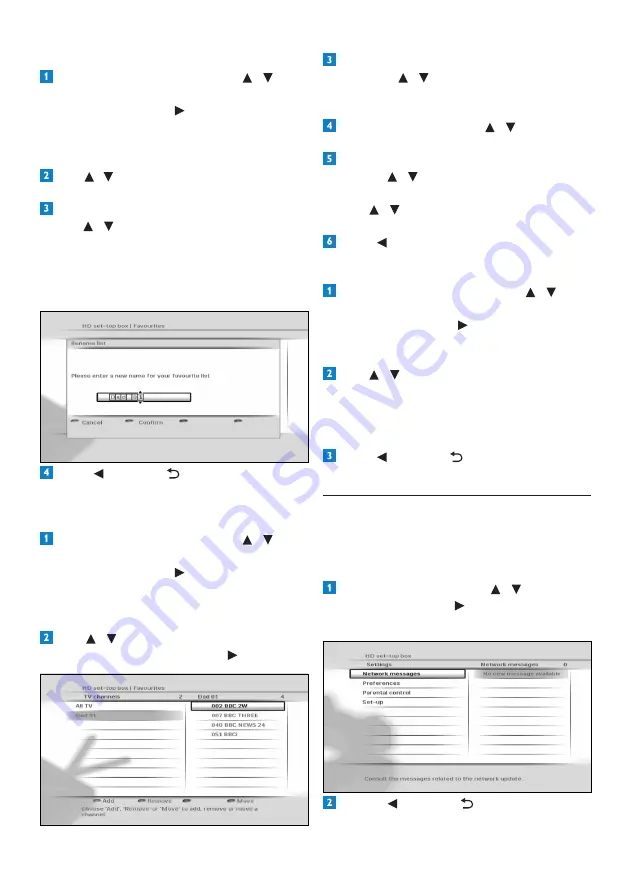
Using more of your HD recorder
28
Renaming favourite lists
From the
Favourites
menu, use
/ to
highlight either
TV channels
or
Radio
channels
and press
or
OK
.
The menu now displays the default channel
list (
All TV
or
All Radio
) and any existing
favourite lists.
Use / to highlight the favourite list that you
want to rename, and press the
blue
button.
In the
Rename list
menu that pops up,
use / or the
number
buttons to
rename your favourite list. Press the
green
button to confirm or press the
red
button
to return to the previous menu without
saving any changes.
Press or
BACK
to return to the
Favourites
menu.
Modifying/Editing favourite lists
From the
Favourites
menu, use
/ to
highlight either
TV channels
or
Radio
channels
and press
or
OK
.
The menu now displays the default channel
list (
All TV
or
All Radio
) and any existing
favourite lists.
Use / to highlight the favourite list that
you want to modify, and press
or
OK
.
To add a channel, press the
red
button.
Then
use /
to highlight the channel you
want to add and press
OK
. Press the
green
button to save your changes.
To remove a channel,
use / to highlight
it and press the
green
button.
To reorder the channels in your favourite
list, use
/
to highlight a channel you want
to move and press the
blue
button.
Use /
to move the channel up or down
and press
OK
.
Press
to return to the
Favourites
menu.
Deleting favourite lists
From the
Favourites
menu, use
/ to
highlight either
TV channels
or
Radio
channels
and press
or
OK
. The menu
now displays the default channel list (
All TV
or
All Radio
) and any existing favourite lists.
Use / to highlight the favourite list that
you want to delete, and press the
green
button. A message appears asking you to
confirm. If you are sure, press the
green
button; if not, press the
red
button.
Press or
BACK
to return to the
Favourites
menu.
5.4.2 Using the Settings menu
You use the
Settings
menu to customise your
HD recorder. For example, you can lock certain
channels, change display settings, etc.
Accessing the Settings menu
From the
Main
menu, use
/ to highlight
Settings
and press
or
OK
.
The
Settings
menu appears.
Press or
BACK
to return to the
Main
menu.
Summary of Contents for HDT8520
Page 2: ... 2 ...
















































