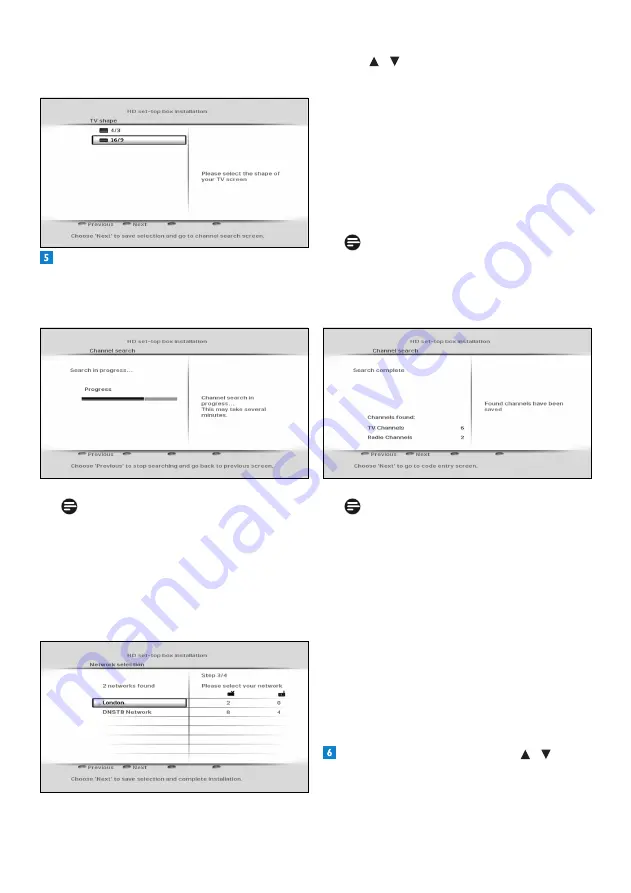
Getting started
12
Use /
to highlight the network that you
want to install and press the
green
button.
A progress screen displays to confirm that
the search is taking place.
When the search is complete, a screen displays
the number of TV and radio channels that your
HD recorder has found. Your HD recorder
automatically saves these channels. Press
the
green
button to go to the next step.
Note
In case your HD recorder does not find any
channels, see the ‘What if no channels are
found?’ section on page 13.
Note
Digital terrestrial broadcasting is progressing
throughout the UK. Please note that the
reception of digital signals may need to be
verified as it can be adversely affected by
physical elements, such as mountainous
areas, high buildings, etc. When analogue
broadcasting in your region is switched off,
there should be a quality improvement in
digital broadcasting. As digital switch over
happens, the number of digital channels
available in each region may also increase.
Please visit this website to find out when the
digital switch over is scheduled for your area:
www.digitaluk.co.uk
On the
Code entry
menu, use
/ or the
number
buttons to enter your area’s postal
code, and then press
OK
to highlight
PIN
code
.
Press the
green
button to confirm.
The
TV shape
menu appears.
Let the
TV shape
setting be
16:9
if you use
an HDMI connection to your TV. Press
the
green
button to confirm and start scanning
for the available channels.
Note
If you are in an area that receives signals
from more than one network and possibly
variant of the same channel (e.g. BBC1,
BBC1 Scotland), then your HD recorder
will prompt you to select the network and
channel variant that you want in the
All TV
and
All Radio
lists.
Summary of Contents for HDT8520
Page 2: ... 2 ...



























