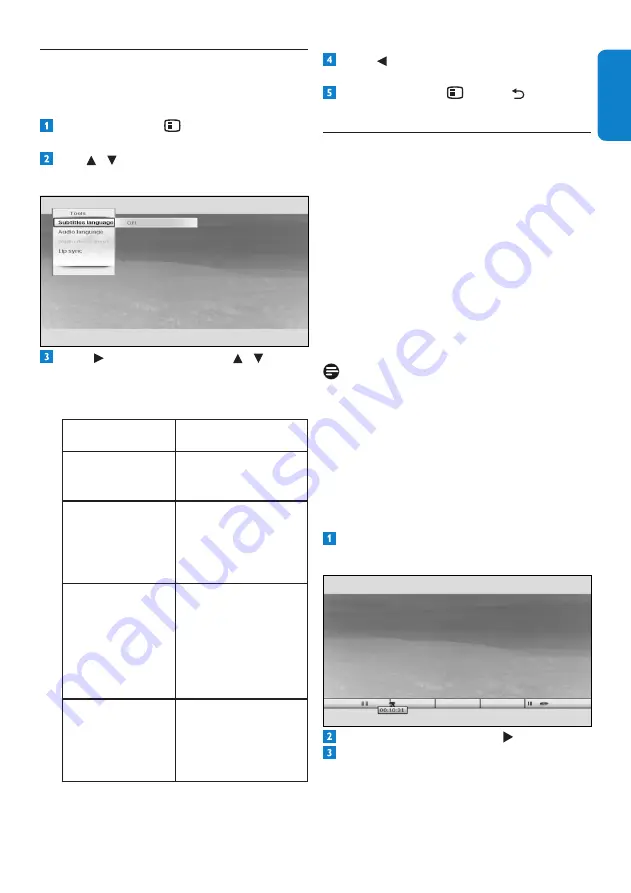
17
Using your HD recorder
EN
G
LI
SH
4.7
Using the Tools menu
You use the
Tools
menu to display subtitles,
change the audio language, control audio
description and synchronise audio with video.
Press
OPTIONS
to display the
Tools
menu.
Use /
to highlight the setting you want
to change.
Press or
OK
and then press
/ to
select an option from the list that appears
on the right. You can change these settings
using the
Tools
menu:
Settings
Options
Subtitles language On
Off (default)
Audio language
Available languages
depend on the
broadcast
programme.
Audio desc. level
Set the audio
description volume.
(Available if
‘Audio description’
is turned on and
broadcast.)
Lip sync
Set the
DIGITAL
audio output delay to
synchronise audio
with video.
Press
to save your changes and return to
the tools menu.
Press
OPTIONS
,
BACK
or
EXIT
to remove the tools menu.
4.8
Pausing live TV
When you switch to a channel, your HD
recorder automatically starts recording the
programme that is being played and stores it
temporarily in the time-shift buffer. When you
switch to a different channel, your HD recorder
discards the previously recorded programme,
and starts recording the current programme.
This feature enables you to pause a live
programme at any moment and later continue
watching it from that point, or instantly rewind
and watch what you have seen (or missed) in the
last few seconds.
Note
• Your HD recorder stores up to 3 hours of
live TV content in the time-shift buffer. At
the end of 3 hours, the oldest part of the
recording is overwritten.
• Your HD recorder empties the contents of
the time-shift buffer when you change the
channel, or turn off your HD recorder or
put it in standby.
To pause any live TV programme, press
pause
K
. The time-shift bar appears.
To start playback, press
play
.
To stop playback and return to live TV, press
stop
L
. In the menu that pops up, make
sure that
Back to live ...
is highlighted and
press
stop
L
again. If you do nothing, this
menu disappears after about 5 seconds.
Summary of Contents for HDT8520
Page 2: ... 2 ...






























