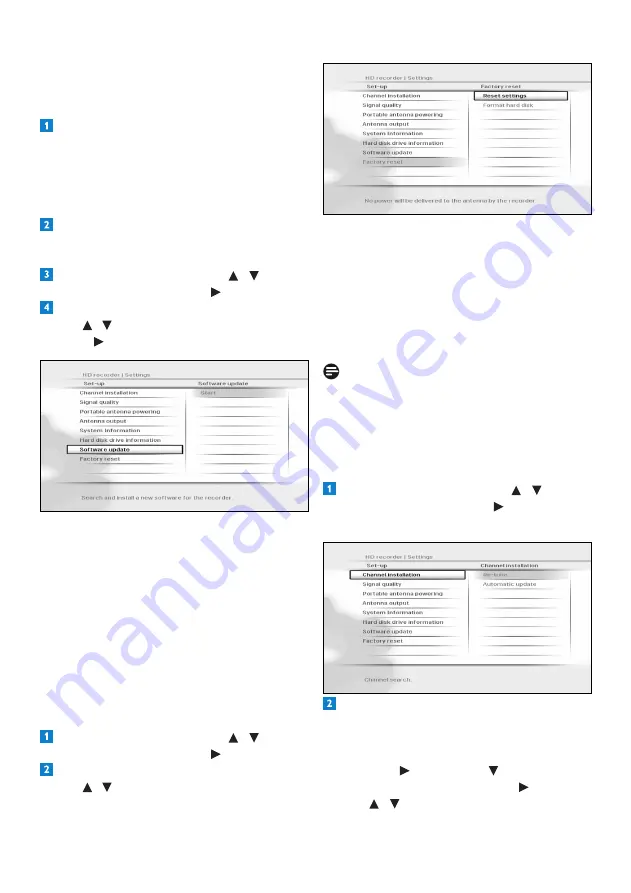
Using more of your HD recorder
32
Updating your HD recorder’s software
manually
You can manually update your HD recorder
software using a USB memory stick.
Download the latest software file from the
Philips website (www.philips.com/support),
unzip it and transfer it to a USB memory
stick. Be sure to place the downloaded file
in the top-level folder of your USB memory
stick.
Connect your USB memory stick to the USB
connector on the rear panel (or on the side)
of your HD recorder.
From the
Settings
menu, use
/ to
highlight
Set-up
and press
or
OK
.
In the
Set-up
menu that appears,
use / to highlight
Software update
and
press or
OK
.
Your HD recorder locates the software
available on your USB memory stick and
displays a confirmation message. Press
the
green
button to install the software
immediately. Press the
red
button to cancel
and return to the previous menu. If you
press the
green
button, your HD recorder
updates the software and restarts. You may,
depending on the update, then be required
to complete the first installation setup
(see page 11).
Restoring factory default settings
From the
Settings
menu, use
/ to
highlight
Set-up
and press
or
OK
.
In the
Set-up
menu that appears,
use / to highlight
Factory reset
and
press
OK
twice.
A message appears asking you to confirm.
If you are sure, press the
green
button, or
press the
red
button to cancel and return
to the previous menu. If you press the
green
button, your HD recorder restores
the factory default settings and restarts. You
will then be required to complete the first
installation setup (see page 11).
Note
Resetting your HD recorder to the factory
default settings erases all of your preferences
and settings. For example, all of your favourite
lists and recording timers will be erased.
Changing other system settings
From the
Settings
menu, use
/ to
highlight
Set-up
and press
or
OK
.
The
Set-up
menu appears.
To turn on or off the channel updates
that automatically happen when your HD
recorder is in the active-standby mode, make
sure
Channel installation
is highlighted
and press
or
OK
. Press to highlight
Automatic update
and press
or
OK
.
Use / to highlight
On
or
Off
.
Summary of Contents for HDT8520
Page 2: ... 2 ...













































