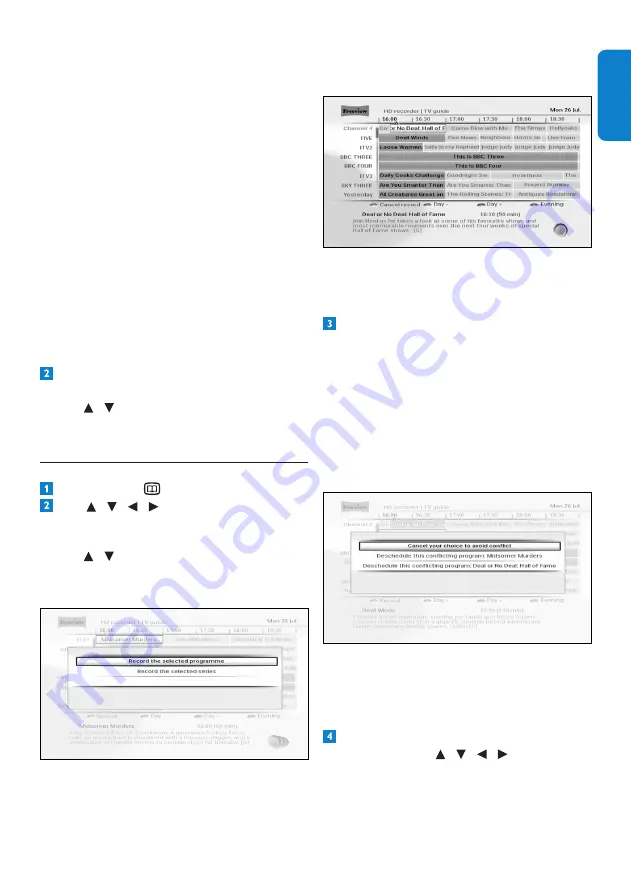
19
Using your HD recorder
EN
G
LI
SH
By default, the instant recording feature is
designed to record only the next two hours
of the selected programme. The end time
is shown after the programme name in the
Record Management
pop-up menu.
To increase this time by 10 seconds, press
record
l
when the
Record Management
menu is on-screen. By pressing
record
l
multiple times, you continue to increment
the end time by 10 seconds. You can also
change this end time using the
Scheduled
recordings
menu (see page 21).
To record a complete programme or series,
use the
TV guide
. See the next section.
If you try to record a programme when
two other programmes are already being
recorded, the
Conflict - check guide
message is displayed in the
Record
Management
pop-up menu.
To stop recording, press
stop
L
. In the
Record Management
menu that pops up,
use / to highlight the programme you
no longer want to record and press stop
L
again.
4.9.2 Scheduling recordings
Press
GUIDE
to display the
TV guide
.
Use / / / to highlight the
programme you want to record, and press
the
red
button. In the menu that pops up,
use / to highlight
Record the selected
programme
or
Record the selected
series
and press
OK
to confirm.
If the programme is on now, your HD
recorder starts recording instantly. If it is
on at a later time, your HD recorder will
record the programme when it starts. The
programme is highlighted in red in the
TV
guide
.
You can also use the
Scheduled
recordings
menu to view all the
programmes you have selected for recording
(see page 21).
When you select a programme to record,
your HD recorder checks whether it is on
at the same time as any other programmes
you have previously selected for recording.
If more than two selected programmes are
on at the same time, this creates a conflict.
Your HD recorder lets you know about
the conflict and shows which previously
scheduled recordings you can cancel in
order to record your new selection.
If a conflict was caused due to a change in
the time of the broadcast programme, then
you use the
Scheduled recordings
menu
to view and resolve such conflicts
(see page 21).
To cancel the scheduled recording of a
programme, use
/ / / to highlight
the programme in the
TV guide
, and press
OK
.
Summary of Contents for HDT8520
Page 2: ... 2 ...
















































