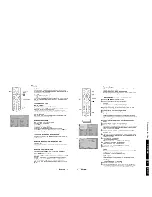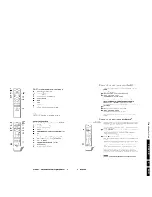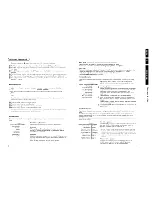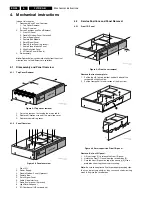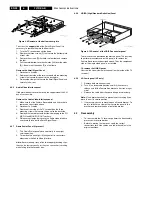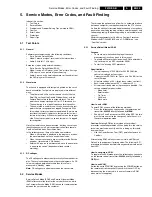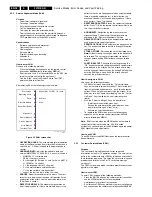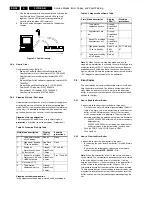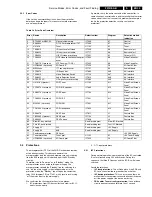Service Modes, Error Codes, and Fault Finding
EN 31
F21RE AB
5.
Do not allow the display to time out between entries while
keying the sequence. The disadvantage of this method is
that the selected source is changed, due to the key
sequence. Therefore, the first method is preferred.
Upon entering the Customer Service Mode, the following
screen will appear:
Customer Service Menu 1
•
SET TYPE. This allows the customer to view the
(commercial) type number of the Receiver box, without
looking at the bottom of this box. This information can be
very helpful when talking with the service technician.
•
AG NBR. First some explanation for understanding. On the
type plate of the E-box (bottom), you can see a PROD. NO:
AG-code (e.g. AG000312 xxxxxx): AG00 is a production
code, 0312 means production year 2003, week 12 and
xxxxxx is the series number of the set. On this screen line,
you can read the AG-code of the Receiver box, without
looking at the bottom of the E-box. This information can be
very helpful when talking with a dealer or Philips Customer
Care Centre (P3C). Currently this line is not filled in. At the
moment, you will see: **0000.... It will be implemented in
the future.
•
SW VERSION. Indicates the software version
(AAAABC_X.Y_xxxxx) of the box.
–
AAAA = the chassis name.
–
B = the region (E= Europe, A= Asia Pacific, U= NAFTA,
L= LATAM or G= Global).
–
C = the language cluster (1= English).
–
X = the main software version number.
–
Y = the sub software version number.
–
xxxxx = the last five digits of the 12nc code.
•
FEATUREBOX. Gives the 12nc of the used Feature Box
software.
•
CODE 1. Gives the last five errors of the error buffer. As
soon as the built-in diagnosis software has detected an
error, the buffer is adapted. If there are no errors, the text
"0" is displayed.
•
CODE 2. Gives the first five errors of the error buffer. As
soon as the built-in diagnosis software has detected an
error, the buffer is adapted. The most recent error is
displayed on the leftmost position of the Code 2 line. Each
error code is displayed as a 3-digit number. When less than
10 errors occur, the rest of the line(s) is (are) empty. If there
are no errors, the text "0" is displayed. See the "Error
Codes" section for a description of the error codes. Service
Tip: When a group of adjacent errors has a specific colour,
this means they have occurred in the same time window.
This gives service technicians additional information.
•
VOLUME. Shows the last status of the volume, as set by
the customer. The parameter can vary from 0 (minimum) to
100 (maximum). Volume parameters can be changed by
using the volume key on the remote control transmitter.
Note: For "speaker less" TV monitors, this item is not
shown.
•
BRIGHTNESS. Gives the last status of the brightness, as
set by the customer. The parameter can vary from 0
(minimum) to 100 (maximum). The brightness parameter
can be changed by using the CURSOR LEFT and
CURSOR RIGHT keys on the remote control transmitter
after pressing the "menu" button and navigating to "picture"
and setting "brightness".
•
CONTRAST. Gives the last status of the contrast, as set by
the customer. The parameter can vary from 0 (minimum) to
100 (maximum). Contrast parameters can be changed by
using the CURSOR LEFT and CURSOR RIGHT keys on
the remote control transmitter after pressing the "menu"
button and navigating to "picture" and setting "contrast".
•
COLOUR. Gives the last status of the colour saturation, as
set by the customer. The parameter can vary from 0
(minimum) to 100 (maximum). Colour parameters can be
changed by using the CURSOR LEFT and CURSOR
RIGHT keys on the remote control transmitter after
pressing the "menu" button and navigating to "picture" and
setting "colour".
•
HUE. Gives the last status of the colour saturation, as set
by the customer. The parameter can vary from -50
(minimum) to 50 (maximum). Hue parameters can be
changed by using the CURSOR LEFT and CURSOR
RIGHT keys on the remote control transmitter after
pressing the "menu" button and navigating to "picture" and
setting "hue".
You can select the next Customer Service Mode screen(s) by
pressing the CURSOR DOWN key on the remote control
transmitter. To return to the previous Customer Service Mode
screen(s), press the CURSOR UP key on the remote control
transmitter (there are 4 CSM menu screens).
Customer Service Mode Screen 2
•
SHARPNESS. Gives the sharpness parameter, as set by
the user. It can vary from 0 (minimum) to 7 (maximum). A
noisy picture may result if there is a bad antenna signal, or
the parameter of sharpness is set too high. Sharpness
parameters can be changed by using the CURSOR LEFT
and CURSOR RIGHT keys on the remote control
transmitter after pressing the "menu" button and navigating
to "picture" and setting "sharpness".
•
HEADPHONE VOLUME. Gives the last status of the
headphone volume, as set by the customer. The parameter
can vary from 0 (minimum) to 100 (maximum). Headphone
volume parameters can be changed by using the CURSOR
LEFT and CURSOR RIGHT keys on the remote control
transmitter after pressing the "menu" button and navigating
to "sound" and setting "headphone volume".
•
CENTRE MODE. Indicates the loudspeaker configuration
of the monitor. If it is set to "On", then the internal speakers
both produce centre sound (from the "centre input" input
jack on the back of the set). If it is set to "Off", the speakers
produce left and right sound. This parameter can be
changed by using the CURSOR LEFT and CURSOR
RIGHT keys on the remote control transmitter after
pressing the "menu" button and navigating to "Settings",
"General" and choosing "Centre mode" = “On". Note: For
"speaker less" TV monitors, this item is not shown.
•
SOUND MODE. Indicates the selected sound mode, as
selected by the customer. This can be "Stereo", or "Mono".
This parameter can be changed by using the CURSOR
LEFT and CURSOR RIGHT keys on the remote control
transmitter after pressing the "menu" button and navigating
to "Settings", "General" and choosing "Sound mode".
•
TUNER FREQUENCY. Gives the frequency of the main
Tuner in MHz.
•
INCREDIBLE SURROUND. Indicates the by the customer
selected surround mode. This can be 'On' or 'Off'. Note:
For "speaker less" TV monitors, this item is not shown.
•
DIGITAL NATURAL. Indicates the, by the customer
selected, Digital Natural Motion mode. This can be 'On' or
'Off'. This parameter can be changed via the 'cursor left'
and 'cursor right' keys on the remote control handset after
pressing the 'menu'-key and navigating to 'Menu', 'Picture'
and choosing 'Dig natural motion'.
•
TV SYSTEM. Gives information about the video system of
the selected transmitter.
–
BG: PAL BG signal received
–
DK: PAL DK signal received
–
I: PAL I signal received
–
L/La: SECAM L/L' signals received
–
M38.9: NTSC M signal received with video carrier on
38.9 MHz
–
MN: NTSC M signal received
Customer Service Mode Screen 3
•
BALANCE. Gives the last status of the balance, as set by
the customer. The parameter can vary from -50 (maximum
left balance) to 50 (maximum right balance). Balance
parameters can be changed by using the CURSOR LEFT
Summary of Contents for F21RE
Page 7: ...Directions for Use EN 7 F21RE AB 3 3 Directions for Use ...
Page 8: ...Directions for Use EN 8 F21RE AB 3 ...
Page 9: ...Directions for Use EN 9 F21RE AB 3 ...
Page 10: ...Directions for Use EN 10 F21RE AB 3 ...
Page 11: ...Directions for Use EN 11 F21RE AB 3 ...
Page 12: ...Directions for Use EN 12 F21RE AB 3 ...
Page 13: ...Directions for Use EN 13 F21RE AB 3 ...
Page 14: ...Directions for Use EN 14 F21RE AB 3 ...
Page 15: ...Directions for Use EN 15 F21RE AB 3 ...
Page 16: ...Directions for Use EN 16 F21RE AB 3 ...
Page 17: ...Directions for Use EN 17 F21RE AB 3 ...
Page 18: ...Directions for Use EN 18 F21RE AB 3 ...
Page 19: ...Directions for Use EN 19 F21RE AB 3 ...
Page 20: ...Directions for Use EN 20 F21RE AB 3 ...
Page 21: ...Directions for Use EN 21 F21RE AB 3 ...
Page 22: ...Directions for Use EN 22 F21RE AB 3 ...
Page 23: ...Directions for Use EN 23 F21RE AB 3 ...
Page 24: ...Directions for Use EN 24 F21RE AB 3 ...
Page 25: ......
Page 114: ...Revision List EN 114 F21RE AB 11 11 Revision List First release ...