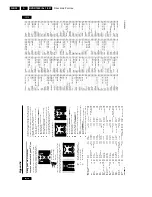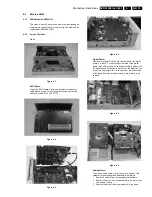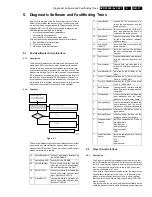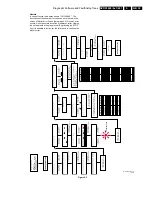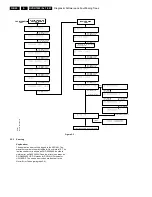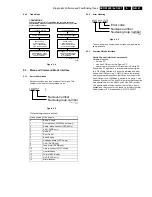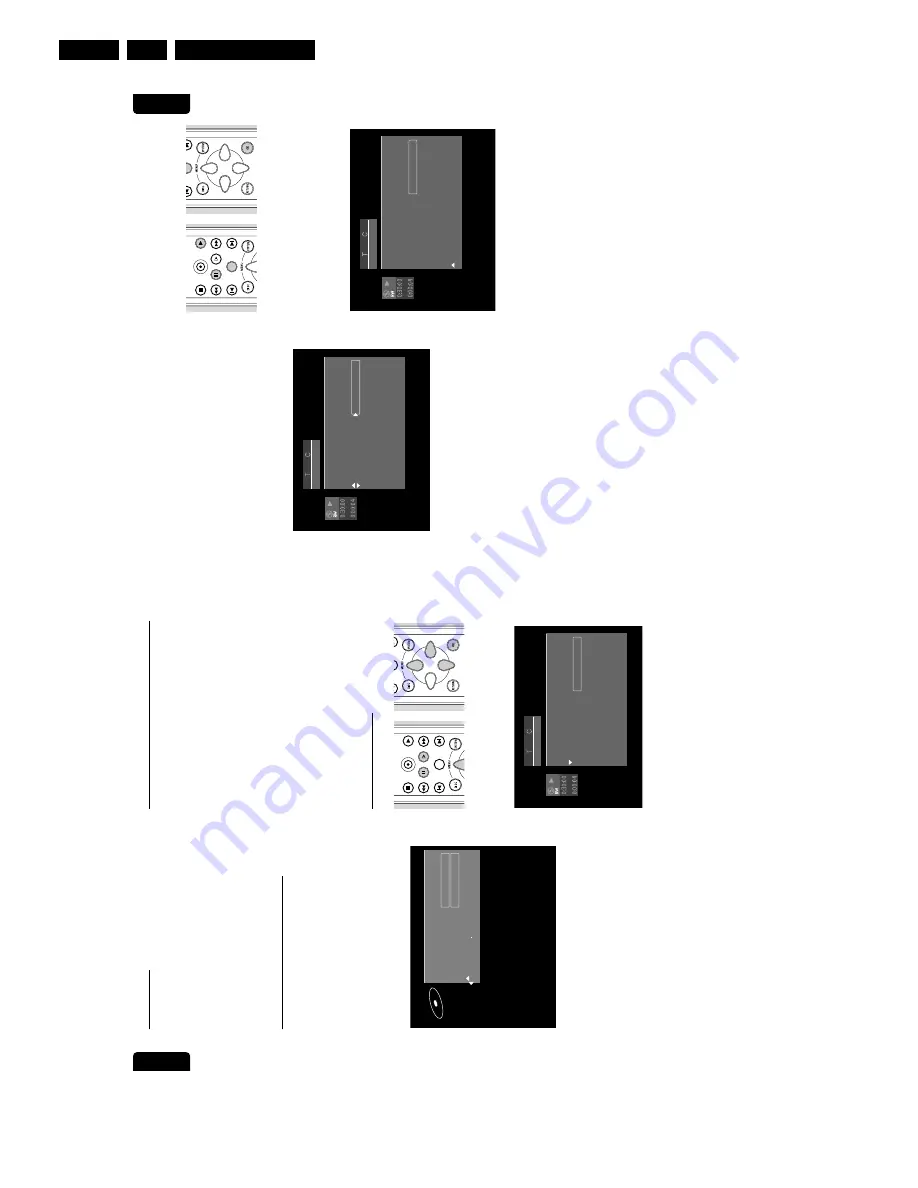
Directions For Use
GB 28
DVDR1000 /0x1 /691
3.
English
MANAGING
DISC
CONTENT
51
Insert
chapter
marker
To
insert
a
chapter
marker
on
the
current
position
of
the
title
that
is
playing.
l
Press
OK
on
the
remote
control
to
insert
a
marker.
The
maximum
number
of
chapter
markers
per
title
is
99.
Per
disc
the
maximum
number
of
chapter
markers
is
254.
When
this
maximum
is
reached
the
on-screen
message
‘
Too
many
chapters
’
appears.
You
have
to
delete
some,
before
inserting
new
chapter
markers.
Hide
chapters
Initially
all
chapters
are
visible.
You
can
hide
chapters
or
make
them
visible
again
on
playback.
In
edit
mode
however
hidden
chapters
are
displayed
in
a
dimmed
mode.
l
Select
Visible
or
Hidden
with
the
u
(right
cursor)
keys.
l
Press
OK
on
the
remote
control
to
confirm.
Delete
chapter
marker
To
delete
the
chapter
marker
at
the
beginning
of
the
current
chapter.
l
Press
OK
on
the
remote
control
to
confirm.
‰
‘
Deleting
markers
’
will
appear.
Delete
all
markers
in
title
To
delete
all
chapter
markers
(manually
and
automatically
generated)
for
this
title.
l
Press
OK
on
the
remote
control
to
confirm.
‰
‘
Deleting
markers
’
will
appear.
Use
picture
as
index
To
define
the
current
video
frame
as
a
miniature
picture
to
be
used
for
this
title’s
entry
in
the
Index
Picture
Screen.
l
You
can
use
;
PAUSE
and/or
x
SLOW
to
accurately
choose
the
desired
picture.
l
Press
OK
on
the
remote
control
to
confirm.
‰
‘
Updating
menu
’.
After
editing,
the
modified
version
of
a
title
is
the
default
playback
version.
The
original
can
be
accessed
via
the
‘
Play
full
title
’
option
in
the
title
settings
menu.
Other
DVD
players
may
still
play
the
original.
To
guarantee
that
the
edited
version
will
play
on
these
DVD
players,
choose
‘
Make
edits
DVD
-
compatible
’
in
the
disc
settings
menu.
Divide
a
title
If
you
want
to
divide
one
title
into
two
seperate
titles,
do
the
following:
l
On
the
Index
Picture
Screen,
select
the
title
you
want
to
divide.
l
Press
2
PLAY
.
l
Go
to
the
point
where
you
want
to
divide
the
title
and
press
;
PAUSE
.
l
Press
EDIT
.
‰
The
Favourite
Scene
Selection
menu
is
shown.
l
Select
‘
Divide
title
’.
l
Press
OK
on
the
remote
control
to
confirm.
‰
‘
Dividing
title
...’
is
shown
until
the
action
is
completed.
This
divide
operation
cannot
be
undone.
The
Index
Picture
Screen
will
show
two
titles
instead
of
one.
Both
will
have
the
same
name.
If
you
want
to
change
the
name,
you
can
do
so
in
the
title
settings
menu.
For
one
of
the
two
resulting
titles,
a
new
index
picture
is
created.
If
you
want
to
divide
one
title
into
more
than
two
titles,
use
the
above
procedure
several
times.
play
12
Favourite scene selection
Insert chapter marker
Current chapter
Delete chapter marker
Delete all chapter markers
Use picture as index
Divide title
Hidden
Press OK
EDIT
REC/OTR
PLAY
STOP
FORWARD
REVERSE
NEXT
PREVIOUS
PAUSE
SLOW
EDIT
play
12
Favourite scene selection
Insert chapter marker
Current chapter
Delete chapter marker
Delete all chapter markers
Use picture as index
Divide title
Hidden
English
50
MANAGING
DISC
CONTENT
Erasing
a
disc
l
In
the
Disc
Info
Screen
press
u
(right
cursor).
‰
You
will
now
enter
the
‘disc
settings’
menu.
l
Select
‘
Erase
disc
’
and
press
OK
.
‰
The
message
‘
This
will
erase
all
titles
’
is
displayed.
l
Press
OK
to
confirm
or
t
(left
cursor)
to
cancel.
‰
‘
Erasing
disc
’
is
shown
until
the
action
is
completed.
‰
After
the
disc
has
been
erased
the
Index
Picture
Screen
will
show
the
free
space
on
the
disc.
Making
your
edits
DVD-compatible
If
one
or
more
titles
have
been
edited
(see
‘Favourite
Scene
Selection’),
then
the
edits
will
play
on
your
DVD
recorder,
but
a
DVD
player
may
show
the
original
versions
instead
of
the
edits.
You
can
prepare
your
discs
so
that
also
a
DVD
player
will
show
the
edited
version.
l
If
the
Disc
Settings
menu
shows
the
option
‘
Make
edits
DVD
-
compatible
’,
select
this
option.
If
the
menu
does
not
show
this
option,
then
your
disc
is
already
compatible,
and
no
conversion
is
needed.
l
Press
OK
on
the
remote
control
to
confirm.
‰
The
messages
‘
This
will
take
...’
and
‘
Press
OK
to
confirm
’
will
appear
to
indicate
how
long
the
action
will
take.
l
Press
OK
on
the
remote
control
to
confirm.
‰
‘
Processing
...’
and
a
progress
bar
are
shown
until
the
action
is
completed.
Favourite
Scene
Selection
With
the
EDIT
key
on
the
remote
control
the
Favourite
Scene
Selection
(FSS
menu)
for
editing
functionality
can
be
called
up.
The
basic
function
of
any
edit
operations
is
to
improve
accessibility
and
handling
of
your
recordings.
For
instance:
scenes
you
do
not
want
to
see
during
playback
(e.g.
commercials
during
a
movie)
can
be
marked
as
chapters
and
made
hidden.
During
playback
you
will
see
your
recording
without
the
hidden
chapters
as
one
sequence.
Note:
In
between
the
scenes
the
picture
may
freeze
for
a
short
moment.
Each
title
consists
of
chapters.
With
the
FSS
menu
any
chapter
can
be
made
hidden
or
made
visible
again.
Normally,
during
recording,
chapter
markers
are
inserted
automatically
every
five
to
six
minutes
(this
setting
can
be
changed
in
the
record
settings
menu).
After
the
recording
is
finished,
you
can
manually
add
and
remove
chapter
markers
via
the
FSS
menu.
Both
automatically
generated
and
manually
inserted
chapter
markers
can
be
removed.
Edit
in
playback
mode
l
Press
the
EDIT
key
on
the
remote
control.
‰
The
video
image
is
overlayed
with
a
transparant
edit
menu.
Title
and
chapter
information
appear
in
an
information
box
at
the
top
of
the
screen.
l
Use
w
or
v
(down
up
cursor)
to
toggle
through
the
menu’s
functions:
play
11
Favourite scene selection
Insert chapter marker
Current chapter
Delete chapter marker
Delete all chapter markers
Use picture as index
Divide title
Press OK
Hidden
REC/OTR
PLAY
STOP
FORWARD
REVERSE
NEXT
PREVIOUS
PAUSE
SLOW
EDIT
Settings for Summer holiday
Summer holiday
Disc name
Protection
Erase disc
Make edits DVD compatible
Unprotected
Press OK
Summary of Contents for DVDR1000/001
Page 10: ...Directions For Use GB 10 DVDR1000 0x1 691 3 ...
Page 12: ...Directions For Use GB 12 DVDR1000 0x1 691 3 ...
Page 13: ...Directions For Use GB 13 DVDR1000 0x1 691 3 ...
Page 14: ...Directions For Use GB 14 DVDR1000 0x1 691 3 ...
Page 16: ...Directions For Use GB 16 DVDR1000 0x1 691 3 ...
Page 17: ...Directions For Use GB 17 DVDR1000 0x1 691 3 ...
Page 19: ...Directions For Use GB 19 DVDR1000 0x1 691 3 ...
Page 27: ...Directions For Use GB 27 DVDR1000 0x1 691 3 ...
Page 30: ...Directions For Use GB 30 DVDR1000 0x1 691 3 ...
Page 31: ...Directions For Use GB 31 DVDR1000 0x1 691 3 ...
Page 90: ...Diagnostic Software and Faultfinding Trees GB 90 DVDR1000 0x1 691 5 Personal Notes ...
Page 183: ...Circuit IC Descriptions and List of Abbreviations GB 183 DVDR1000 0x1 691 9 ...
Page 184: ...Circuit IC Descriptions and List of Abbreviations GB 184 DVDR1000 0x1 691 9 ...
Page 185: ...Circuit IC Descriptions and List of Abbreviations GB 185 DVDR1000 0x1 691 9 ...
Page 194: ...Circuit IC Descriptions and List of Abbreviations GB 194 DVDR1000 0x1 691 9 ...
Page 195: ...Circuit IC Descriptions and List of Abbreviations GB 195 DVDR1000 0x1 691 9 ...
Page 196: ...Circuit IC Descriptions and List of Abbreviations GB 196 DVDR1000 0x1 691 9 ...
Page 197: ...Circuit IC Descriptions and List of Abbreviations GB 197 DVDR1000 0x1 691 9 ...
Page 198: ...Circuit IC Descriptions and List of Abbreviations GB 198 DVDR1000 0x1 691 9 ...
Page 199: ...Circuit IC Descriptions and List of Abbreviations GB 199 DVDR1000 0x1 691 9 ...
Page 200: ...Circuit IC Descriptions and List of Abbreviations GB 200 DVDR1000 0x1 691 9 ...
Page 201: ...Circuit IC Descriptions and List of Abbreviations GB 201 DVDR1000 0x1 691 9 ...
Page 202: ...Circuit IC Descriptions and List of Abbreviations GB 202 DVDR1000 0x1 691 9 ...
Page 204: ...Circuit IC Descriptions and List of Abbreviations GB 204 DVDR1000 0x1 691 9 ...
Page 205: ...Circuit IC Descriptions and List of Abbreviations GB 205 DVDR1000 0x1 691 9 ...
Page 206: ...Circuit IC Descriptions and List of Abbreviations GB 206 DVDR1000 0x1 691 9 ...
Page 207: ...Circuit IC Descriptions and List of Abbreviations GB 207 DVDR1000 0x1 691 9 ...
Page 209: ...Circuit IC Descriptions and List of Abbreviations GB 209 DVDR1000 0x1 691 9 ...
Page 210: ...Circuit IC Descriptions and List of Abbreviations GB 210 DVDR1000 0x1 691 9 ...
Page 211: ...Circuit IC Descriptions and List of Abbreviations GB 211 DVDR1000 0x1 691 9 ...
Page 212: ...Circuit IC Descriptions and List of Abbreviations GB 212 DVDR1000 0x1 691 9 ...
Page 213: ...Circuit IC Descriptions and List of Abbreviations GB 213 DVDR1000 0x1 691 9 ...
Page 214: ...Circuit IC Descriptions and List of Abbreviations GB 214 DVDR1000 0x1 691 9 ...
Page 215: ...Circuit IC Descriptions and List of Abbreviations GB 215 DVDR1000 0x1 691 9 ...
Page 216: ...Circuit IC Descriptions and List of Abbreviations GB 216 DVDR1000 0x1 691 9 ...
Page 222: ...Circuit IC Descriptions and List of Abbreviations GB 222 DVDR1000 0x1 691 9 ...
Page 223: ...Circuit IC Descriptions and List of Abbreviations GB 223 DVDR1000 0x1 691 9 ...
Page 224: ...Circuit IC Descriptions and List of Abbreviations GB 224 DVDR1000 0x1 691 9 ...
Page 264: ...Circuit IC Descriptions and List of Abbreviations GB 264 DVDR1000 0x1 691 9 ...
Page 265: ...Circuit IC Descriptions and List of Abbreviations GB 265 DVDR1000 0x1 691 9 ...
Page 266: ...Circuit IC Descriptions and List of Abbreviations GB 266 DVDR1000 0x1 691 9 ...
Page 269: ...Circuit IC Descriptions and List of Abbreviations GB 269 DVDR1000 0x1 691 9 ...
Page 270: ...Circuit IC Descriptions and List of Abbreviations GB 270 DVDR1000 0x1 691 9 ...
Page 271: ...Circuit IC Descriptions and List of Abbreviations GB 271 DVDR1000 0x1 691 9 ...
Page 273: ...Circuit IC Descriptions and List of Abbreviations GB 273 DVDR1000 0x1 691 9 ...
Page 274: ...Circuit IC Descriptions and List of Abbreviations GB 274 DVDR1000 0x1 691 9 ...
Page 283: ...Circuit IC Descriptions and List of Abbreviations GB 283 DVDR1000 0x1 691 9 ...
Page 284: ...Circuit IC Descriptions and List of Abbreviations GB 284 DVDR1000 0x1 691 9 ...
Page 285: ...Circuit IC Descriptions and List of Abbreviations GB 285 DVDR1000 0x1 691 9 ...
Page 286: ...Circuit IC Descriptions and List of Abbreviations GB 286 DVDR1000 0x1 691 9 ...
Page 288: ...Circuit IC Descriptions and List of Abbreviations GB 288 DVDR1000 0x1 691 9 ...
Page 289: ...Circuit IC Descriptions and List of Abbreviations GB 289 DVDR1000 0x1 691 9 ...
Page 290: ...Circuit IC Descriptions and List of Abbreviations GB 290 DVDR1000 0x1 691 9 ...
Page 291: ...Circuit IC Descriptions and List of Abbreviations GB 291 DVDR1000 0x1 691 9 ...
Page 292: ...Circuit IC Descriptions and List of Abbreviations GB 292 DVDR1000 0x1 691 9 ...
Page 293: ...Circuit IC Descriptions and List of Abbreviations GB 293 DVDR1000 0x1 691 9 ...
Page 302: ...Circuit IC Descriptions and List of Abbreviations GB 302 DVDR1000 0x1 691 9 µ ...