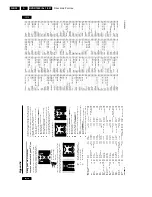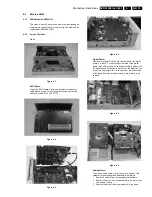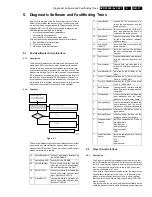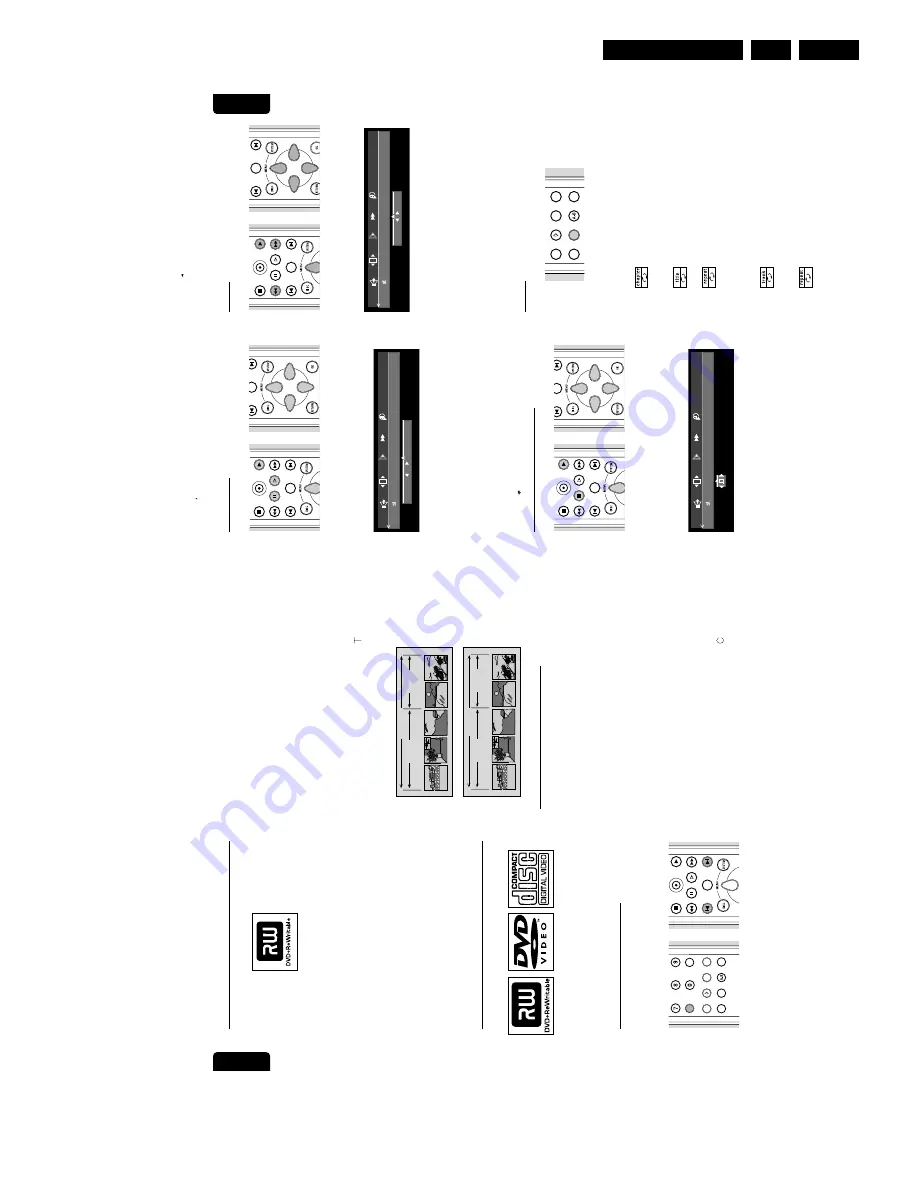
Directions For Use
GB 23
DVDR1000 /0x1 /691
3.
English
PLAYBACK
41
Slow
Motion
l
Select
(Slow
motion)
in
the
system
menu
bar.
l
Use
the
w
(down
cursor)
key
to
enter
the
slow
motion
menu.
‰
The
recorder
will
now
go
into
pause
mode.
l
Use
the
t
u
(left
right
cursor)
keys
to
select
the
required
speed:
-
1
,
-
1
/
2
,
-
1
/
4
or
-
1
/
8
(backward);
1
/
8
,
1
/
4
,
1
/
2
or
1
(forward).
l
Select
1
to
play
at
normal
speed
again.
l
If
;
PAUSE
is
pressed,
the
speed
will
be
set
to
0
.
l
Press
2
PLAY
to
exit
slow
motion
mode.
l
Press
v
(up
cursor)
to
delete
the
slow
motion
menu.
You
can
also
select
Slow
motion
speeds
by
using
the
H
SLOW
key
on
the
remote
control.
Still
Picture
and
Step
Frame
l
Select
(picture
by
picture)
in
the
system
menu
bar.
l
Use
the
w
(down
cursor)
key
to
enter
the
picture
by
picture
menu.
‰
The
recorder
will
now
go
into
pause
mode.
l
Use
tu
(left
right
cursor)
keys
to
select
previous
or
next
picture.
l
Press
2
PLAY
to
exit
picture
by
picture
mode.
l
Press
v
(up
cursor)
to
exit
the
picture
by
picture
menu.
You
can
also
step
forward
by
using
the
;
PAUSE
repeatedly
on
the
remote
control.
Search
l
Select
(Fast
motion)
in
the
system
menu
bar.
l
Use
the
w
(down
cursor)
keys
to
enter
the
fast
motion
menu.
l
Use
the
t
u
(left
right
cursor)
keys
to
select
the
required
speed:
-
32
,
-
8
or
-
4
(backward);
4
,
8
,
32
(forward).
l
Select
1
to
play
at
normal
speed
again.
l
Press
2
PLAY
to
exit
fast
motion
mode.
l
Press
v
(up
cursor)
to
delete
the
fast
motion
menu.
To
search
forward
or
backward
through
different
speeds,
you
can
also
press
5
REVERSE
or
6
FORWARD
again.
Repeat
DVD
Discs
-
Repeat
chapter/title/disc
l
To
repeat
the
currently
playing
chapter,
press
REPEAT
.
‰
appears
on
screen.
l
To
repeat
the
currently
playing
title,
press
REPEAT
a
second
time.
‰
appears
on
screen.
l
To
repeat
the
entire
disc,
press
REPEAT
a
third
time.
‰
appears
on
screen.
l
To
exit
repeat
mode,
press
REPEAT
a
fourth
time.
Video
CDs
-
Repeat
track/disc
l
To
repeat
the
currently
playing
track,
press
REPEAT
.
‰
appears
on
screen.
l
To
repeat
the
entire
disc,
press
REPEAT
a
second
time.
‰
appears
on
screen.
l
To
exit
repeat
mode,
press
REPEAT
a
third
time.
ZOOM
ANGLE
SUBTITLE
AUDIO
DIM
REPEAT
REPEAT
SCAN
ZY
a
-
32
-
8
-
4
1
4
8
32
NEXT
PREVIOUS
EDIT
REC/OTR
PLAY
STOP
FORWARD
REVERSE
NEXT
PREVIOUS
PAUSE
SLOW
EDIT
EDIT
REC/OTR
PLAY
STOP
FORWARD
REVERSE
NEXT
PREVIOUS
PAUSE
SLOW
EDIT
-
1
-
1
/
2
-
1
/
4
-
1
/
8
0
1
/
8
1
/
4
1
/
2
1
EDIT
REC/OTR
PLAY
STOP
FORWARD
REVERSE
NEXT
PREVIOUS
PAUSE
SLOW
EDIT
English
40
PLAYBACK
Playing
a
DVD+RW
disc
l
Insert
a
DVD+RW
disc.
‰
If
the
inserted
disc
is
write-protected,
playback
starts
automatically
otherwise
the
Index
Picture
Screen
appears.
l
Press
)
PLAY.
‰
Playback
starts
automatically
from
the
point
where
it
was
stopped
the
last
time
the
disc
was
played
or
recorded.
If
you
want
to
start
playback
from
the
beginning
of
the
disc,
you
can
do
so
via
the
Index
Picture
Screen
(see
‘Index
Picture
Screen’).
‰
If
the
disc
is
a
new
blank
disc,
the
display
will
show
‘
EMPTY
DISC
’.
l
With
J
PREVIOUS
and
K
NEXT
you
can
go
to
the
previous
or
next
title.
l
To
stop
playback
at
any
time,
press
9
STOP.
‰
You
return
to
the
Index
Picture
Screen.
General
features
Note:
Unless
stated
otherwise,
all
operations
described
are
based
on
remote
control
operation.
A
number
of
operations
can
also
be
carried
out
via
the
system
menu
bar
on
the
screen.
(see
‘System
menu
bar
operation’)
Moving
to
another
title/track
When
a
disc
has
more
than
one
title
or
track,
you
can
move
to
another
title
as
follows:
l
Press
T/C
.
l
Press
K
NEXT
during
play
to
step
forward
to
the
next
title.
l
Press
J
PREVIOUS
during
play
to
return
to
the
beginning
of
the
current
title.
Rapidly
press
J
PREVIOUS
twice
to
step
back
to
the
previous
title.
l
To
go
directly
to
any
title
or
track,
enter
the
title
number
using
the
numerical
keys
0-9
.
Note:
-
If
the
number
has
more
than
one
digit,
press
the
keys
in
rapid
succession.
-
If
the
system
menu
bar
is
on
screen,
make
sure
the
icon
is
selected.
Moving
to
another
chapter/index
When
a
title
on
a
disc
has
more
than
one
chapter
or
a
track
has
more
than
one
index,
you
can
move
to
another
chapter/index
as
follows:
l
Press
K
NEXT
during
play
to
select
the
next
chapter/index.
l
Press
J
PREVIOUS
during
play
to
return
to
the
beginning
of
the
current
chapter/index.
Rapidly
press
J
PREVIOUS
twice
to
step
back
to
the
previous
chapter/index.
l
To
go
directly
to
any
chapter
or
index,
enter
the
chapter
or
index
number
using
the
numerical
keys
0-9
.
Note:
-
If
the
number
has
more
than
one
digit,
press
the
keys
in
rapid
succession.
-
If
the
system
menu
bar
is
on
screen,
make
sure
the
icon
is
selected.
TRA
CK 1
TRA
CK 2
INDEX 1
INDEX 2
INDEX 3
INDEX 1
INDEX 2
VIDEO CD
TITLE 1
TITLE 2
CHAPTER 1
CHAPTER 2
CHAPTER 3
CHAPTER 1
CHAPTER 2
D
VD
VIDEO
/
PLAY
STOP
FORWARD
REVERSE
NEXT
PREVIOUS
PAUSE
SLOW
EDIT
T/C
ZOOM
ANGLE
SUBTITLE
AUDIO
DIM
REPEAT
REPEAT
SCAN
TUNER
ZY
a
Summary of Contents for DVDR1000/001
Page 10: ...Directions For Use GB 10 DVDR1000 0x1 691 3 ...
Page 12: ...Directions For Use GB 12 DVDR1000 0x1 691 3 ...
Page 13: ...Directions For Use GB 13 DVDR1000 0x1 691 3 ...
Page 14: ...Directions For Use GB 14 DVDR1000 0x1 691 3 ...
Page 16: ...Directions For Use GB 16 DVDR1000 0x1 691 3 ...
Page 17: ...Directions For Use GB 17 DVDR1000 0x1 691 3 ...
Page 19: ...Directions For Use GB 19 DVDR1000 0x1 691 3 ...
Page 27: ...Directions For Use GB 27 DVDR1000 0x1 691 3 ...
Page 30: ...Directions For Use GB 30 DVDR1000 0x1 691 3 ...
Page 31: ...Directions For Use GB 31 DVDR1000 0x1 691 3 ...
Page 90: ...Diagnostic Software and Faultfinding Trees GB 90 DVDR1000 0x1 691 5 Personal Notes ...
Page 183: ...Circuit IC Descriptions and List of Abbreviations GB 183 DVDR1000 0x1 691 9 ...
Page 184: ...Circuit IC Descriptions and List of Abbreviations GB 184 DVDR1000 0x1 691 9 ...
Page 185: ...Circuit IC Descriptions and List of Abbreviations GB 185 DVDR1000 0x1 691 9 ...
Page 194: ...Circuit IC Descriptions and List of Abbreviations GB 194 DVDR1000 0x1 691 9 ...
Page 195: ...Circuit IC Descriptions and List of Abbreviations GB 195 DVDR1000 0x1 691 9 ...
Page 196: ...Circuit IC Descriptions and List of Abbreviations GB 196 DVDR1000 0x1 691 9 ...
Page 197: ...Circuit IC Descriptions and List of Abbreviations GB 197 DVDR1000 0x1 691 9 ...
Page 198: ...Circuit IC Descriptions and List of Abbreviations GB 198 DVDR1000 0x1 691 9 ...
Page 199: ...Circuit IC Descriptions and List of Abbreviations GB 199 DVDR1000 0x1 691 9 ...
Page 200: ...Circuit IC Descriptions and List of Abbreviations GB 200 DVDR1000 0x1 691 9 ...
Page 201: ...Circuit IC Descriptions and List of Abbreviations GB 201 DVDR1000 0x1 691 9 ...
Page 202: ...Circuit IC Descriptions and List of Abbreviations GB 202 DVDR1000 0x1 691 9 ...
Page 204: ...Circuit IC Descriptions and List of Abbreviations GB 204 DVDR1000 0x1 691 9 ...
Page 205: ...Circuit IC Descriptions and List of Abbreviations GB 205 DVDR1000 0x1 691 9 ...
Page 206: ...Circuit IC Descriptions and List of Abbreviations GB 206 DVDR1000 0x1 691 9 ...
Page 207: ...Circuit IC Descriptions and List of Abbreviations GB 207 DVDR1000 0x1 691 9 ...
Page 209: ...Circuit IC Descriptions and List of Abbreviations GB 209 DVDR1000 0x1 691 9 ...
Page 210: ...Circuit IC Descriptions and List of Abbreviations GB 210 DVDR1000 0x1 691 9 ...
Page 211: ...Circuit IC Descriptions and List of Abbreviations GB 211 DVDR1000 0x1 691 9 ...
Page 212: ...Circuit IC Descriptions and List of Abbreviations GB 212 DVDR1000 0x1 691 9 ...
Page 213: ...Circuit IC Descriptions and List of Abbreviations GB 213 DVDR1000 0x1 691 9 ...
Page 214: ...Circuit IC Descriptions and List of Abbreviations GB 214 DVDR1000 0x1 691 9 ...
Page 215: ...Circuit IC Descriptions and List of Abbreviations GB 215 DVDR1000 0x1 691 9 ...
Page 216: ...Circuit IC Descriptions and List of Abbreviations GB 216 DVDR1000 0x1 691 9 ...
Page 222: ...Circuit IC Descriptions and List of Abbreviations GB 222 DVDR1000 0x1 691 9 ...
Page 223: ...Circuit IC Descriptions and List of Abbreviations GB 223 DVDR1000 0x1 691 9 ...
Page 224: ...Circuit IC Descriptions and List of Abbreviations GB 224 DVDR1000 0x1 691 9 ...
Page 264: ...Circuit IC Descriptions and List of Abbreviations GB 264 DVDR1000 0x1 691 9 ...
Page 265: ...Circuit IC Descriptions and List of Abbreviations GB 265 DVDR1000 0x1 691 9 ...
Page 266: ...Circuit IC Descriptions and List of Abbreviations GB 266 DVDR1000 0x1 691 9 ...
Page 269: ...Circuit IC Descriptions and List of Abbreviations GB 269 DVDR1000 0x1 691 9 ...
Page 270: ...Circuit IC Descriptions and List of Abbreviations GB 270 DVDR1000 0x1 691 9 ...
Page 271: ...Circuit IC Descriptions and List of Abbreviations GB 271 DVDR1000 0x1 691 9 ...
Page 273: ...Circuit IC Descriptions and List of Abbreviations GB 273 DVDR1000 0x1 691 9 ...
Page 274: ...Circuit IC Descriptions and List of Abbreviations GB 274 DVDR1000 0x1 691 9 ...
Page 283: ...Circuit IC Descriptions and List of Abbreviations GB 283 DVDR1000 0x1 691 9 ...
Page 284: ...Circuit IC Descriptions and List of Abbreviations GB 284 DVDR1000 0x1 691 9 ...
Page 285: ...Circuit IC Descriptions and List of Abbreviations GB 285 DVDR1000 0x1 691 9 ...
Page 286: ...Circuit IC Descriptions and List of Abbreviations GB 286 DVDR1000 0x1 691 9 ...
Page 288: ...Circuit IC Descriptions and List of Abbreviations GB 288 DVDR1000 0x1 691 9 ...
Page 289: ...Circuit IC Descriptions and List of Abbreviations GB 289 DVDR1000 0x1 691 9 ...
Page 290: ...Circuit IC Descriptions and List of Abbreviations GB 290 DVDR1000 0x1 691 9 ...
Page 291: ...Circuit IC Descriptions and List of Abbreviations GB 291 DVDR1000 0x1 691 9 ...
Page 292: ...Circuit IC Descriptions and List of Abbreviations GB 292 DVDR1000 0x1 691 9 ...
Page 293: ...Circuit IC Descriptions and List of Abbreviations GB 293 DVDR1000 0x1 691 9 ...
Page 302: ...Circuit IC Descriptions and List of Abbreviations GB 302 DVDR1000 0x1 691 9 µ ...