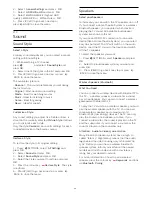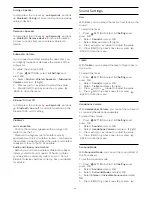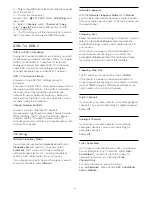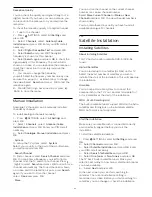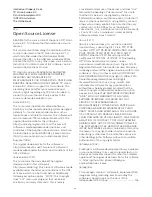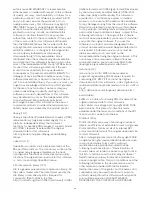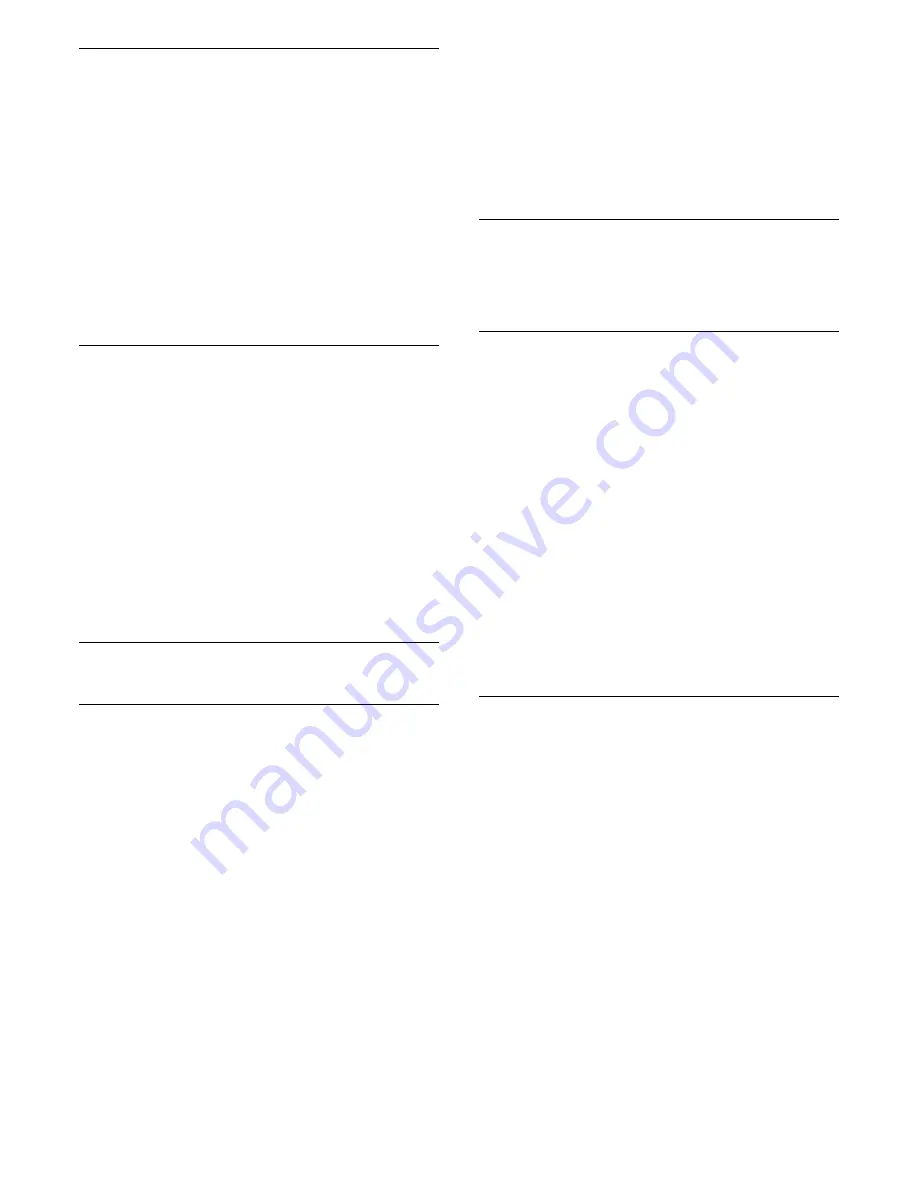
Audio Effects
Some audio commentary can hold extra audio
effects, like stereo or fading sound.
To switch on
Audio Effects
(if available)…
1 -
Press
SETTINGS, select
All Settings
and
press
OK
.
2 -
Select
Universal Access
, select
Audio
Description
and press
OK
.
3 -
With Audio Description switched on, you can
select
Audio Effects
and press
OK
.
4 -
Select
On
and press
OK
.
5 -
Press
(left) to go back one step or press
BACK to close the menu.
Speech
The audio commentary can also hold subtitles for the
words which are spoken.
To switch on these subtitles (if available) . . .
1 -
Press
SETTINGS, select
All Settings
and
press
OK
.
2 -
Select
Universal Access
, select
Audio
Description
and press
OK
.
3 -
With Audio Description switched on, you can
select
Audio Effects
and press
OK
.
4 -
Select
Descriptive
or
Subtitles
and press
OK
.
5 -
Press
(left) to go back one step or press
BACK to close the menu.
21.9
Child Lock
Parental Rating
To prevent children from watching a programme not
suitable for their age, you can set an age rating.
Digital channels can have their programmes age
rated. When the age rating of a programme is equal to
or higher than the age you have set as age rating for
your child, the programme will be locked. To watch a
locked programme, you must enter the
Child Lock
PIN code first.
To set an age rating…
1 -
Press
SETTINGS, select
All Settings
and press
OK
.
2 -
Select
Child Lock
>
Parental Rating
.
3 -
Enter the 4-digit Child lock PIN code. If you did
not set a code yet, select
Set code
in
Child Lock
.
Enter a 4-digit Child lock PIN code and confirm. Now
you can set an age rating.
4 -
Back in
Parental Rating
, select an age and
press
OK
.
5 -
Press
(left) to go back one step or press
BACK to close the menu.
To switch off the parental age rating, select
None
.
However, in some countries you must set an age
rating.
For some broadcasters/operators, the TV only locks
programmes with a higher rating. The parental age
rating is set for all channels.
App Lock
In Help, press the colour key
Keywords
and look
up
Lock Apps
for more information.
Set Code / Change Code
The Child Lock PIN code is used to lock or unlock
channels or programmes. If the TV didn't ask you to
enter a PIN code yet, you can set the Child Lock PIN
code here.
To set the lock code or to change the current code…
1 -
Press
SETTINGS, select
All Settings
and
press
OK
.
2 -
Select
Child Lock
, select
Set Code
or
Change
Code
and press
OK
.
3 -
Enter a 4 digit code of your choice. If a code is set
already, enter the current Child Lock code and then
enter the new code twice.
4 -
Press
(left) to go back one step or press
BACK to close the menu.
The new code is set.
Forgot your PIN Code?
If you forgot your PIN code, you can override the
current code and enter a new code.
1 -
Press
SETTINGS, select
All Settings
and
press
OK
.
2 -
Select
Child Lock
, select
Set Code
or
Change
Code
and press
OK
.
3 -
Enter the overriding code
8888
.
4 -
Now enter a new Child Lock PIN code and enter it
again to confirm.
5 -
Press
(left) to go back one step or press
BACK to close the menu.
78
Summary of Contents for 55PUS8601
Page 8: ...8 ...
Page 127: ...Y Your Media 57 127 ...