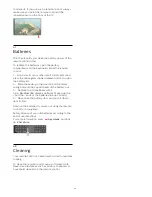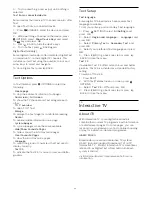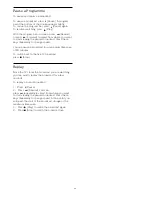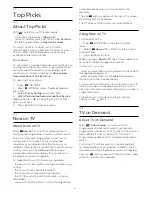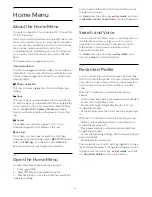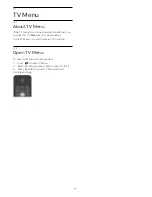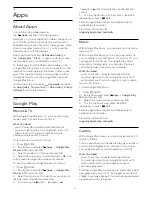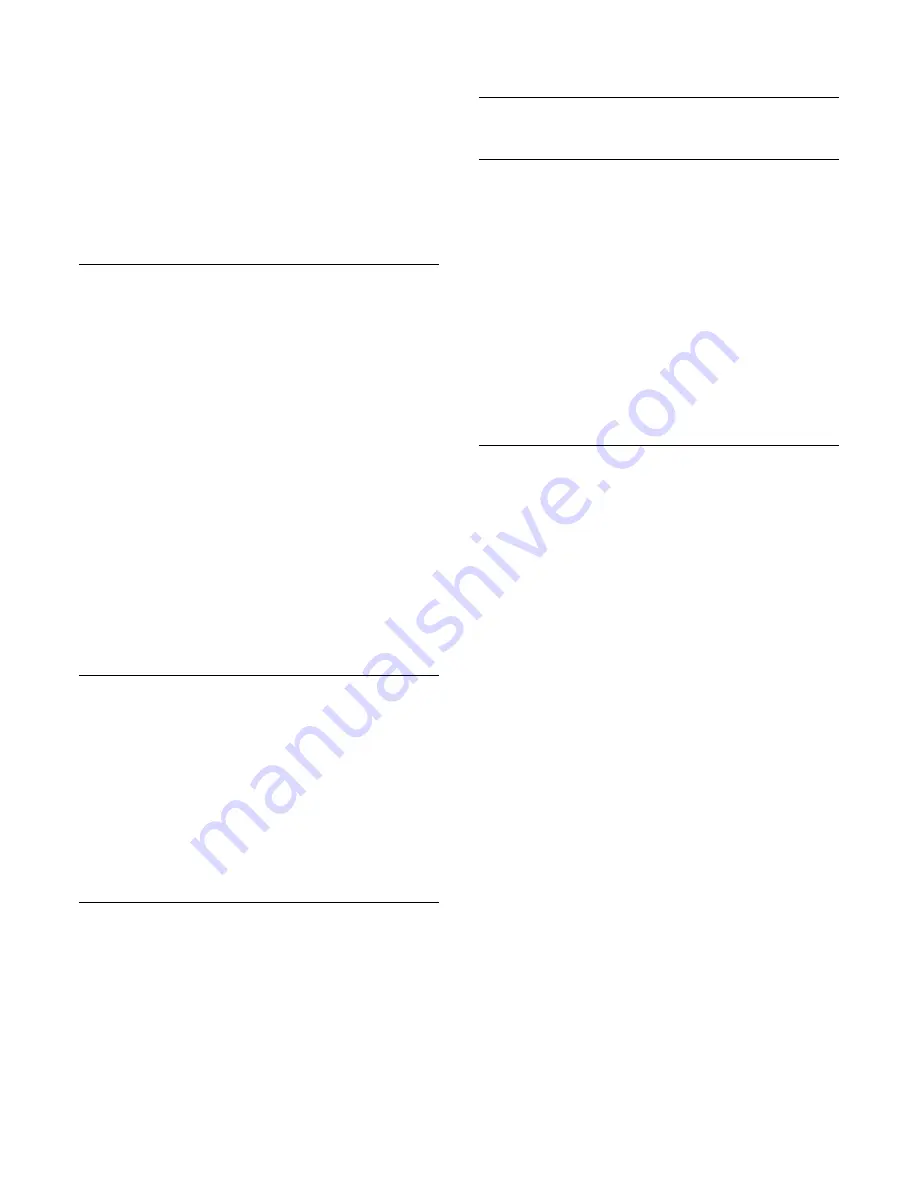
To view the CAM information…
1 -
Press
SOURCES.
2 -
Select the channel type you are using the CAM
for,
Watch TV
or
Watch Satellite
.
3 -
Press
OPTIONS and select
Common
Interface
.
4 -
Select the appropriate Common Interface slot
(slot 1 or 2) and press
(right).
5 -
Select the TV operator of the CAM and press
OK
.
The following screens come from the TV operator.
HbbTV on This Channel
If you want to avoid access to HbbTV pages on a
specific channel, you can block the HbbTV pages for
this channel only.
1 -
Tune to the channel of which you want to block
the HbbTV pages.
2 -
Press
OPTIONS and select
HbbTV on This
Channel
and press
(right).
3 -
Select
Off
and press
OK
.
4 -
Press
(left) to go back one step or press
BACK to close the menu.
To block HbbTV on TV completely…
1 -
Press
SETTINGS, select
All Settings
and press
OK
.
2 -
Select
General Settings
>
Advanced
>
HbbTV
and press
OK
.
3 -
Select
Off
and press
OK
.
4 -
Press
(left) to go back one step or press
BACK to close the menu.
Channel Info
You can view the technical characteristics of a
particular channel, like digital or analogue, sound
type, etc.
To view the technical information on a channel…
1 -
Tune to the channel.
2 -
Press
OPTIONS, select
Channel Info
and
press
OK
.
3 -
To close this screen, press
OK
.
Mono / Stereo
You can switch the sound of an analoge channel to
Mono or Stereo.
To switch to Mono or Stereo…
1 -
Tune to an analoge channel.
2 -
Press
OPTIONS, select
Mono/Stereo
and
press
(right).
3 -
Select
Mono
or
Stereo
and press
OK
.
4 -
Press
(left) to go back one step or press
BACK to close the menu.
7.3
Favourite Channels
About Favourite Channels
In a favourite channel list, you can collect the
channels you like.
For each type of tuner -
Watch TV
(Antenna/Cable -
DVB-T/C) or
Watch Satellite
(Satellite - DVB-S) - you
can create 4 different lists of favourite channels for
easy channel zapping. You can name each Favourites
List individually. Only in a Favourites List you can
reorder channels.
With a Favourites List selected, you only tune to the
channels in that list when using
the
or
keys.
Create a Favourites List
To create a favourite channels list…
1 -
Press
TV, to switch to TV.
2 -
Press
OK
to open the current channel list.
3 -
Press
OPTIONS.
4 -
Select
Create Favourites List
and press
OK
.
5 -
In the list at the left, select a channel you want as
a favourite and press
OK
. Channels come in the list at
the right in the order you add them. To undo, select
the channel in the list at the left and press
OK
again.
6 -
If necessary, you can go on selecting and adding
channels as favourites.
7 -
To finish adding channels, press
BACK.
The TV will ask to rename the Favourites List. You can
use the on screen keyboard or use the keyboard on
the back of the remote control.
1 -
Press
BACK to hide the on screen keyboard.
2 -
Use the keyboard on the back of the remote
control to delete the current name and enter a new
name.
3 -
When done, turn the remote control, select
Close
and press
OK
.
The TV will switch to the newly created Favourites
List.
You can add a range of channels in one go or start a
Favourites List by duplicating the channel list with all
channels and removing the channels you do not
want.
The channels in the Favourites List are renumbered.
36
Summary of Contents for 55PUS8601
Page 8: ...8 ...
Page 127: ...Y Your Media 57 127 ...