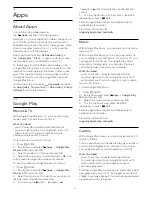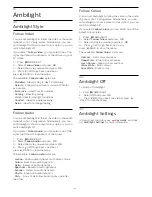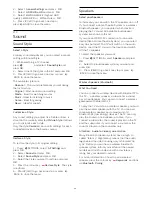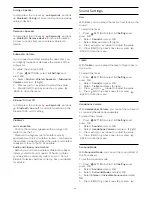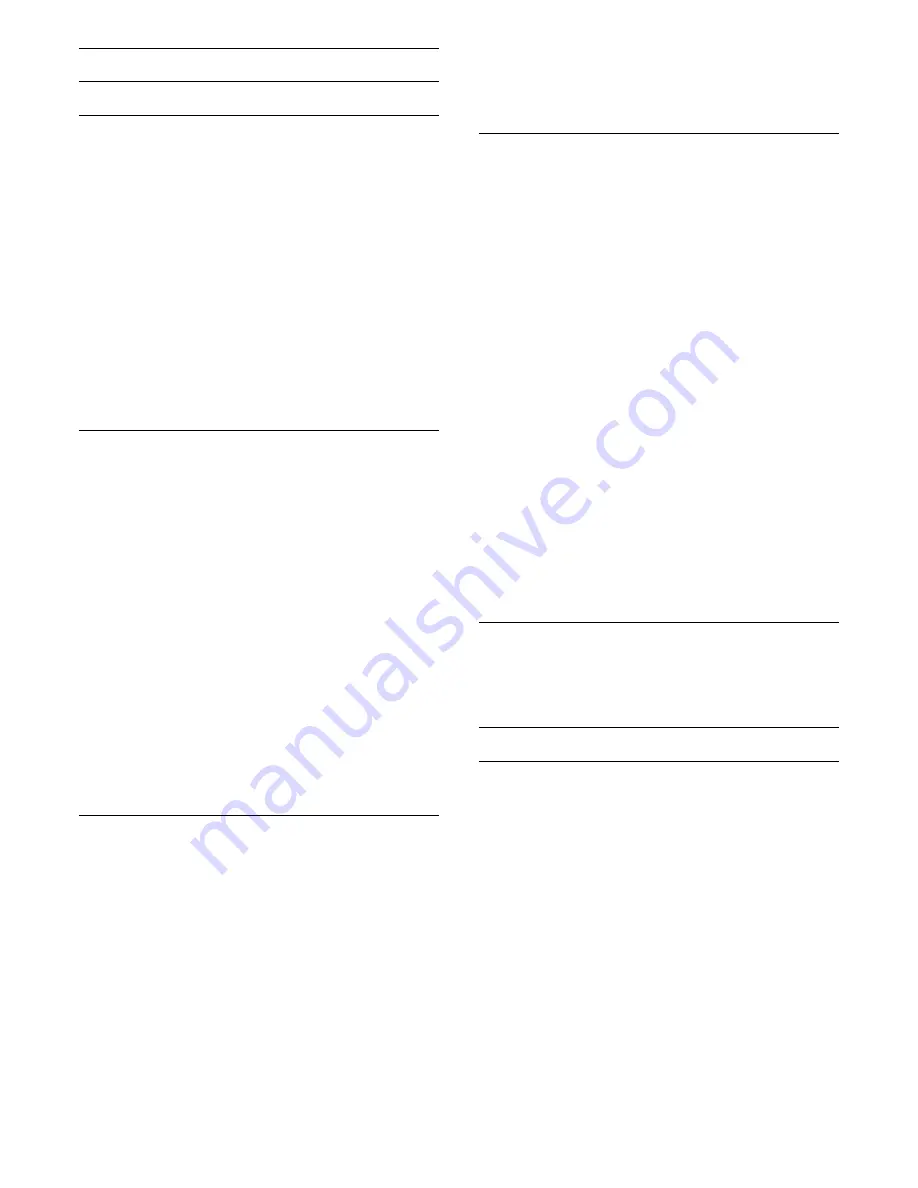
Colour Settings
Tint
Colour Enhancement
With
Colour Enhancement
, you can enhance the
colour intensity and the details in bright colours.
To adjust the level…
1 -
Press
SETTINGS, select
All Settings
and
press
OK
.
2 -
Select
Picture
and press
OK
.
3 -
Select
Advanced
>
Colour
>
Colour
Enhancement
and press
OK
.
4
-
Select
Maximum
,
Medium
,
Minimum
or
Off
and press
OK
.
5 -
Press
(left) to go back one step or press
BACK to close the menu.
Colour Temperature
With
Colour Temperature
, you can set the picture to a
preset colour temperature or select
Custom
to set a
temperature setting yourself with
Custom Colour
Temperature
. Colour Temperature and Custom
Colour Temperature are settings intended for expert
users.
To select a preset…
1 -
Press
SETTINGS, select
All Settings
and
press
OK
.
2 -
Select
Picture
and press
OK
.
3 -
Select
Advanced
>
Colour
>
Colour
Temperature
and press
OK
.
4 -
Select
Normal
,
Warm
or
Cool
and press
OK
.
Select
Custom
and press
OK
if you want to
customise a colour temperature yourself.
5 -
Press
(left) to go back one step or press
BACK to close the menu.
Custom Colour Temperature
With
Custom Colour Temperature
, you can set a
colour temperature yourself. To set a custom colour
temperature, first select Custom in the Colour
Temperature menu. Custom Colour Temperature is a
setting intended for expert users.
To set a custom colour temperature…
1 -
Press
SETTINGS, select
All Settings
and
press
OK
.
2 -
Select
Picture
and press
OK
.
3 -
Select
Advanced
>
Colour
>
Custom Colour
Temperature
and press
(right).
4 -
Press
(up) or
(down) to adjust the value.
WP is white point and BL is black level. You can also
select one of the presets in this menu.
5 -
Press
(left) to go back one step or press
BACK to close the menu.
ISF Colour Control
With
ISF Colour Control
, an ISF expert can calibrate
the colour reproduction of the TV. Colour Control is
an ISF expert setting.
Get the most out of your TV display with
ISF®
Calibration
. Ask a ISF calibration expert to come to
your home and set the TV to the most optimal picture
setting. Additionally the expert can set an ISF
Calibration for Ambilight.
Ask your dealer for an ISF Calibration.
Calibration benefits are…
• better picture clarity and sharpness
• better detail in bright and dark parts
• deeper and darker blacks
• better colour purity and quality
• reduced energy consumption
The ISF Calibration expert stores and locks the ISF
settings as 2 picture styles.
When the ISF Calibration is done, press
SETTINGS
and select
Picture Style
and and press
OK
.
Select
ISF Day
or
ISF Night
and press
OK
. Select ISF
Day to watch TV during bright light conditions or
select ISF Night when it's dark.
ISF RGB Only Mode
With
RGB only mode
, an ISF expert can switch the
screen to RGB colours only.
Contrast Settings
Contrast Mode
With
Contrast Mode
, you can set the level at which
power consumption can be reduced by dimming the
intensity of the screen. Choose for the best power
consumption or for the picture with the best intensity.
To adjust the level…
1 -
Press
SETTINGS, select
All Settings
and
press
OK
.
2 -
Select
Picture
and press
OK
.
3 -
Select
Advanced
>
Contrast
>
Contrast Mode
and press
OK
.
4 -
Select
Best Power
,
Best
Picture
,
Standard
or
Off
and press
OK
.
5 -
Press
(left) to go back one step or press
BACK to close the menu.
65
Summary of Contents for 55PUS8601
Page 8: ...8 ...
Page 127: ...Y Your Media 57 127 ...