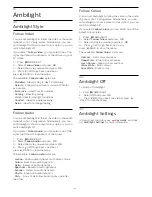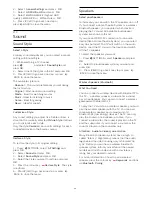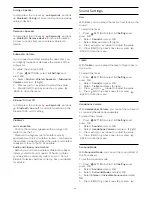Bright Pro
With
Bright Pro
you can boost the brightness and
contrast of the picture. The picture is much brighter
and has a higher level of contrast between lighter and
darker parts.
Select
High Brightness
for a higher level of overall
brightness and contrast. Select
High Dynamic Range
for a higher contrast between bright and dark parts. It
keeps the colours rich and saturated.
To change the setting…
1 -
Press
SETTINGS, select
All Settings
and
press
OK
.
2 -
Select
Picture
and press
OK
.
3 -
Select
Advanced
>
Contrast
>
Bright Pro
and
press
OK
.
4 -
Select
High Brightness
, High Dynamic
Range or
Off
and press
OK
.
5 -
Press
(left) to go back one step or press
BACK to close the menu.
Perfect Contrast
With
Perfect Contrast
, you can set the level at which
the TV automatically enhances the details in the dark,
middle and light areas of the picture.
To adjust the level…
1 -
Press
SETTINGS, select
All Settings
and
press
OK
.
2 -
Select
Picture
and press
OK
.
3 -
Select
Advanced
>
Contrast
>
Perfect Contrast
and press
OK
.
4
-
Select
Maximum
,
Medium
,
Minimum
or
Off
and press
OK
.
5 -
Press
(left) to go back one step or press
BACK to close the menu.
Brightness
With
Brightness
, you can set the level of brightness of
the picture signal. Brightness is a setting intended for
expert users. We recommend non-expert users to
adjust the brightness of the picture with the
Contrast
setting.
To adjust the level…
1 -
Press
SETTINGS, select
All Settings
and
press
OK
.
2 -
Select
Picture
and press
OK
.
3 -
Select
Advanced
>
Contrast
>
Brightness
and
press
(right).
4 -
Press
(up) or
(down) to adjust the value.
5 -
Press
(left) to go back one step or press
BACK to close the menu.
Video Contrast
With
Video Contrast
, you can decrease the range of
the video contrast. Video Contrast is a setting
intended for expert users.
To adjust the level…
1 -
Press
SETTINGS, select
All Settings
and
press
OK
.
2 -
Select
Picture
and press
OK
.
3 -
Select
Advanced
>
Contrast
>
Video Contrast
and press
(right).
4 -
Press
(up) or
(down) to adjust the value.
5 -
Press
(left) to go back one step or press
BACK to close the menu.
Light Sensor
The
Light Sensor
adjusts the picture and Ambilight
settings automatically to the lighting conditions of the
room. You can switch Light Sensor on or off.
To switch on or off…
1 -
Press
SETTINGS, select
All Settings
and
press
OK
.
2 -
Select
Picture
and press
OK
.
3 -
Select
Advanced
>
Contrast
>
Light Sensor
,
and press
OK
.
4 -
Select
On
or
Off
and press
OK
.
5 -
Press
(left) to go back one step or press
BACK to close the menu.
Gamma
With
Gamma
, you can set a non-linear setting for
picture luminance and contrast. Gamma is a setting
intended for expert users.
To adjust the level…
1 -
Press
SETTINGS, select
All Settings
and
press
OK
.
2 -
Select
Picture
and press
OK
.
3 -
Select
Advanced
>
Contrast
>
Gamma
and
press
(right).
4 -
Press
(up) or
(down) to adjust the value.
5 -
Press
(left) to go back one step or press
BACK to close the menu.
Sharpness Settings
Ultra Resolution
With
Ultra Resolution
, you switch on a superior
sharpness in line edges and contours.
To switch on or off…
1 -
Press
SETTINGS, select
All Settings
and
66
Summary of Contents for 55PUS8601
Page 8: ...8 ...
Page 127: ...Y Your Media 57 127 ...