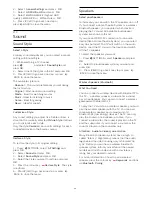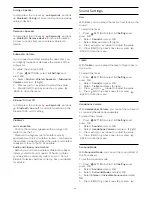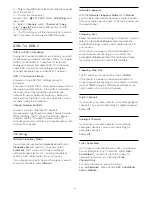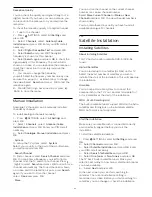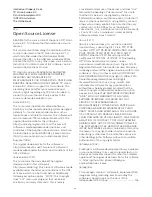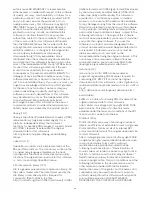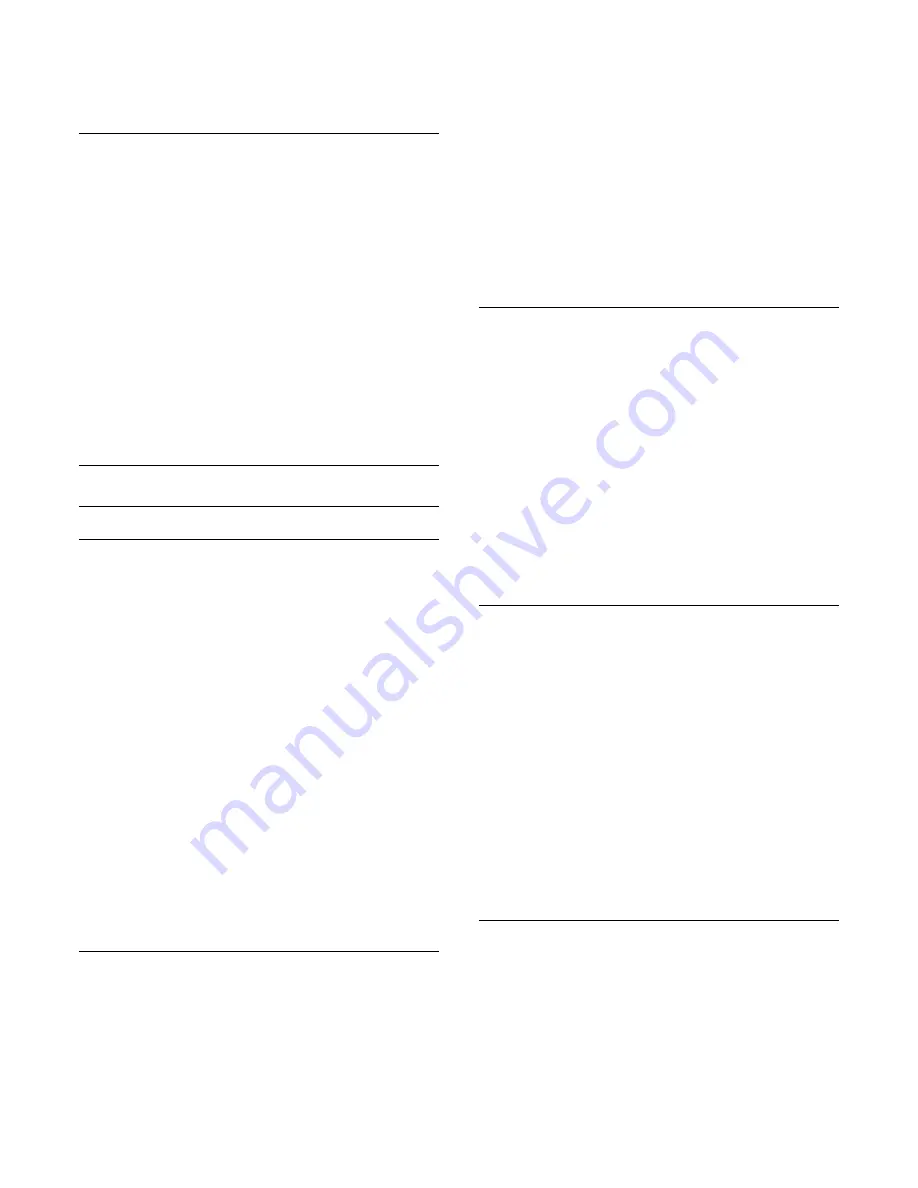
3 -
Select the language you need and press
OK
.
4 -
Press
(left) to go back one step or press
BACK to close the menu.
Preferred Audio Language
A digital broadcast can offer several audio languages
(spoken languages) for a programme. You can set a
preferred primary and secondary audio language. If
audio in one of these languages is available, the TV
will switch to the audio language.
To set the primary and secondary audio language…
1 -
Press
SETTINGS, select
All Settings
and
press
OK
.
2 -
Select
Region and Language
and
select
Languages
>
Primary Audio
or
Secondary
Audio
.
3 -
Select the language you need and press
OK
.
4 -
Press
(left) to go back one step or
press
BACK to close the menu.
Clock
Date and Time
Automatic
The standard setting for the TV clock is
Automatic
.
The time information comes from the broadcasted
UTC - Coordinated Universal Time information.
If the clock is not correct, you can set the TV clock to
Country Dependent
. For some countries, you can
select a specific time zone or set a time offset. In
some countries, for some network operators, the
clock settings are hidden to avoid an incorrect clock
setting.
To set the TV clock…
1 -
Press
SETTINGS, select
All Settings
and
press
OK
.
2 -
Select
Region and Language
and select
Clock >
Auto Clock Mode
and press
OK
.
3 -
Select
Automatic
or
Country Dependent
and
press
OK
.
4 -
Press
(left) to go back one step or press
BACK to close the menu.
Manual
If none of the automatic settings display the time
correctly, you can set the time manually.
However, if you schedule recordings from the TV
Guide, we recommend not to change the time and
date manually. In some countries, for some network
operators, the clock settings are hidden to avoid an
incorrect clock setting.
To set the TV clock manually (if available)…
1 -
Press
SETTINGS, select
All Settings
and
press
OK
.
2 -
Select
Region and Language
and select
Clock >
Auto Clock Mode
and press
OK
.
3 -
Select
Manual
and press
OK
.
4 -
Press
(left) and select
Date
or
Time
and press
OK
.
5 -
Press
(up) or
(down) to adjust the value.
6 -
Press
(left) to go back one step or press
BACK to close the menu.
Time Zone
For some countries, you can select specific time
zones to set the TV clock correctly.
To set the time zone (if available)…
1 -
Press
SETTINGS, select
All Settings
and
press
OK
.
2 -
Select
Region and Language
and
select
Clock
and press
OK
.
3 -
Select
Time Zone
and press
OK
.
4 -
According to your country, you can select a time
zone or set a time offset to correct the TV clock.
5 -
Press
(left) to go back one step or press
BACK to close the menu.
Sleep Timer
With the
Sleep Timer
, you can set the TV to switch to
standby automatically after a preset time.
To set the Sleep Timer…
1 -
Press
SETTINGS, select
All Settings
and
press
OK
.
2 -
Select
General Settings
, select
Sleep Timer
and
press
(right). With the slider bar you can set the
time to up to 180 minutes in increments of 5 minutes.
If set to 0 minutes, the Sleep Timer is switched off.
You can always switch off your TV earlier or reset the
time during the countdown.
3 -
Press
(left) to go back one step or press
BACK to close the menu.
Remote Control Keyboard
The standard layout of the Remote Control Keyboard
is Qwerty.
Azerty keyboard
Depending on your region, the Remote Control
Keyboard can be set to Azerty. The Azerty characters
are shown at the top right of the relevant keys.
76
Summary of Contents for 55PUS8601
Page 8: ...8 ...
Page 127: ...Y Your Media 57 127 ...