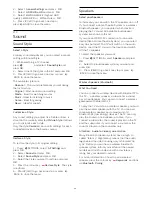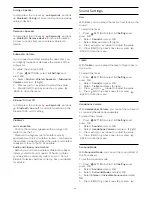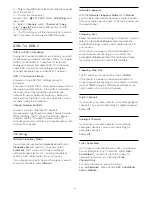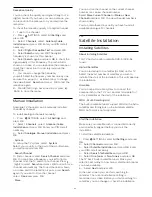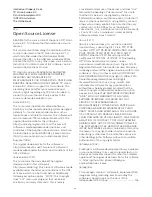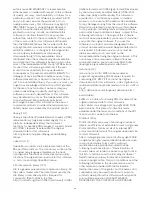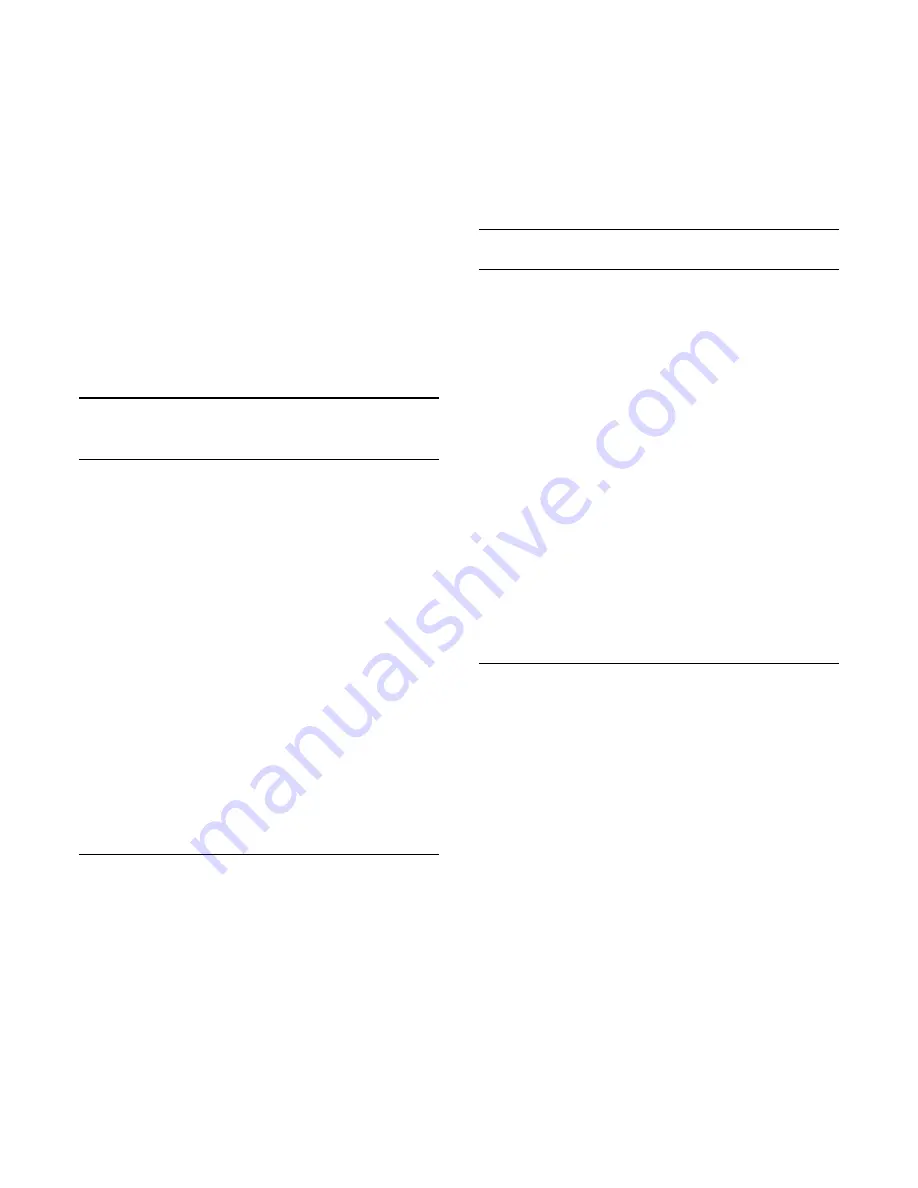
To set the keyboard layout to Azerty…
1 -
Press
SETTINGS, select
All Settings
and
press
OK
.
2 -
Select
Region and Language
>
Remote Control
Keyboard
.
3 -
Select
Azerty
or
Qwerty
and press
OK
.
4 -
Press
(left) to go back one step or press
BACK to close the menu.
Cyrillic keyboard
Depending on your region, the Remote Control
Keyboard can be switched to Cyrillic characters.
The Cyrillic characters are shown at the top right of
the keyboard keys.
To write Cyrillic characters…
1 -
Press
on the remote control.
2 -
Press
again to switch back to Qwerty.
21.8
Universal Access
Switch On
With
Universal Access
switched on, the TV offers
extra features for the deaf, hard of hearing, blind or
partially sighted people.
Switch on
If you did not switch on Universal Access during the
installation, you can still switch it on. With Universal
Access switched on, the option Universal Access is
added in the Options menu.
To switch on Universal Access…
1 -
Press
SETTINGS, select
All Settings
and
press
OK
.
2 -
Select
Universal Access
and press
(right) to
select
Universal Access
and press
OK
.
3 -
Select
On
and press
OK
.
4 -
Press
(left) to go back one step or press
BACK to close the menu.
Hard of Hearing
Some digital TV channels broadcast special audio and
subtitles adapted for the hard of hearing or deaf
people. With
Hearing impaired
switched on, the TV
automatically switches to the adapted audio and
subtitles, if available. Before you can switch on
Hearing impaired
, you have to switch on
Universal
Access
.
To switch on Hearing impaired…
1 -
While watching a TV channel, press
OPTIONS,
select
Universal Access
and press
OK
.
2 -
Select
Hearing impaired
, select
On
and press
OK
.
To check whether a hearing impaired audio language
is available, press
OPTIONS, select
Audio
Language
and look for an audio language marked
with a
.
If Accessibility does not appear in the Options menu,
switch on
Universal Access
in
Settings
. For more
information, press
Keywords
and look up
Universal Access, switch on
.
Audio Description
Switch On
Digital TV channels can broadcast special audio
commentary describing what is happening on screen.
To be able to set the visually impaired audio and
effects, you have to switch on
Audio Description
first.
Also, before you can switch on Audio Description, you
have to switch on
Universal Access
in the Settings
menu.
With
Audio Description
, a narrator's commentary is
added to the normal audio.
To switch on the commentary (if available)…
1 -
While watching a TV channel, press
OPTIONS.
2 -
Select
Universal Access
>
Audio Description
and
press
OK
.
3 -
Select
On
and press
OK
.
You can check if an audio commentary is available.
In the Options menu, select
Audio Language
and look
for an audio language marked with a
.
Mixed Volume
You can mix the volume of the normal audio with the
audio commentary.
To mix the volume…
1 -
Press
SETTINGS, select
All Settings
and
press
OK
.
2 -
Select
Universal Access
, select
Audio
Description
and press
OK
.
3 -
With Audio Description switched on, you can
select
Mixed Volume
and press
OK
.
4 -
Press
(up) or
(down) to adjust the value.
5 -
Press
(left) to go back one step or press
BACK to close the menu.
If an audio language with added audio commentary is
available, you can also find this setting
in
OPTIONS >
Accessibility
>
Mixed Volume
.
77
Summary of Contents for 55PUS8601
Page 8: ...8 ...
Page 127: ...Y Your Media 57 127 ...