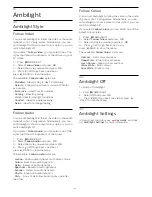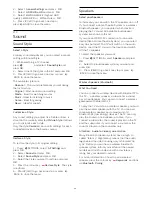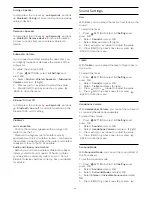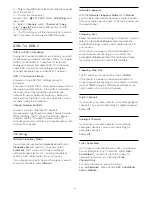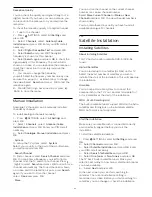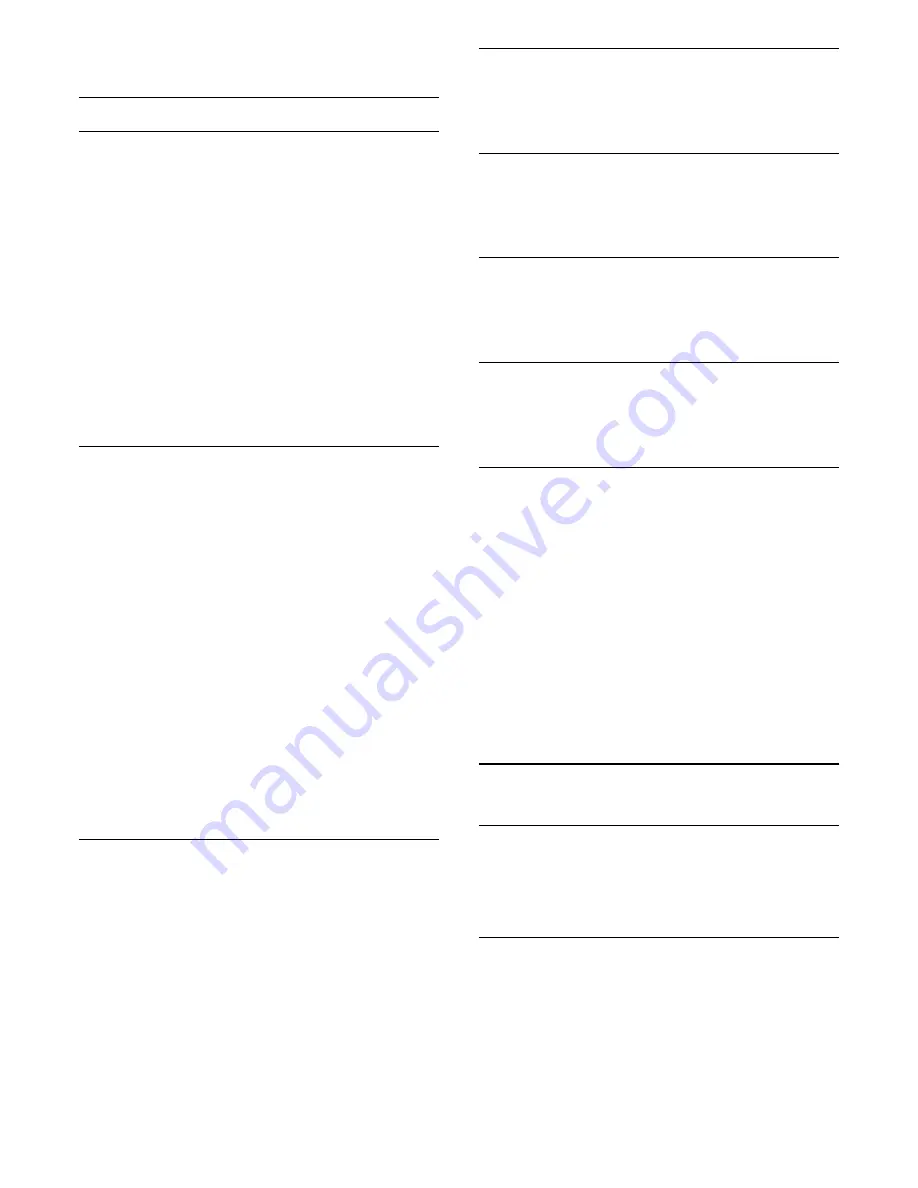
BACK to close the menu.
Advanced Settings
Auto Volume Levelling
With
Auto Volume Levelling
, you can set the TV to
automatically level out sudden volume differences.
Typically at the beginning of adverts or when you are
switching channels.
To switch on or off…
1 -
Press
SETTINGS, select
All Settings
and
press
OK
.
2 -
Select
Sound
and press
OK
.
3 -
Select
Advanced
> Auto Volume Levelling and
press
OK
.
4 -
Select
On
or
Off
and press
OK
.
5 -
Press
(left) to go back one step or press
BACK to close the menu.
Speakers
In this menu you can switch the TV speakers on or off.
If you connect a Home Theatre System or a wireless
Bluetooth speaker, you can select which device is
playing the TV sound. All available loudspeaker
systems are shown in this list.
If you use an HDMI CEC connection for an audio
device (like a Home Theatre System), you can select
EasyLink Autostart. The TV will switch on the audio
device, send the TV sound to the device and switch
off the TV speakers.
To select the speakers you want…
1 -
Press
SETTINGS, select
Speakers
and press
OK
.
2 -
Select the loudspeaker system you want and
press
OK
.
3 -
Press
(left) to go back one step or press
BACK to close the menu.
Clear Sound
With
Clear Sound
, you improve the sound for speech.
Ideal for news programmes. You can switch the
speech improvement on or off.
To switch on or off…
1 -
Press
SETTINGS, select
All Settings
and
press
OK
.
2 -
Select
Sound
and press
OK
.
3 -
Select
Advanced
> Clear Sound and press
OK
.
4 -
Select
On
or
Off
and press
OK
.
5 -
Press
(left) to go back one step or press
BACK to close the menu.
Audio Out Format
In Help, press the colour key
Keywords
and look
up
Audio Out Format
for more information.
Audio Out Levelling
In Help, press the colour key
Keywords
and look
up
Audio Out Levelling
for more information.
Audio Out Delay
In Help, press the colour key
Keywords
and look
up
Audio Out Delay
for more information.
Audio Out Offset
In Help, press the colour key
Keywords
and look
up
Audio Out Offset
for more information.
TV Placement
As part of the first installation, this setting is set to
either
On a TV stand
or
On the Wall
. If you have
changed the placement of the TV since then, adjust
this setting accordingly for best sound reproduction.
1 -
Press
SETTINGS, select
All Settings
and
press
OK
.
2 -
Select
Sound
and press
OK
.
3 -
Select
TV Placement
and press
OK
.
4 -
Select
On a TV Stand
or
On the Wall
and press
OK
.
5 -
Press
(left) to go back one step or press
BACK to close the menu.
21.4
Ambilight
Ambilight Style
In Help, press the colour key
Keywords
and look
up
Ambilight Style
for more information.
Ambilight Off
To switch off Ambilight…
1 -
Press
AMBILIGHT.
2 -
Select
Off
and press
OK
.
3 -
Press
(left) to go back one step or press
BACK to close the menu.
70
Summary of Contents for 55PUS8601
Page 8: ...8 ...
Page 127: ...Y Your Media 57 127 ...