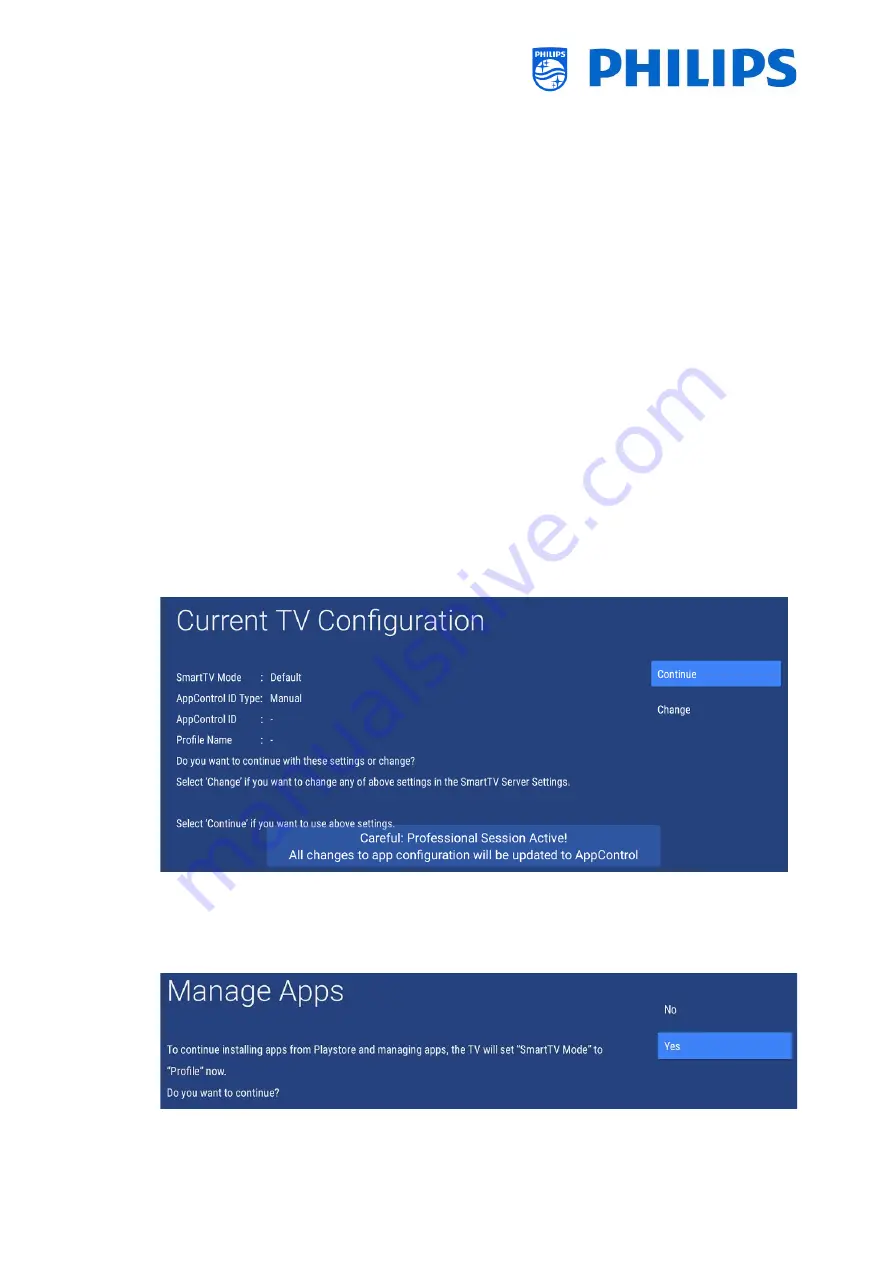
- 83 -
7.2
Manage Apps
7.2.1
Manage Apps configuration wizard
There are two ways to configure your apps in the TV.
•
First is to create your own Profile in order to manage the apps through the web portal
(https://appcontrol.cmnd.pro/). The initial configuration is to be done through the TV in order
to see the apps in the web portal.
•
Second is to make an
‘auto generate AppProfile’
. If you use an
‘Auto generate AppProfile’
you
will not be able to manage this through the web portal, you can only edit the profile by logging
into a TV with this profile already configured and edit the profile through the TV.
If you go to the Professional menu and navigate to [
Features
][
Apps
][
Manage
] you will open the wizard
to configure your Apps settings. Once you have gone through the wizard your profile settings can be
found back in the [
Features
][
Apps
][
SmartTV Server Settings
]
submenu’s.
In the wizard, you will be guided through several screens before you can access the menu to further
configure your apps.
Each time you want to enter this menu again, you will need to go through the wizard again before you
can change settings or install new apps. If you have already configured a profile, the fields will already
be filled with your current settings.
You will see following screens when going to [
Features
][
Apps
][
Manage
] wizard:
•
You will see an overview of the current settings asking is you want to [
Continue
] or [
Change
]
If you select [
Change
], you will exit the wizard and be able to go back to the [
SmartTV Server
Settings
] to change them
•
If you [
Continue
], you are
asked to agree to change the settings to ‘Profile’
to continue the
wizard in case nothing was set yet
If you were already using a profile, you will not see this screen and go to the next screen
already
Summary of Contents for 50BFL2114/12
Page 19: ... 18 ...
Page 120: ... 119 ...






























