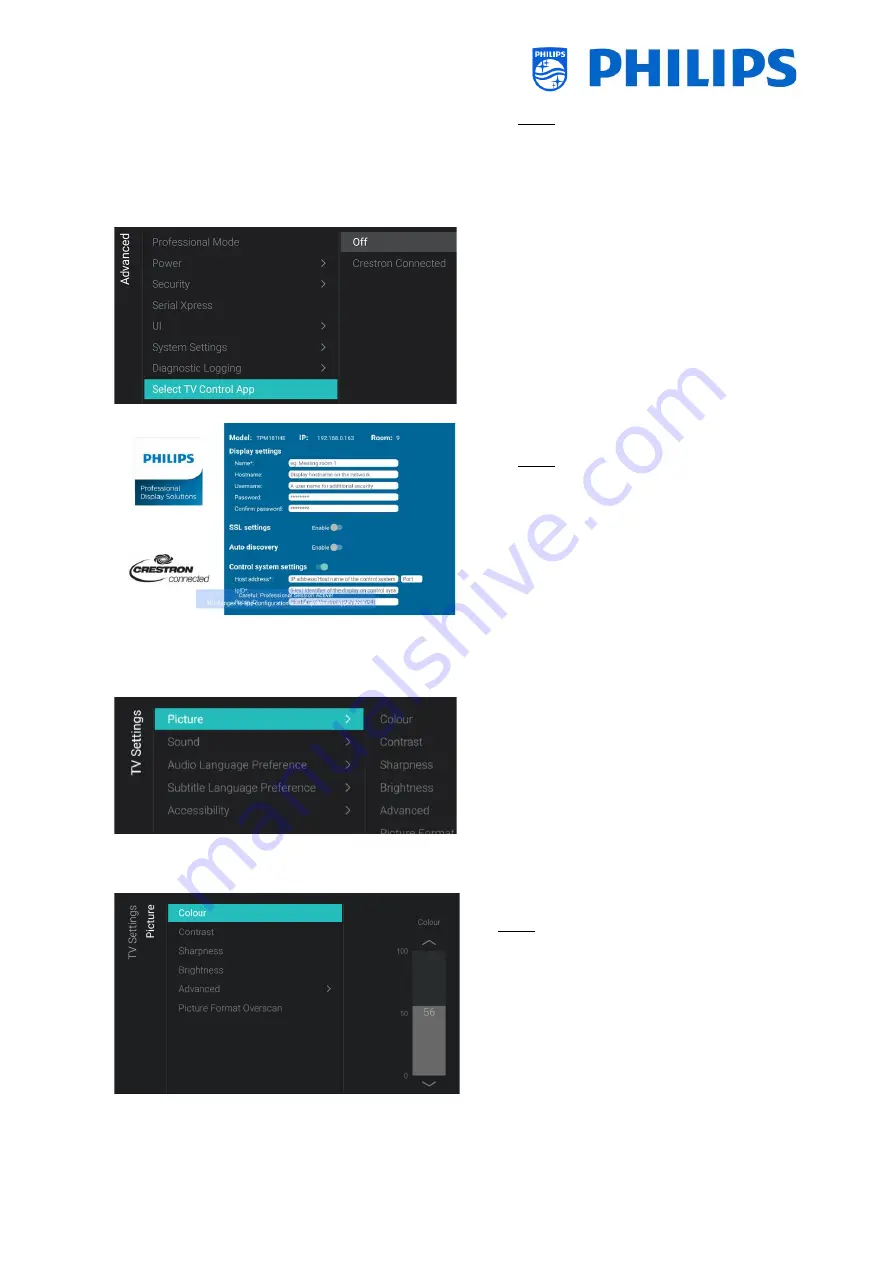
- 72 -
Note: This will only be selectable when
[
Destination
] is set to [
Server
]
o
[
Frequency
]: This is the frequency
interval in seconds for diagnostic
logging
o
Navigate to the [
Select TV Control App
]
menu
o
You will see below items:
o
[
Off
]: You can use the TV in normal
mode
o
[
Crestron Connected
]: You can use the
TV in normal mode and you can also
control the TV using Crestron Connect.
When you press “
OK
” you will open the
configuration wizard of the Crestron
connect
Note:
See more details in the ‘Crestron
Connected wizard’ chapter
6.15
TV Settings
o
Navigate to the [
Advanced
] menu
o
You will see the screen on the left
6.15.1
Picture
o
Navigate to the [
Picture
] menu
Note: These settings will be applied when
using the [
Switch on Settings
][
Picture
Settings
][
Picture Style
][
Personal
]
o
You will see below items:
o
[
Colour
]: You can adjust the level of
colour from black & white to the
highest colour saturation using the
slider
o
[
Contrast
]: You can adjust the level of
contrast from the lowest to the highest
colour distinction using the slider
Summary of Contents for 50BFL2114/12
Page 19: ... 18 ...
Page 120: ... 119 ...






























