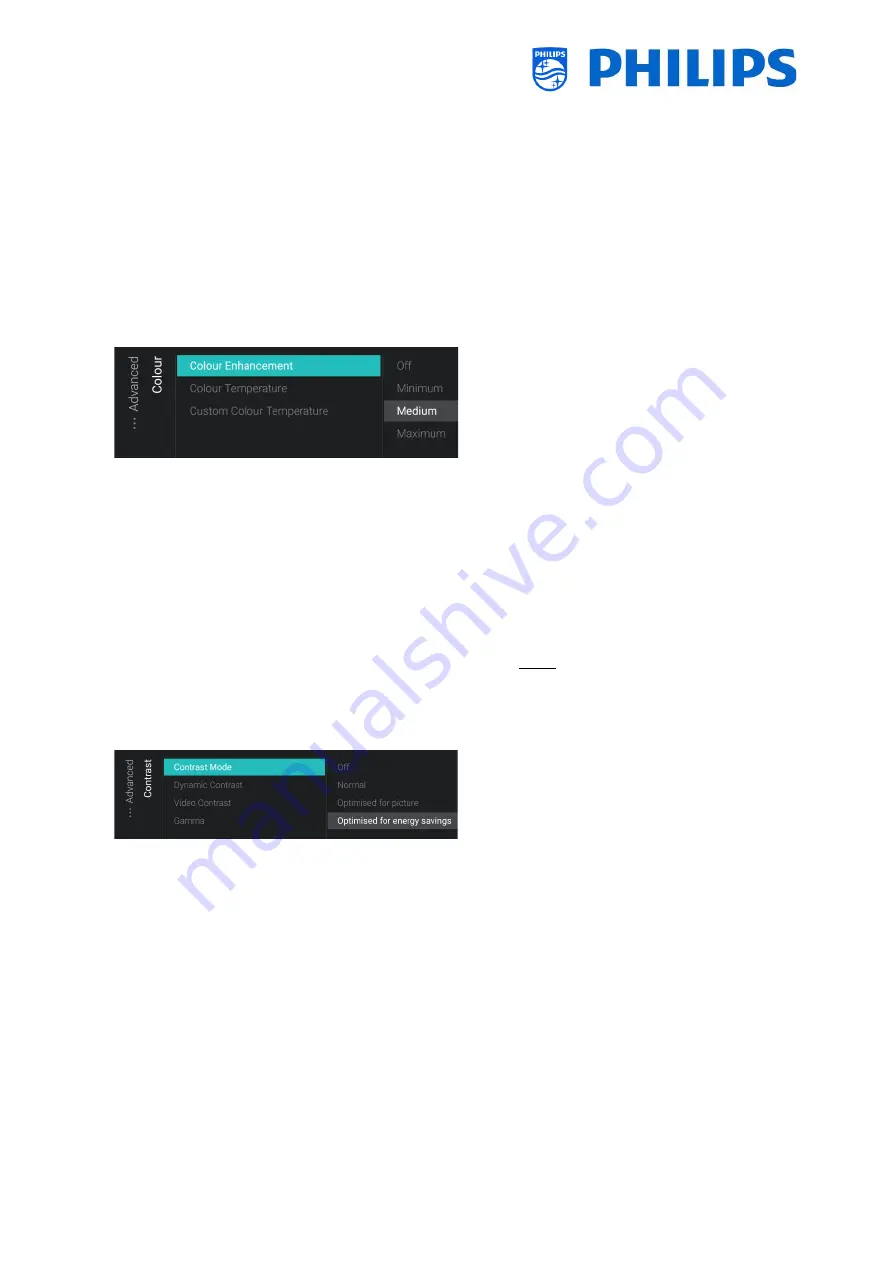
- 73 -
o
[
Sharpness
]: You can adjust the level of
sharpness of the picture from normal
to exceptional sharpness by using the
slider
o
[
Brightness
]: You can adjust the
brightness of the picture by using the
slider
o
[
Advanced
]: See below in more detail
o
[
Picture Format Overscan
]: You can
enable the picture overscan using [
On
]
or disable using [
Off
]
o
Navigate to the [
Picture
] [
Advanced
]
[
Colour
] menu
o
You will see below items:
o
[
Colour Enhancement
]: Adjust the
level of enhancement for colour
intensity and details in bright colours
between [
Off
], [
Minimum
], [
Medium
]
or [
Maximum
]
o
[
Colour Temperature
]: Select a preset
colour temperature [
Normal
], [
Warm
],
[
Cool
] or select [
Custom
] to set a
colour temperature setting
o
[
Custom Colour Temperature
]: You
will see several sliders to adapt the
colour settings
Note: This is an expert user setting and
should normally not be changed. It is
only
selectable
when
[
Colour
Temperature
] is set to [
Custom
]
o
Navigate to the [
Picture
] [
Advanced
]
[
Contrast
] menu
o
You will see below items:
o
[
Contrast Mode
]: Select how the TV
automatically reduces the contrast via
[
Off
], [
Standard
], [
Best Power
] or
[
Best Picture
]
o
[
Dynamic Contrast
]: Set the level at
which the TV automatically enhances
the details in the dark, middle and light
areas of the picture via [
Off
],
[
Minimum
], [
Medium
] or [
Maximum
]
o
[
Video Contrast
]: Adjust the level of
the contrast of the picture signal via
the slider
o
[
Gamma
]: Set a non-linear setting for
picture luminance and contrast via the
slider
Summary of Contents for 50BFL2114/12
Page 19: ... 18 ...
Page 120: ... 119 ...






























