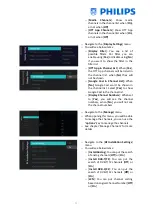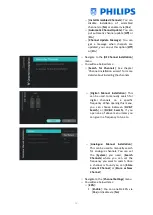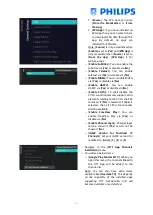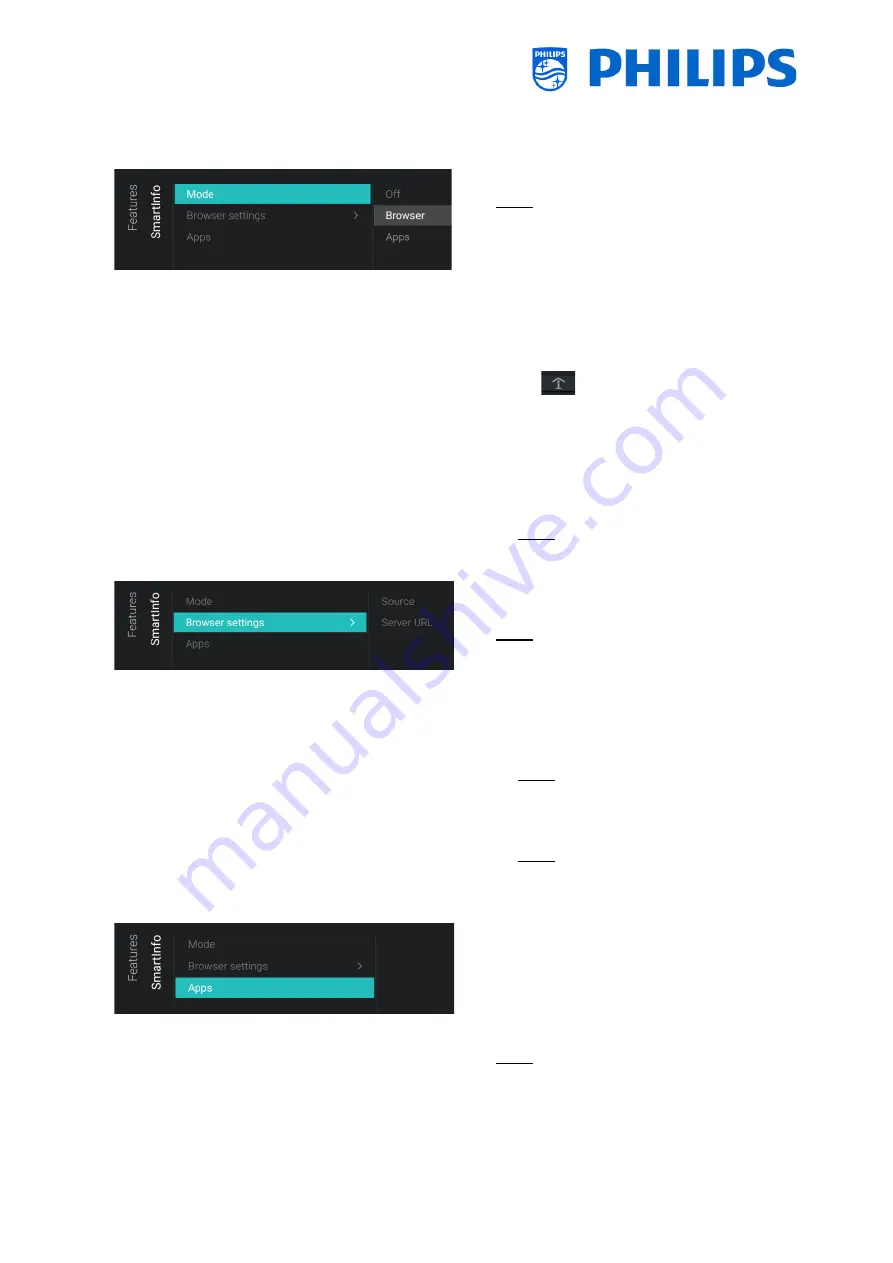
- 45 -
6.8.2
SmartInfo
See also more details in the c
hapter “Guest Menu
-
SmartInfo”
o
Navigate to the [
SmartInfo
] [
Mode
] menu
Note: [
SmartInfo
] is only accessible when
[
Dashboard
] [
Select Dashboard
] is set to
[
Philips Home
]
o
The SmartInfo feature can be used in two
ways, as interactive pages (Browser) or
using an app. The two ways of using
SmartInfo are mutually exclusive so they
cannot be used both at the same time.
SmartInfo can be opened by pressing
“
Info”
o
You will see below items:
o
[
Off
]: Disable Smart Info feature
o
[
Browser
]: Use the SmartInfo browser,
usually this is created in CMND
o
[
Apps
]: Use a SmartInfo app you have
loaded in TV
Note: By default, Apps and browser are
empty
o
Navigate to the [
SmartInfo
] [
Browser
settings
] menu
Note: [
Brower settings
] is only accessible
when [
Mode
] is set to [
Browser
]
o
You will see below items:
o
[
Source
]: You can set the source of the
browser to [
USB
], [
Server
] or [
Local
]
o
[
Server URL
]: You can set the server
address where the browser is hosted
Note: Normally you load the SmartInfo
into the clone file and load it locally in
the TV, therefore you need to set
[
Source
] to [
Local
]
Note: If set to [
USB
], the TV will read
from the folder TPM181HE_CloneData/
MasterCloneData/SmartInfoBrowser/
o
Navigate to the [
SmartInfo
] [
Apps
] menu
Note: [
Apps
] will be empty if no SmartInfo
app is loaded in TV
o
You will see a list of apps loaded in the TV,
you need to select the app you want to see
as SmartInfo browser
Note: SmartInfo apps are not available
from the Play Store, you need to create
your own app as SmartInfo application and
load it in the TV. All details are explained in
the JEDI documentation that can be
Summary of Contents for 50BFL2114/12
Page 19: ... 18 ...
Page 120: ... 119 ...