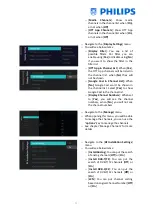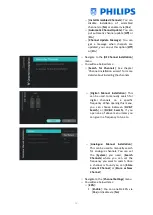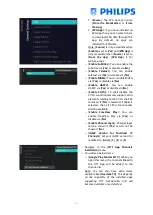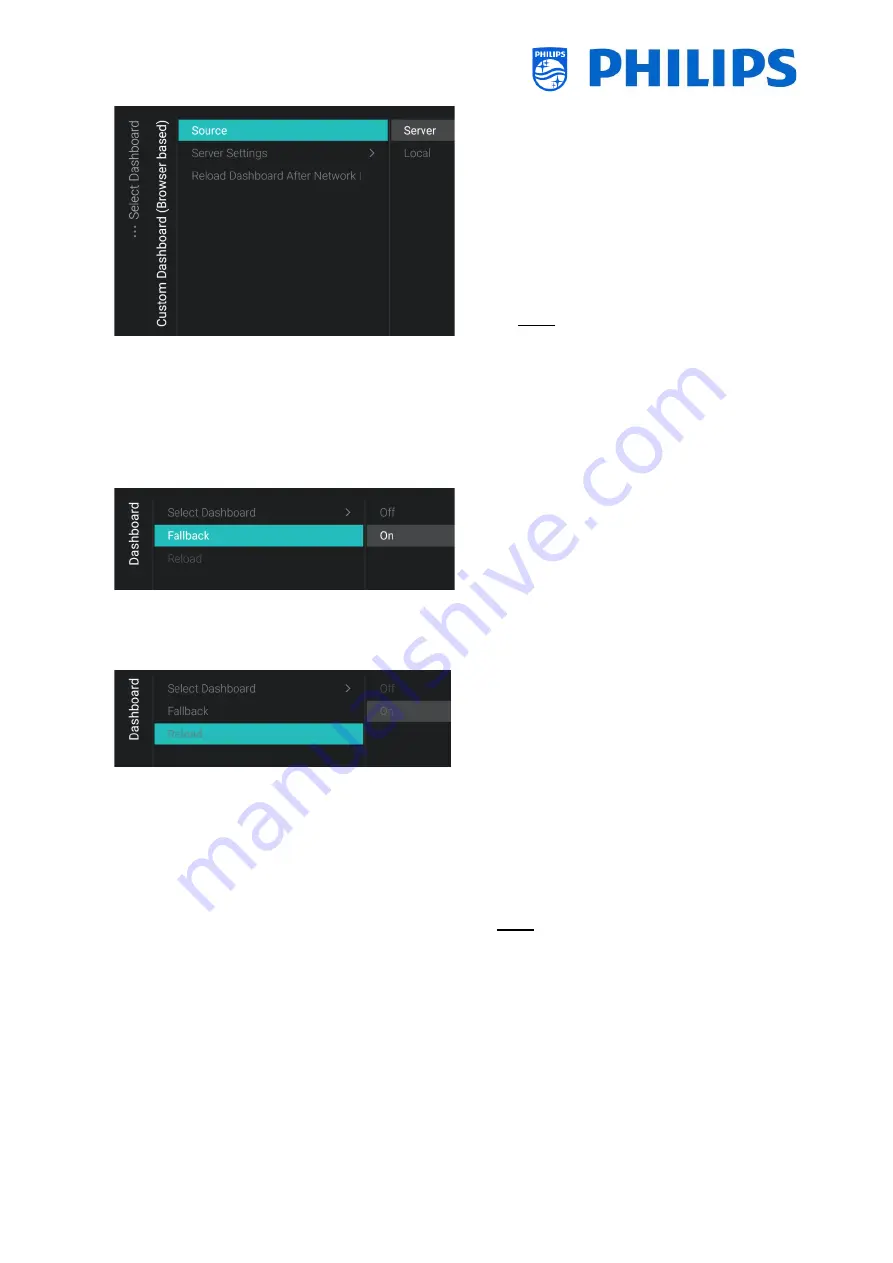
- 40 -
o
Navigate to the [
Dashboard
] [
Select
Dashboard
] [
Custom Dashboard (Browser
based)
] menu
o
You will see below items:
o
[
Source
]: You can select [
Server
] or
[
Local
] as source for the custom
dashboard
o
[
Server Settings
]: You will see a menu
[
Server URL
] where you can enter the
Server URL
Note: This menu is only accessible when
[
Server
] is selected in the [
Source
]
menu
o
[
Reload Dashboard After Network
Restore
]: If the network connection
was lost and it is restored the custom
dashboard will be reloaded if [
Yes
] or
will not reloaded when [
No
] is selected
o
Navigate to the [
Dashboard
] [
Fallback
]
menu
o
Fallback will happen to a locally stored
version of the Dashboard when no
connection can be made to the server
when set to [
On
], when [
Off
] the Default
Dashboard will be launched when no
connection can be made
o
Navigate to the [
Dashboard
] [
Reload
]
menu
o
When CDB is connected and connection
drops, the SI is free to choose to either
stay on CDB or switch to Local CDB.
However, if connection restores, the
server CDB can be reloaded automatically
when [
Reload
] is switched [
On
] (for
example to show updated information). If
set to [
Off
], the SI needs to have the logic
in his Local CDB or CDB page to react on
network changes
Note: You can only access this menu if you
have loaded a Dashboard App in TV and if
you have selected it in the [
Select
Dashboard
] list
Summary of Contents for 50BFL2114/12
Page 19: ... 18 ...
Page 120: ... 119 ...