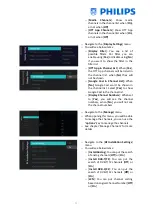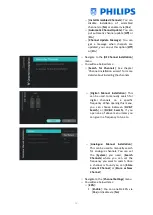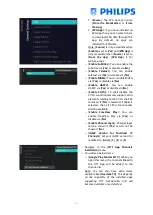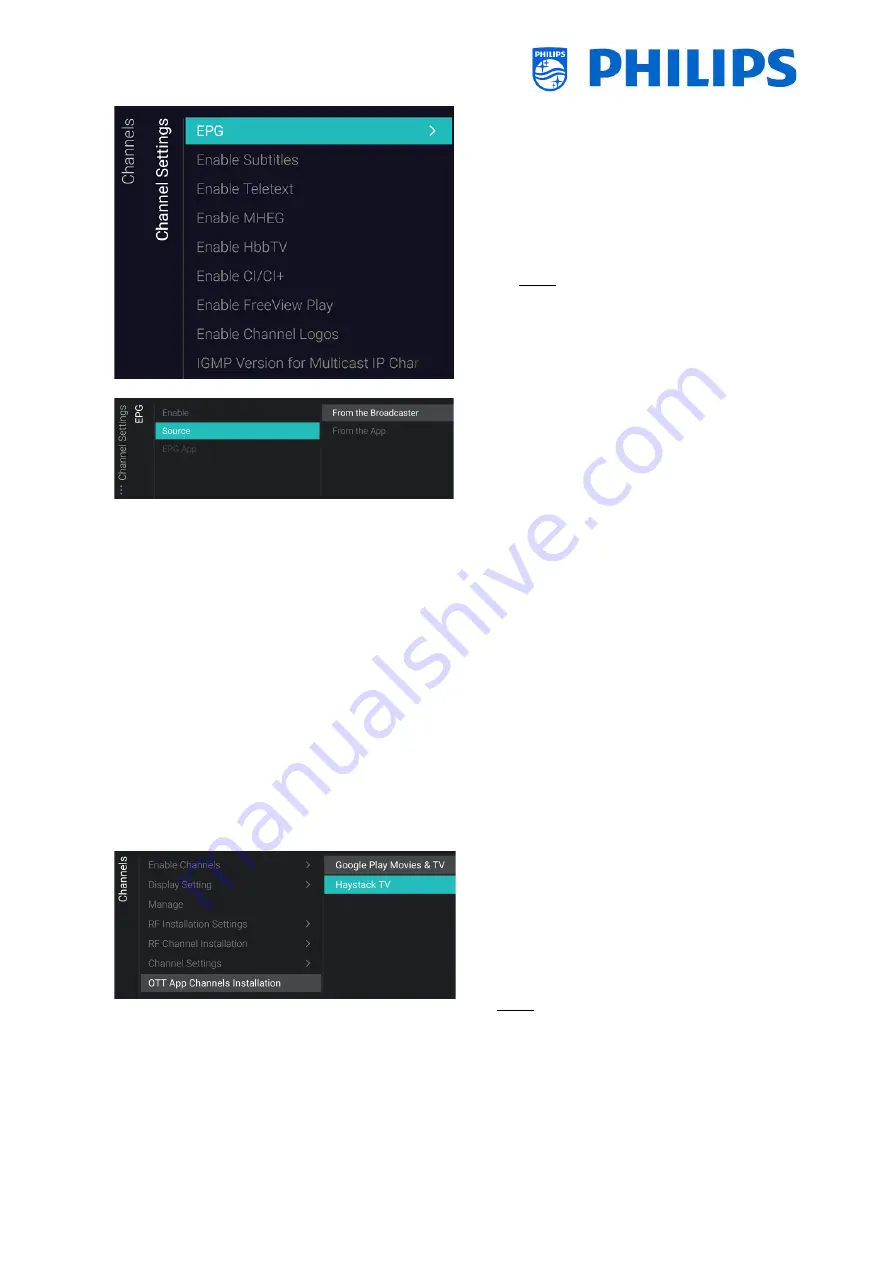
- 53 -
▪
[
Source
]: The EPG data can come
[
From the Broadcaster
] or [
From
the App
]
▪
[
EPG App
]: If you have installed an
EPG App then you can select it here
to download EPG data through this
app. By default, no apps are
installed for EPG data
Note: [
Source
] is only accessible when
[
Enable
] is set to [
Yes
] and [
EPG App
] is
only accessible when [
Source
] is set to
[
From the App
]. [
EPG App
] is for
feature usage
o
[
Enable Subtitles
]: You can enable the
subtitles via [
Yes
] or disable via [
No
]
o
[
Enable Teletext
]: You can enable
teletext via [
Yes
] or disable via [
No
]
o
[
Enable MHEG
]: You can enable MHEG
via [
Yes
] or disable via [
No
]
o
[
Enable HbbTV
]: You can enable
HbbTV via [
Yes
] or disable via [
No
]
o
[
Enable CI/CI+]
: TV shall disable the
CI/CI+ conditional access support, all UI
elements relating to the CI/CI+ shall be
removed if [
No
] is selected, if [
Yes
] is
selected, then all CI/CI+ functionality
shall be available
o
[
Enable FreeView Play
]: You can
enable FreeView Play via [
Yes
] or
disable via [
No
]
o
[
Enable Channel Logos
]: Channel logos
will be shown if [
Yes
] or will not be
shown if [
No
]
o
[
IGMP Version for Multicast IP
Channels
]: Set your IGMP version for
multicast to [
Auto
], [
1
], [
2
] or [
3
]
o
Navigate to the [
OTT App Channels
Installation
] menu
o
You will see below items:
o
[
Google Play Movies & TV
]: When you
open this menu, the channels linked to
this OTT App will be added to the
channel list
Note: You can also have extra items
available like [
Haystack TV]
. This depends
on the capability of the installed apps
supporting OTT functionality and will
become available once detected.
Summary of Contents for 50BFL2114/12
Page 19: ... 18 ...
Page 120: ... 119 ...