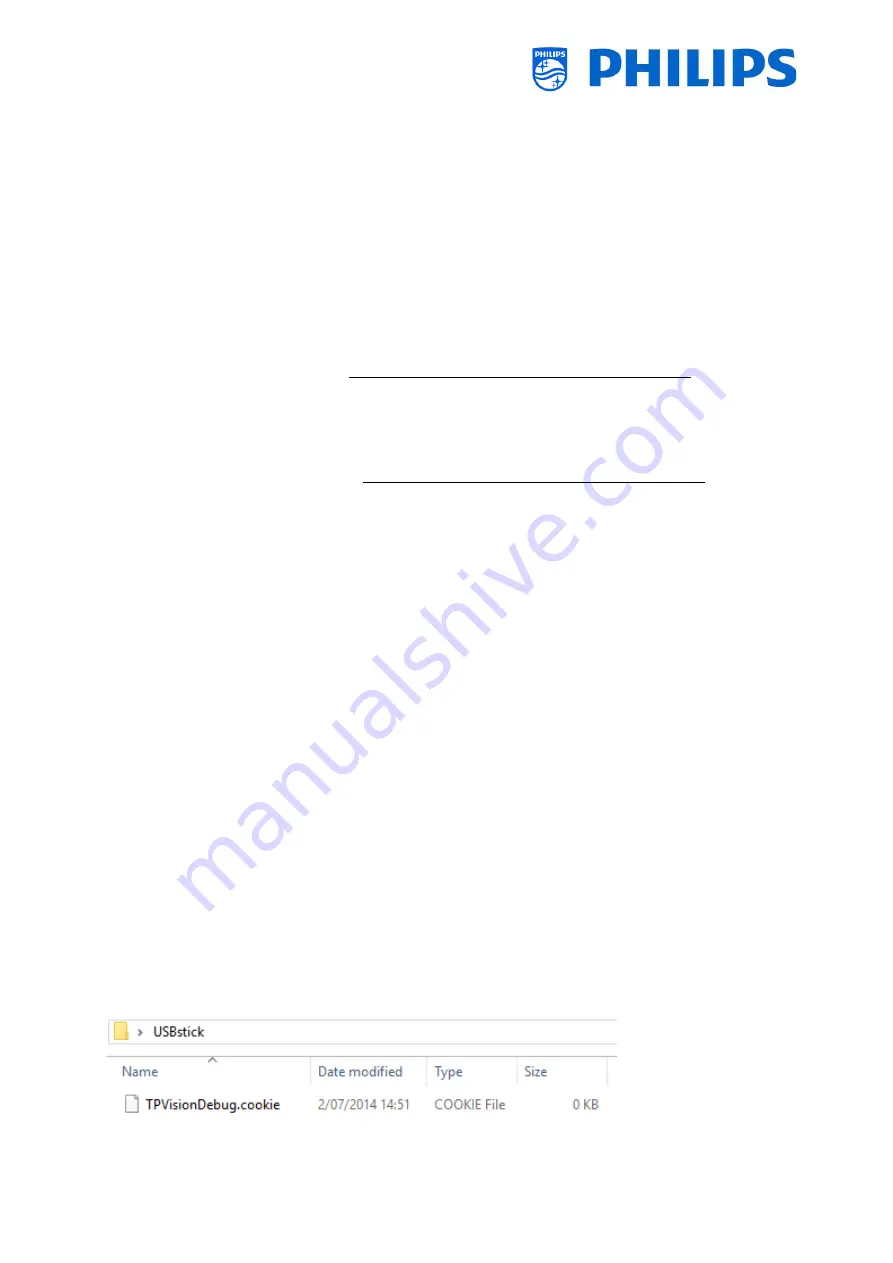
- 138 -
{
"Svc"
: "OfflineServices",
"SvcVer"
: "4.0",
"Cookie"
: 299,
"CmdType"
: "Change",
"Fun"
: "ApplicationControl",
"CommandDetails"
: {
"ApplicationDetails"
: {
"ApplicationName"
: "Googlecast",
"ApplicationAttributes"
: {
"Messages"
: [
{
"Language"
: "eng",
"MessageTitle"
: "Example Hotel T&C",
"MessageBody"
: "By continuing, you agree with the terms and
conditions as mentioned on http://www.examplehotel.com/wifiaccess"
},
{
"Language"
: "fre",
"MessageTitle"
: "Exemple d’h
ôtel T&C",
"MessageBody"
: "
En continuant, vous acceptez les termes et
conditions mentionnés sur
http://www.examplehotel.com/wifiaccess"
}
]
}
}
}
}
12.6
Capture logs from TV on USB
Sometimes if you would have a problem, it can be requested by the technical team to share a clone
file and logs of the issue you have reported.
To make logs you need to do following steps:
•
Create a new text file on a FAT32 formatted USB stick
•
Rename the "New Text Document.txt" file to "TPVisionDebug.cookie" (including renaming the
.txt into .cookie)
•
Connect the USB to TV
•
Reproduce the problem you have
•
Send 456789 info (notification should be seen that it's save to disconnect the USB), in case you
do not have a RC with digits or the info button you put the TV to STBY and power off the TV
before disconnecting the USB.
•
After reproduction is done, disconnect the USB stick again from TV and zip the
"TPVisionDebug" folder and share it with the technical team
Summary of Contents for 50BFL2114/12
Page 19: ... 18 ...
Page 120: ... 119 ...


































