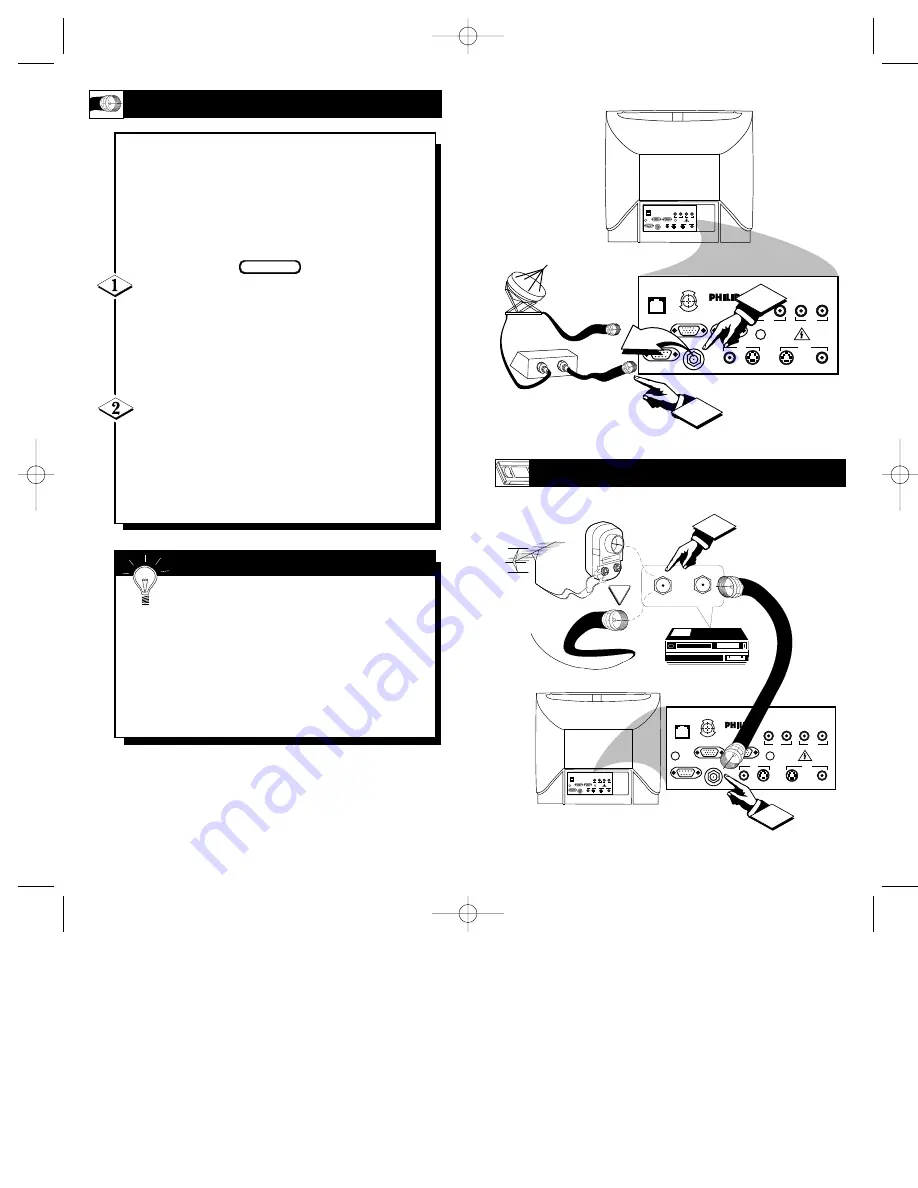
13
IN
OUT
1
SMART
SMART
PLUG
PLUG
S-VIDEO
S-VIDEO
VIDEO
VIDEO
AUDIO
AUDIO
RF IN
RF IN
VIDEO
VIDEO
AUDIO
AUDIO
IN
IN
OUT
OUT
OUT
OUT
IN
IN
S-VIDEO
S-VIDEO
S-AUDIO
S-AUDIO
S-AUDIO
S-AUDIO
VGA IN
VGA IN
VGA OUT
VGA OUT
RS 232
RS 232
CLONE
PORT
S-VIDEO
VIDEO
AUDIO
RF IN
VIDEO
AUDIO
IN
OUT
OUT
IN
S-VIDEO
VGA/S-AUDIO
S-AUDIO
RS 232
VGA IN
VGA OUT
E
N H
A NCE
D
FOCUS
ScanCard II
2
OR
OUT TO TV
IN FROM ANT.
1
SMART
SMART
PLUG
PLUG
S-VIDEO
S-VIDEO
VIDEO
VIDEO
AUDIO
AUDIO
RF IN
RF IN
VIDEO
VIDEO
AUDIO
AUDIO
IN
IN
OUT
OUT
OUT
OUT
IN
IN
S-VIDEO
S-VIDEO
S-AUDIO
S-AUDIO
S-AUDIO
S-AUDIO
VGA IN
VGA IN
VGA OUT
VGA OUT
RS 232
RS 232
CLONE
PORT
S-VIDEO
VIDEO
AUDIO
RF IN
VIDEO
AUDIO
IN
OUT
OUT
IN
S-VIDEO
VGA/S-AUDIO
S-AUDIO
RS 232
VGA IN
VGA OUT
2
E
N H
A NCE
D
FOCUS
ScanCard II
O
PTIONAL
VCR H
OOKUP
Round Cable
75
Ω
Supplied
with VCR
VCR
Outdoor VHF/UHF
Antenna
300 to 75
Ω
Ohm
Adapter
Cable TV signal
Back of TV
ScanCard II
Jack Panel
Back of TV
Round Cable
75
Ω
Ohm
Cable TV Converter Box
Connection
Cable TV Company
ScanCard II
Jack Panel
12
Y
our Cable TV input into your home may
be a single (75 ohm) cable, or a
Converter Box installation. In either case the
connection to the TV is very easy. Just put
the threaded end of the cable signal to the
TV's antenna plug and screw it down tight.
If your Cable TV signal is a single round
cable (75 ohm) then you're ready to connect to
the TV.
If you have a Cable TV Converter Box:
Connect the Cable TV signal to the Cable Signal
IN(put) plug on the Converter.
Connect the Cable TV cable to the RF IN
plug on the TV.
If you have a Cable TV Converter Box:
Connect the OUT(put) plug from the Converter to
the RF IN plug on the TV (connecting cable sup-
plied with the Converter.)
BEGIN
Remember, set the TV to the “Cable TV
Mode.” Then, to select only the channel
numbers on your Cable system see “Auto
Program" (refer to page 33 for both features).
If you use a Cable Converter box, set the TV to
the same channel as the converter's CH 3/4 switch
(on the rear of the converter.)
S
MART
H
ELP
C
ABLE
TV H
OOKUP
SCAN 2 10/3/00 10:49 AM Page 12







































