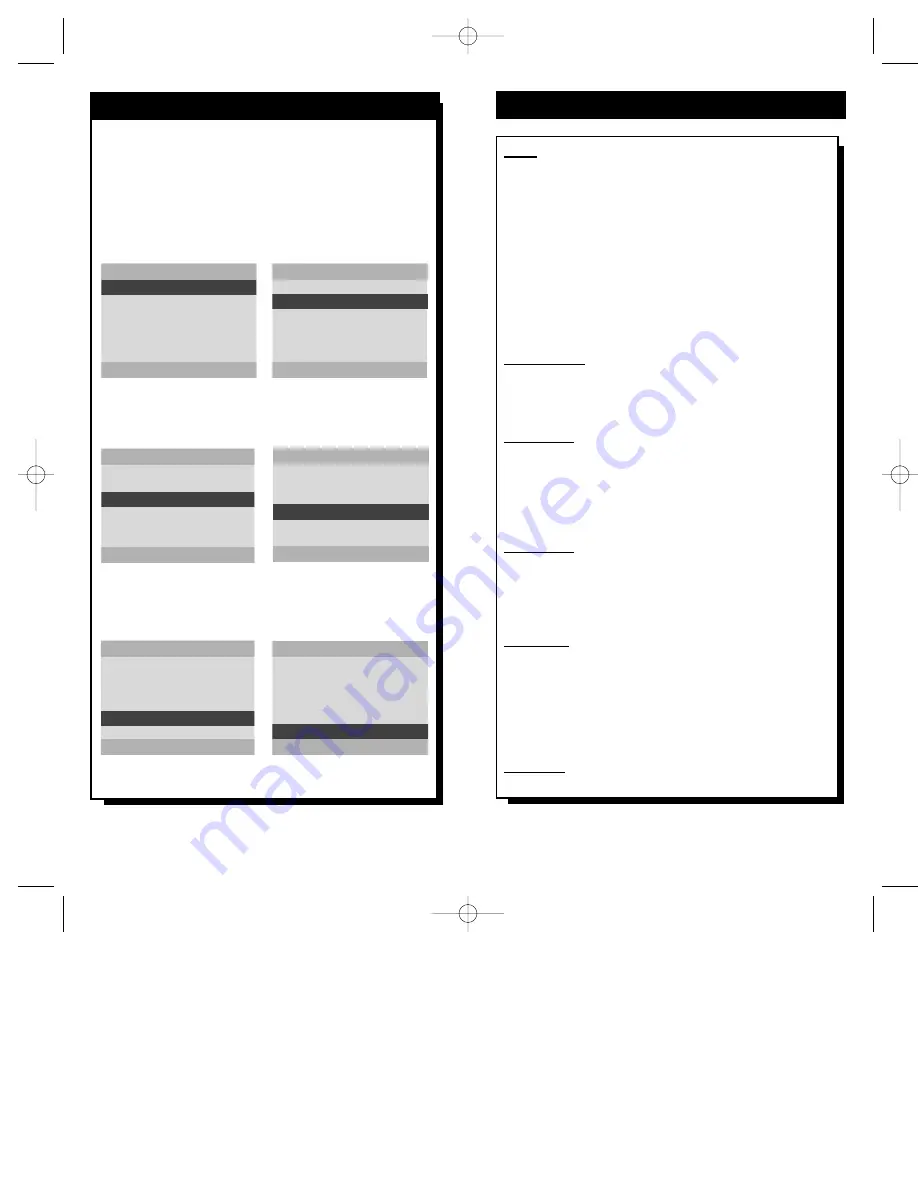
31
30
P
ressing the “C” button on the T374AH Setup
remote control will show the “COMMERCIAL
SETTINGS” menu. This is an area that will only be
accessible to the installer when using the Setup
Remote. These options can’t be accessed with the sup-
plied ScanCard II remote control.
COMMERCIAL SETTINGS
MODE
COMMERICAL
FRONT KEYPAD
ON
CABLE MODE
ON
ON CHANNEL
VGA
ON VOLUME
STANDARD
EXIT MENU
PRESS + OR – TO CHANGE
COMMERCIAL SETTINGS
MODE
COMMERICAL
FRONT KEYPAD
ON
CABLE MODE
ON
ON CHANNEL
VGA
ON VOLUME
STANDARD
EXIT MENU
- FOR OFF / + FOR ON
COMMERCIAL SETTINGS
MODE
COMMERICAL
FRONT KEYPAD
ON
CABLE MODE
ON
ON CHANNEL
VGA
ON VOLUME
STANDARD
EXIT MENU
- FOR OFF / + FOR ON
COMMERCIAL SETTINGS
MODE
COMMERICAL
FRONT KEYPAD
ON
CABLE MODE
ON
ON CHANNEL
VGA
ON VOLUME
STANDARD
EXIT MENU
PRESS + OR - TO CHANGE
COMMERCIAL SETTINGS
MODE
COMMERICAL
FRONT KEYPAD
ON
CABLE MODE
ON
ON CHANNEL
VGA
ON VOLUME
STANDARD
EXIT MENU
PRESS + OR - TO ADJUST
COMMERCIAL SETTINGS
MODE
COMMERICAL
FRONT KEYPAD
ON
CABLE MODE
ON
ON CHANNEL
VGA
ON VOLUME
STANDARD
EXIT MENU
PRESS + TO EXIT
Press the + or – button to change the
operation mode to COMMERCIAL
or CONSUMER.
Press the – button to turn the FRONT
KEYPAD “OFF” or the + button
to turn it “ON.”
Press the – button to turn the CABLE
MODE “OFF”, or the + button to turn it
“ON.” This allows the user to choose
between cable and broadcast modes
within the ScanCard II television.
Press the + or – button to choose an
initial Power On channel for the TV.
Press the + or – button to adjust an ini-
tial Power On volume level for the TV.
Press the + button to EXIT this menu.
C
OMMERCIAL
S
ETTINGS
M
ENU
Mode - Press the (+) or (-) button to change the TV’s oper-
ation mode. There are two different operating modes avail-
able, “CONSUMER” or “COMMERCIAL.” When the
ScanCard II is in the “CONSUMER” mode, all menu items
and tuning options are fully operational. In this mode the
user will be able to access the ScanCard II’s internal “TV
PICTURE SETUP,” “VGA PICTURE SETUP,” and the
TV’s “SETUP” menus with the ScanCard II remote control.
When ScanCard II is in the “COMMERCIAL” mode, only
the “TV PICTURE SETUP” and “VGA PICTURE
SETUP” menus will be accessible with the ScanCard II
remote control.
Front Keypad - Press the (–) button to turn the TV’s Front
Controls “OFF”, or press the (+) button to turn them “ON.”
When “FRONT KEYPAD” is “OFF” the TV can only be
operated with the Setup or ScanCard II remote control.
Cable Mode - Press the (–) button to turn the ScanCard II’s
Cable Mode “OFF”, or press the (+) button to turn it “ON.”
This feature allows the user to select either cable or broad-
cast mode on a SmartCard TV with ScanCard II installed.
When the CABLE MODE within ScanCard II is activated
the TV’s menu will be ignored.
On Channel - Press the (+) or (-) button to choose an ini-
tial Power On channel for the TV. Choose from STAN-
DARD, AUX, VGA, SVIDEO, 2, 3, ..., 68, 69 when in the
broadcast mode. Or choose STANDARD, AUX, VGA,
SVIDEO, 1, 2, 3, ...., 124, 125 when in cable mode.
On Volume - Press the (+) or (-) button to set an initial
Power On volume level for the TV. When the STANDARD
option is selected, the ON VOLUME feature is disabled.
When enabled, a volume “bar” will be displayed which
indicates the current volume level. Pressing the (+) or (–)
buttons will allow the user to change the volume to a desir-
able setting.
Exit Menu - Press the (+) or (-) button to clear the on-
screen menu from the picture.
C
OMMERCIAL
S
ETTINGS
D
ESCRIPTIONS
SCAN 2 10/3/00 10:49 AM Page 30






































